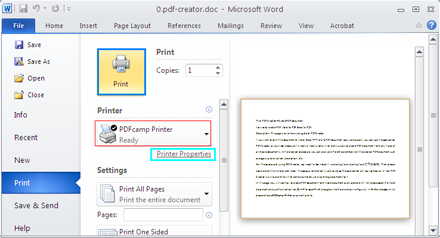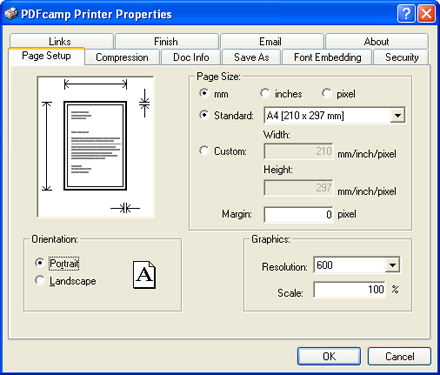If you want to print the document of Word, Excel, PPT, etc. to PDF document easily and quickly, you can use the application PDF Creator as your tool because it is really a helpful one which allows users to create PDF document from any types of printable documents. In the creation procedure, you can also set different parameters for the created PDF document such as page size, encryption, description, etc.
For the purpose of using PDF Creator, you need to download it via clicking here. Then please double click the installer and follow the popup installation wizard to setup the application on your computer. In fact, PDF Creator is a virtual printer which can be launched just by printing documents to it.
In this page, you will see how to create PDF document from Word document as an example. At first please open the Word document and use the shortcut key Ctrl+ P to open Print dialog box like the one shown in Figure 1. In Printer dropdown list, please choose PDFcamp Printer as current printer.
|
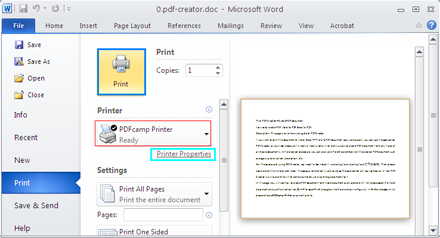 |
| Figure 1
|
|
Then please click Printer Properties button to set PDF parameters in popup window. If you want to set PDF page size, please click Page Setup tab and you will see all the options for setting PDF page in this tab. Please see it in Figure 2. Here you can set page size by choosing the given formats in Standard dropdown list or checking Custom option to input width and height values yourself. You can set page margin in Margin edit box. The page orientation, graphic resolution, etc. of created PDF document can also be set.
|
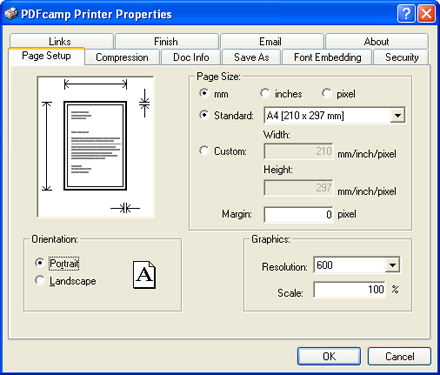 |
| Figure 2
|
If you want to edit PDF description, please click Doc Info tab in which you are able to input PDF title, subject, author and keywords. You can also choose which version of PDF you need to create.
When you click Security tab, you are able to set PDF open and owner password. You can choose the permission options such as Printing, Changing content, etc. You are also allowed to set the encryption level as 40 or 128-bit.
If you have set done all the parameters, please click OK button in this window to save them. Then please click Print button in the former window to open Save as dialog box in which you are able to choose location, input name and create PDF document at last.
If you want to see all the usages of PDF Creator, please click here.
If you need to purchase PDF Creator, you can click here.
|

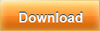 |