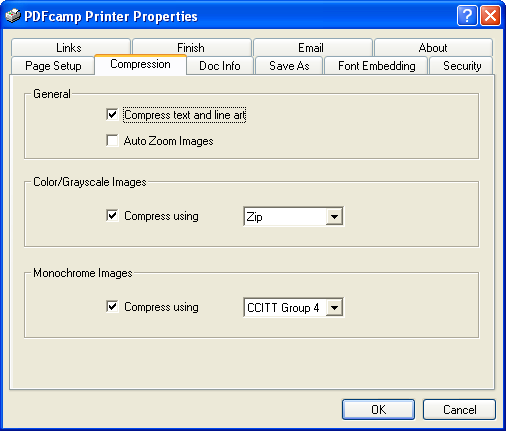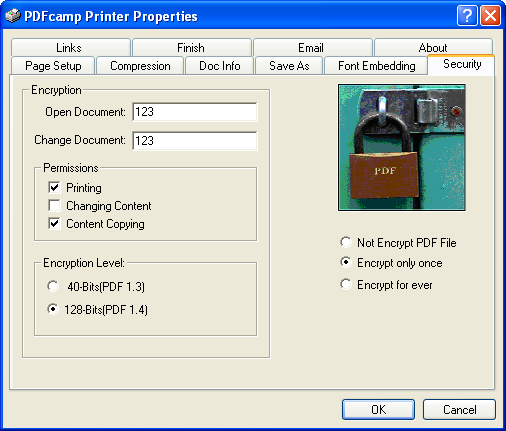When you need to create a PDF document, you can print the printable document to a virtual printer which has the ability to write PDF document and then save the printed document as PDF file. So now you can use the application PDF Writer to help you do this kind of work.
At first, please download PDF Writer via clicking this link. and double click the installer to install it on your computer by following the installation wizard. In the end of the installation, you will be reminded to set PDF Writer as the default printer and if you need to write PDF document often, you are recommended to choose Yes option.
By using PDF Writer, you are not only able to write PDF document, you are also enabled to set different parameters for output PDF document such as compressing the target PDF document, encrypting the output PDF document, etc.
At first, you need to print the document to PDF Writer. Please open a printable document such as Excel file and the click File—Print to open Print dialog box in which please choose PDFcamp Printer as current printer in Printer dropdown list.
Secondly, please click Printer Properties button to open the window in which you can set PDF parameters. There are several tabs in this window and as we mentioned above, if you want to compress PDF document, please click Compression tab. Please see it in Figure 1.
|
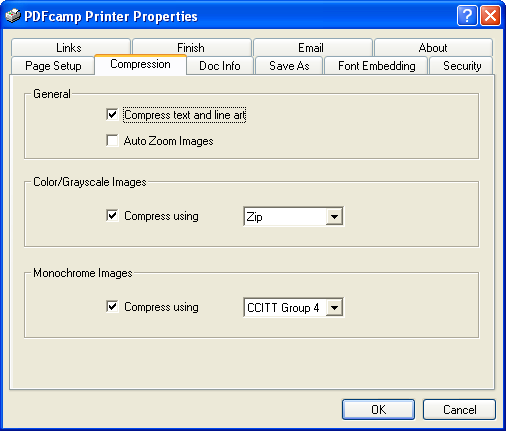 |
| Figure 1
|
PDF Writer allows you to compress text and images in output PDF document when it writes PDF. It can compress color, gray scale and monochrome image by using ZIP, CCITT Group 4, JPEG Medium, etc. methods. You can choose to either compress text or image according to your requirements.
To encrypt PDF document, you need to click Security tab and set parameters in it. Please see Security tab in Figure 2. In Open Document edit box, you can input the open password of PDF document. In Change Document edit box, you can set owner password of the target PDF document and then you can choose the permission options like Printing, Changing Content and Content Copying to protect the written PDF from being printed, modified and copied.
In addition, you can choose the encryption level as 40 or 128-bit. On the right of this tab, you can choose Not Encrypt PDF File, Encrypt only once or Encrypt forever. Then please click OK button to continue the work.
|
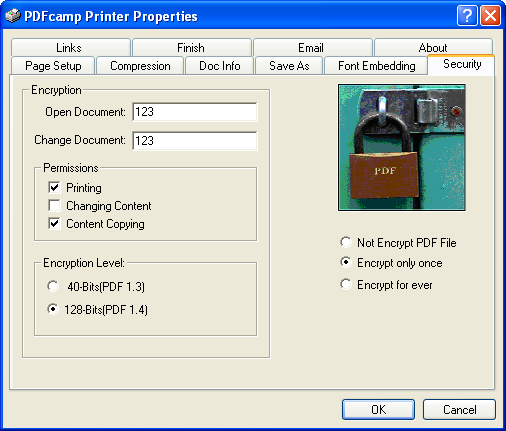 |
| Figure 2
|
You will see the Print window that you see just now. Please click Print button to open Save as dialog box in which you are able to choose the output path, input the file name for target PDF file. Then please click Save button to start to write PDF document.
For seeing all features of PDF Writer, please click here.
For purchasing PDF Writer, just click here.
|

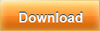 |