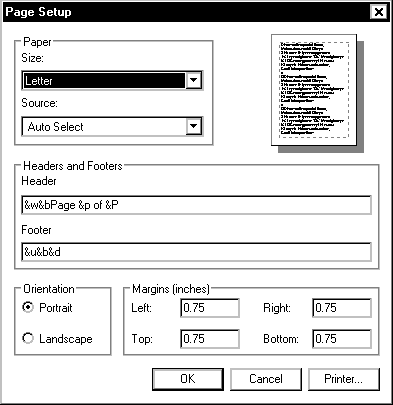When you print a page from Internet Explorer 7, the page
contains a default header and footer with information such
as the URL, date, and page numbers. You can suppress or
change header and footer information when printing by adding
or deleting the appropriate
codes
in the
Page Setup dialog box.
 Header
and Footer Codes
Header
and Footer Codes
Internet Explorer uses codes to designate specific header
and footer elements that will be printed. To suppress or
print particular elements, you need to know the codes. The
following table lists the codes and what they represent.
NOTE: These codes are
case sensitive. Incorrect
capitalization may give you a different header or footer
than you want.
|
Code |
Element the code represents |
| &w |
Window title (i.e.,
page title)
NOTE: This is the
title displayed at the top of the Internet Explorer
frame. |
| &u |
Page address (URL) |
| &d |
Date in short format as
specified by Regional Settings in Control Panel
EXAMPLE:
10/12/2006
|
| &D |
Date in long format as
specified by Regional Settings in Control Panel
EXAMPLE:
Thursday, October 12, 2006 |
| &t |
Time in the format as
specified by Regional Settings in Control Panel
EXAMPLE:
1:15:34 PM
|
| &T |
Time in 24-hour format
EXAMPLE:
13:15:34 PM |
| &p |
Current page number |
| &P |
Total number of pages |
| && |
A single ampersand (&) |
| &b |
Text following these
characters, in right-justified alignment |
| &b&b |
Text following the
first "&b" in center alignment; text following the
second "&b" in right-justified alignment
|
 Removing
Default Header and Footer Codes
Removing
Default Header and Footer Codes
You have the option of removing the default header and
footer codes. Once codes are removed and the changes have
been saved, they will not appear on the printed page.
NOTE: Header and footer
changes will appear on all future printed documents. It may
be useful to record the default header and footer codes in
order to restore them later, if desired.
- From the Command bar, click the
 on
the PRINT button » select Page Setup...
on
the PRINT button » select Page Setup...
The Page Setup dialog box appears.
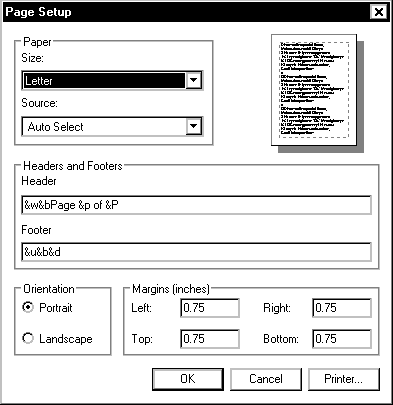
- In the Header and Footer text
boxes, delete the codes for
the elements you do not want on your printed page
- Click OK
- Proceed with printing
 Customizing
Header and Footer Codes
Customizing
Header and Footer Codes
You can establish your own header and footer codes, or
add codes to the default codes. Once codes are added and
saved, they will appear on the printed page.
NOTE: Header and footer
changes will appear on all future printed documents. It may
be useful to record the default header and footer codes in
order to restore them later, if desired.
- From the Command bar, click the
 on
the PRINT button » select Page Setup...
on
the PRINT button » select Page Setup...
The Page Setup dialog box appears.
- In the Header and Footer text
boxes, type the codes for the
elements you want on your printed page
- Click OK
- Proceed with printing