|
 WMV to JPG Batch Converter WMV to JPG Batch Converter
|
WMV to JPG Batch Converter can be used to convert WMV to JPG in batch. WMV to JPG Batch Converter is an expert in converting video files to image files. Several input formats are supported such as MP4, MOV, WMV, FLV, etc. GIF, TGA, PNG, JPG, BMP, PCX are supported as output formats. |
|
The application is free for evaluation. You can download the trial version of the application via clicking here. If you need the full version of the application, please buy a single-user personal license for it after the evaluation. If you don't need this one, three other licenses—single-user commercial license, multi-user personal license, multi-user commercial license are all for your reference.
The user interface (UI) of WMV to JPG Batch Converter is presented in Figure1. The video files listed in the middle table are the videos which need to be converted. You can use the "Add Video File(s)" button on the left to add the files, or drag all the video files into the table. Right clicking the mouse in the table and choosing "Add files" option can also realize the same function. To delete or remove some image file, you can click "Remove" button. "Remove All" button is used to remove all the video files from the table.
|
| |
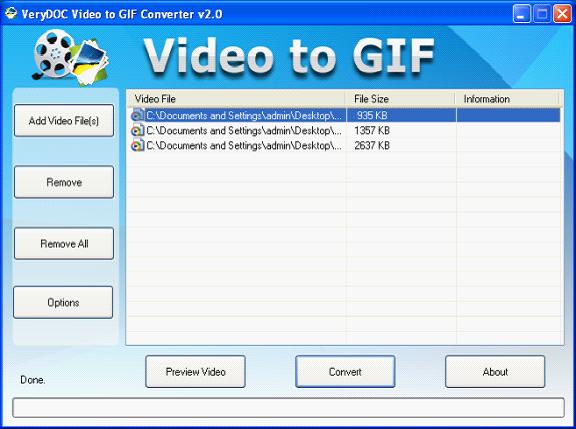
Figure1. |
|
Please see Figure2. When you click on "Options" button in Figure1, the dialog box named as "Option" will pop up. In "Start (Sec)" and "End (Sec)" spin boxes, you can set the start and end time to convert a section of WMV to JPG image files. You can set the width and height to change image resolution in "Size (1 to 6000)" spin box. In "Quality: (0.01 to 255)" spin box, the image quality can be controlled. The image quality will be better as the increasing of the value. Please choose "JPEG Image (*.jpg)" as output format in "File Format" combo box. The capture interval must be specified if you want to obtain different numbers of images. The application will capture one image from the original videos per specified second. Then please click on "OK" button.
|
|
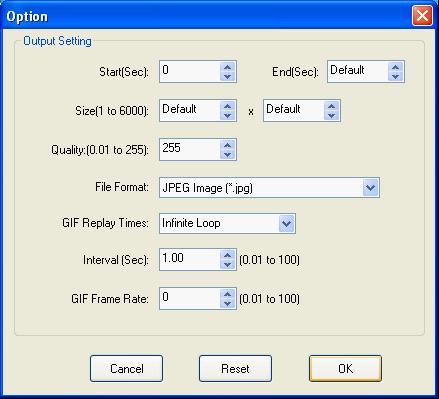
Figure2. |
|
After setting parameters, please click "Convert" button in Figure1, which can open "Browse for Folder" dialog box. You can choose an existed folder or create a new one by clicking "Make New Folder" button for all output images, then click "OK" button to run the conversion. You can get the output image files several seconds later, please see Figure3. |
| |
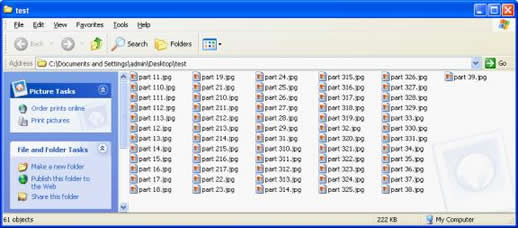
Figure3. |
| |
|
Features of WMV to JPG Batch Converter:
- Support Windows 2000 and later systems of both 32bit and 64bit.
- Convert Video to images in batch.
- Convert Video to Animated GIF.
- Convert a part of video to images by setting different starts and ends.
- Specify the size of output image files by setting width and height.
- Support to set the quality of output images.
- Capture the images with different internals when converting video to images.
- Input video formats: AVI, FLV, MP4, MOV, WMV, MPG, MKV, etc.
- Output image formats: GIF, JPG, PNG, BMP, TGA, PCX, etc.
|
|
|
|
|
| |
|
|
| |
|
|
|

