|
 MPG to JPG Batch Converter: MPG to JPG Batch Converter:
|
MPG to JPG Batch Converter can be used to convert MPG to JPG in batch. It also supports to set the image size and control the image quality. If you want to convert a section of MPG to JPG in batch, it can realize it for you. |
|
The application MPG to JPG Batch Converter is free to download and evaluate via clicking here. After the free evaluation, you can buy a single-user personal license for obtaining the full function of the application. For different purposes, you can buy single-user commercial license, multi-user personal license or multi-user commercial license at the website . It is up to your requirements.
To get some acquaintance of the application, you can see Figure1 which shows the main window form of MPG to JPG Batch Converter.
|
| |
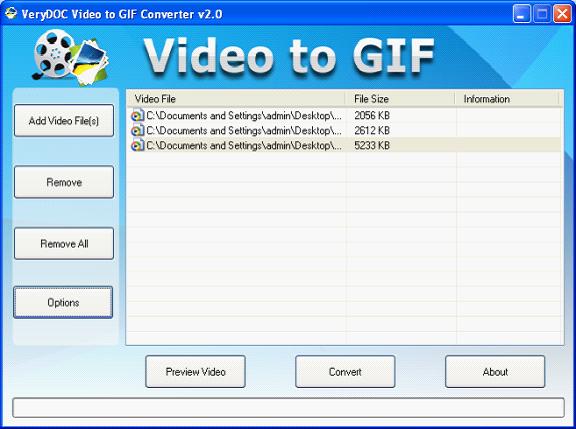
Figure1. |
|
To add MPG video files, you can click "Add Video File(s)" button on the left to choose files on the disks. Or you can find out all the video files which need to be converted first and drag them into the file list which locates in the middle of the interface. You can also right click the mouse and choose "Add files" option in dropdown list. To delete some file in the list, you can click "Remove" button. If you want to clear the list, please use "Remove All". The button "Preview Video" below the list is for previewing each listed video files with the own player of MPG to JPG Batch Converter. Then you should click "Options" button to open "Option" dialog box showed in Figure2.
You can set the start and end time in "Start (Sec)" and "End (Sec)" spin boxes if you want to convert a part of MPG to JPG in batch. In "Size (1 to 6000)" spin box, you can set the width and height of the image to control the resolution of output image files. In "Quality: (0.01 to 255)" spin box, you can input a big value to get high quality images. On the contrary, please input a small one. In this batch conversion, you should choose "JPEG Image (*.jpg)" as output format in "File Format" combo box. The application will capture one image per specified second which is the value in "Interval (Sec)" spin box. Then please click "OK" to save all the changes.
|
|
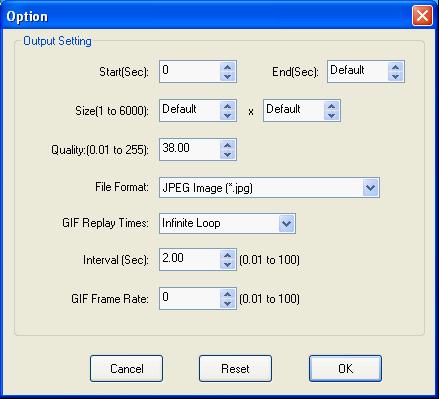
Figure2. |
|
The current dialog box will turn the one in Figure1again. Please click "Convert" button to open "Browse for Folder" dialog box in which you are able to specify the directory for the output JPG image files. Then click "OK" button to run the conversion. Several seconds later, you will get all the target files, please see Figure3. |
| |
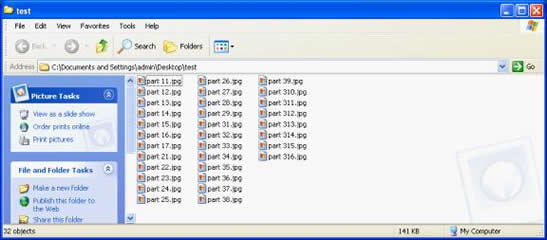
Figure3. |
| |
|
Features of MPG to JPG Batch Converter:
- Support Windows 2000 and later systems of both 32bit and 64bit.
- Convert Video to images in batch.
- Convert Video to Animated GIF.
- Convert a part of video to images by setting different starts and ends.
- Specify the size of output image files by setting width and height.
- Support to set the quality of output images.
- Capture the images with different internals when converting video to images.
- Input video formats: AVI, FLV, MP4, MOV, WMV, MPG, MKV, etc.
- Output image formats: GIF, JPG, PNG, BMP, TGA, PCX, etc.
|
|
|
|
|
| |
|
|
| |
|
|
|

