|
 Snapshot Character Reader Snapshot Character Reader
|
Snapshot Character Reader can be used to read snapshotted characters in an image in a short time. It is a “One Click” application which is simply easy to use. The application can recognize many kinds of languages by OCR (Optical Character Recognition) technology. In other word, if there are many English characters in the snapshotted image file, the application can read them easily and save them to editable Text document. |
|
The application Snapshot Character Reader is free to download and evaluate via clicking here. After the free evaluation, you can buy a single-user personal license for obtaining the full function of the application. There are four other licenses for your choice, please click here to get the one you need. |
| |
To get some acquaintance of the application, you can see Figure1 which shows the main window form of Snapshot Character Reader. With three buttons and a combo box, Snapshot Character Reader can read snapshotted characters accurately followed by the operations below. Choose the corresponding language options in the Option box .Then click "Capture" button. |
| |
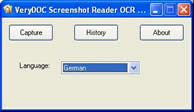
Figure1. |
| |
The application will run at once. Please see the prompt in the left top corner of the screen carefully, which asks you to left click the mouse and draw a rectangle to select an area to be read. Then click the right button or hit "Esc" button on the keyboard to complete the snapshotting. Click "OCR" button below the rectangle and you will see the Snapshot Character Reader window. Please see it in Figure2. |
| |
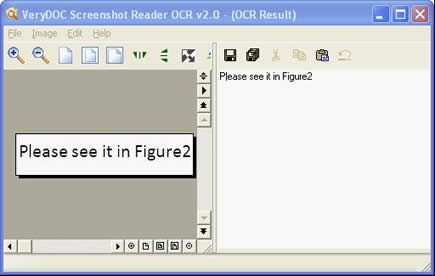
Figure2. |
| |
With the buttons above the image preview area on the left, you can zoom in, zoom out, rotate, reverse, etc. the snapshotted image. You can also drag the image in the area freely. On the right, all the characters in the image have been read to text which can be copied, pasted and so on. If you want to save these characters as editable file in default directory, you can click the "Save" button or click "File"—"Save Text". If you want to save the Text document in the specified location, please click "Save as" button or click "File"—"Save Text as" to specify the directory for the document in "OCR Txt File Save" dialog box. |
| |
So if you want to read snapshotted characters, Snapshot Character Reader must be an excellent tool. |
| |
|
Features of Snapshot Character Reader:
- Support Windows 2000 and later systems of both 32bit and 64bit.
- Best OCR application in the market.
- Read characters in multiple languages, including: English, French, German, Italian, Dutch, Spanish, Portuguese, Basque, etc.
- Great history function to remember captured screenshot and text contents.
- Fast OCR with one click. (Just select an area on screen and click "OCR" button, that's enough).
- Able to zoom in, zoom out, rotate, reverse, etc. to see different image effects.
|
| |
|
| |
|
|
|

