 Select any area of the screen and recognize the text Select any area of the screen and recognize the text
|
Screenshot Reader OCR is designed to capture the visible screen text and recognize the characters to plain text document, which is convenient enough without manually inputting characters. The application uses intelligent algorithms that can convert images into editable text and retain the original layout. |
|
After downloading and installing Screenshot Reader OCR on the computer, please run the application. The main interface of this software is shown in Figure1. The interface is succinct only with three buttons and a combo box. The button "Capture" can be used to launch the capturing function. If you click on "History" button, you are able to see the captured screenshot and text contents just now because the application has the ability to remember the captured contents. If you want to get some basic information about Screenshot Reader OCR, please click "About" button. |
| |
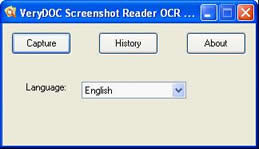
Figure1. |
| |
If you want to recognize text on screen with Screenshot Reader OCR, please click "Capture" button. Then a prompt will appear at the left top corner of the screen, which will remind you to left click to select the area for recognizing by drawing a rectangle. At the same time, the prompt can also show the pixel of the point slipped by the mouse. Then please click the "OCR" button. The next window will pop up. Please see it in Figure2. |
| |
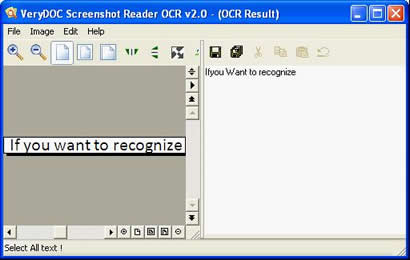
Figure2. |
| |
The captured snapshot could be browsed in the image preview area on the left. By the buttons above the area, you can zoom in, zoom out, rotate, reverse, etc. to the captured image. On the right, you can see the recognized characters from the snapshot. By clicking on the "Save" button above, the characters will be saved as text document in the default directory. By clicking "Save as" button, you can choose the directory for the output Text document in "OCR Txt File Save" dialog box and name the new document. |
| |
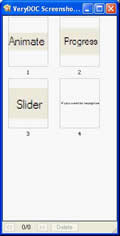
Figure3. |
| |
The accuracy of the recognition of the snapshot depends on the resolution of original image. Of course, the higher the resolution is, the better the recognition effect will be. If you close the screenshot Reader OCR window or snapshot histroy window carelessly, please click the "History" button in main interface of Screenshot Reader OCR and you will get these two windows again. |
| |
| |
At the bottom of the interface, it is the Information progress, which displays the conversion process from flash to GIF animation or SWF to GIF animation. |
| |
|
| |
|

