|
 Desktop Snapshot OCR Desktop Snapshot OCR
|
If you want to turn an area of your desktop to editable text, how to do and which application can be chosen? Actually, Snapshot the Desktop will be an excellent helper which can snapshot any area of the desktop with the OCR technology. |
|
Snapshot the Desktop is an easy to use application which enables users to snapshot the desktop easily. The application supports many kinds of languages, including English, French, German, Italian, Spanish, Portuguese, etc. It also allows downloading the language packages online. |
| |
Please download free trial version of Desktop Snapshot OCR by clicking here. If you want to use the full function after free evaluation, you can buy different kinds of licenses. Single-User Personal License, Single-User Commercial License, Multi-User Personal License, Multi-User Commercial License, Site License can be purchased at this website. |
| |
The interface of Desktop Snapshot OCR in Figure1 is given for your better understanding the application. It is a clear window in which there are only three buttons and a combo box. Please see the "Language" combo box in which there are many kinds of supported languages by the application for you to choose. Before snapshot the desktop, you should know which kind of language is in the selected area. Then choose the corresponding option in "Language" combo box. |
| |
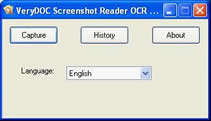
Figure1. |
| |
After clicking on "Capture" button, the application will be launched. You will be reminded by a prompt in the left top corner of the desktop, which will ask you to press left button of the mouse and draw a rectangle and right click the mouse or hit "Esc" button on the keyboard to finish the snapshotting. After that, please click "OCR" button below the snapshotted area and you will see the Desktop Snapshot OCR window next. Please see Figure2. |
| |
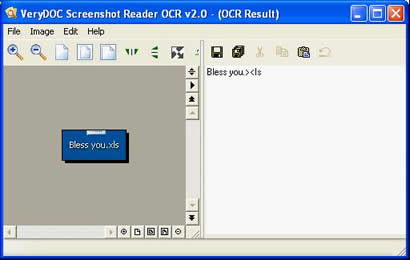
Figure2. |
| |
On the left, there is an image preview area for you to preview snapshotted image. You can zoom in, zoom out or rotate the image with buttons above the area. On the right, you can see the recognized text in the blank. Before saving the text to Text document, you can edit them yourself. Then you can use the "Save" button or "Save as" button to save the document to default directory according to the installation directory or a specified directory. |
| |
|
Features of Desktop Snapshot OCR:
- Support Windows 2000 and later systems of both 32bit and 64bit.
- Snapshot desktop into editable text.
- Recognize characters in multiple languages, including: English, French, German, Italian, Dutch, Spanish, Portuguese, Basque, etc.
- Great history function to remember snapshotted desktop and text contents.
- Able to zoom in, zoom out, rotate, reverse, etc. to see different image effects.
- Fast OCR with one click. (Just select an area on screen and click "OCR" button, that's enough).
- Best OCR application in the market.
|
| |
|
| |
|
|
|

