 BMP to EPS Vector Converter BMP to EPS Vector Converter
|
BMP is short for bitmap which is a standard image format that uses pixels to save an image. Bitmap is a kind of raster formats which require larger file sizes when storing high resolution images. A vector image format uses control points and stokes to save image information, and a raster image does not require a large file size. After being magnified, a vector image can remain smooth and clear while a raster image will be serrated. BMP to EPS Vector Converter is a tool for converting raster BMP to EPS vector images. |
|
The application BMP to EPS Vector Converter can be downloaded and evaluated for free. It’s developed for MS-DOS interface use and you can run it instantly after unpack it into your disk. |
| |
Press and hold “Window” button and press “R”, input “cmd”, press [OK] and then you will open a MS-DOS command prompt Window. For convenient use, you can change the current directory of the MS-DOS command prompt Window to the directory where the application is stored. You can run the application in the new current directory with the following command line,
>Raster2Vector.exe raster.bmp vector.eps . |
| |
In the command line, “Raster2Vector.exe” is the name of the executable file of the application, “raster.bmp” is the source raster bitmap image and “vector.eps” is the converted target vector EPS file. Below are two figures showing the difference between the raster BMP image and vector EPS image. |
| |
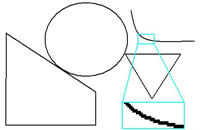 |
| |
The above figure shows that the curves of the raster bmp image are serrated when the image is magnified. |
| |
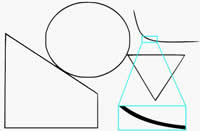 |
| |
|
The next figure shows the display effect of the converted vector EPS image, which presents that the curves are still smooth even when the image is magnified by multiple times.
This application is designed for MS-DOS interface use, and it supports being called in a batch script for servers natively. If you want to run this application on a server, please buy a server license. It also supports being redistributed in a third-party application with a developer license. |
| |
BMP to EPS Vector Converter provides these options:
- -pagesize : set the page size for converted image (default is letter)
- -width : set the width of output page in a unit of in/cm/pt
- -height : set the height of output page in a unit of in/cm/pt
- -res : set the resolution in a unit of dpi
- -rotate : rotate counterclockwise by an angle
- -margin : set margin to output page in a unit of in/cm/pt (e.g., 1.2in)
- -lmargin : set left margin to output page in a unit of in/cm/pt (e.g., 1.2cm)
- -rmargin : set right margin to output page in a unit of in/cm/pt (e.g., 3pt)
- -tmargin : set top margin to output page in a unit of in/cm/pt (e.g., 1.2in)
- -bmargin : set bottom margin to output page in a unit of in/cm/pt (e.g., 1.2in)
- -tight: remove whitespace around the input image
- -linecolor : set line color in format of hexadecimal “#rrggbb” (default is black)
- -fillcolor : set fill color for closed paths in format of hexadecimal “#rrggbb” (default is transparent)
- -opaque: make white shapes opaque
- -speckle : suppress speckles of size less than pixels (default is 2 pixels)
- -invert: reverse color of input image
- -svggroup: group related paths together
- -svgflat: make the whole image a single path
- -bwthreshold : set threshold value for color image for Black-White conversion (default is 240)
- -method2: use the alternative algorithm when the default one does not work
- -centerline: trace a curve's centerline rather than its outline and rebuild the curve
- -pdfres : set resolution in a unit of DPI for output pdf file (default is 150 DPI)
- -v: Print copyright and version info
- -h: Print usage information
- -help: Print usage information
- -?: Print usage information
- -$ : register the application
|
| |
|
|

