 Bitmap to Vector Converter Bitmap to Vector Converter
|
Bitmap (BMP) images are stored in formats classified as raster images. A raster image use pixels to store plots of an image. A higher resolution image needs a more pixels to save the detailed information. For a raster image, higher resolution always means larger file size. Being different from raster image, a vector image uses the control points and paths to display an image. A vector image can retain the image quality at a higher magnification. Bitmap to Vector Converter is an application created for converting raster bmp to vector. |
|
This application is for running in MS-DOS mode, and you can download the package via clicking here. Unpack the package and the application is instantly runnable. |
| |
Follow this guide to open a MS-DOS command prompt window to run the application. [Start] [Run] input “cmd” press [OK]. For easy use, you can change the current directory of the MS-DOS command prompt to the one where the converter is unzipped. |
| |
A basic usage of the application to convert bmp to vector pdf is like this,
>Raster2Vector.exe test.bmp test.pdf
. |
| |
The commands are to convert the raster bmp image “bmp.test” to vector pdf “test.pdf”. You can see the following to identify the difference between the source bmp image and target vector image in pdf. |
| |
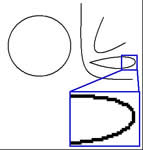 |
| |
Magnify the raster source image, you will see that the curves are of serration and the image quality is decreased. |
| |
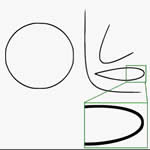 |
| |
In the snapshot of the converted vector pdf file, you can see that the image can remain the curves and splines smooth. This application is a command line tool, and it is appropriate for running in a batch process script for a server. If you want to run this application on your server computer, please buy a server license. Moreover, this command line application provides a developer license for redistributing it in your developed software package. |
| |
Bitmap to Vector Converter supports these command options:
- pagesize : set the page size for converted image (default is letter)
- -width : set the width of output page in a unit of in/cm/pt
- -height : set the height of output page in a unit of in/cm/pt
- -res : set the resolution in a unit of dpi
- -rotate : rotate counterclockwise by an angle
- -margin : set margin to output page in a unit of in/cm/pt (e.g., 1.2in)
- -lmargin : set left margin to output page in a unit of in/cm/pt (e.g., 1.2cm)
- -rmargin : set right margin to output page in a unit of in/cm/pt (e.g., 3pt)
- -tmargin : set top margin to output page in a unit of in/cm/pt (e.g., 1.2in)
- -bmargin : set bottom margin to output page in a unit of in/cm/pt (e.g., 1.2in)
- -tight: remove whitespace around the input image
- -linecolor : set line color in format of hexadecimal “#rrggbb” (default is black)
- -fillcolor : set fill color for closed paths in format of hexadecimal “#rrggbb” (default is transparent)
- -opaque: make white shapes opaque
- -speckle : suppress speckles of size less than pixels (default is 2 pixels)
- -invert: reverse color of input image
- -svggroup: group related paths together
- -svgflat: make the whole image a single path
- -bwthreshold : set threshold value for color image for Black-White conversion (default is 240)
- -method2: use the alternative algorithm when the default one does not work
- -centerline: trace a curve's centerline rather than its outline and rebuild the curve
- -pdfres : set resolution in a unit of DPI for output pdf file (default is 150 DPI)
- -v: Print copyright and version info
- -h: Print usage information
- -help: Print usage information
- -?: Print usage information
- -$ : register the application
|
| |
|
|

