 Bitmap to SVG Converter Bitmap to SVG Converter
|
Bitmap is a kind of raster image formats, which uses pixels to store an image. A raster image will lose its image quality and clarity after the image is magnified. Being different from raster format, vector image format uses control points and strokes to store the information of a digital image, which can retain the image quality and smoothness when the image is magnified. Bitmap to SVG Converter is a useful tool for converting raster bitmap image to vector SVG format.ics). |
|
The application Bitmap to SVG Converter is free to download and evaluate. It is designed for MS-DOS interface use, and you can directly run the application instantly after unpack the downloaded package into your hard disk. |
| |
Please open a MS-DOS command prompt window to call the application. Press and hold key "Window" and press "R" on your keyboard, input "cmd" in the popup dialog "Run", and then you have opened a MS-DOC command prompt window. For convenient operations, you could change the current directory of the MS-DOS command prompt window to the one where the application is saved. |
| |
Within the current path that is the same as Bitmap to SVG Converter's, you can use the following commands to convert a raster bitmap image to SVG vector image.
> Raster2Vector raster.bmp vector.svg . |
| |
The command line calls "Raster2Vector" that is the executable file of the converter, and converts raster "raster.bmp" to vector "vector.svg".
The following two images are the source raster image "raster.bmp" and vector image "vector.svg". |
| |
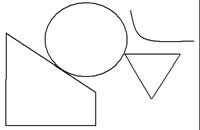 |
| |
If you zoom in the above image that is a raster BMP image, you will find that the curves of it will be serrated and pixelated. |
| |
 |
| |
|
Magnify the second image that is the converted SVG vector image, you will find that the curves and lines can keep smooth and clear.
The application is developed facing to MS-DOS interface, and you can run it via a batch script. If you need to run this application on a server, please buy the server version of this application. You can buy a developer license for redistributing the application in a third-party one. |
| |
Bitmap to SVG Converter provides these options:
- -pagesize : set the page size for converted image (default is letter)
- -width : set the width of output page in a unit of in/cm/pt
- -height : set the height of output page in a unit of in/cm/pt
- -res : set the resolution in a unit of dpi
- -rotate : rotate counterclockwise by an angle
- -margin : set margin to output page in a unit of in/cm/pt (e.g., 1.2in)
- -lmargin : set left margin to output page in a unit of in/cm/pt (e.g., 1.2cm)
- -rmargin : set right margin to output page in a unit of in/cm/pt (e.g., 3pt)
- -tmargin : set top margin to output page in a unit of in/cm/pt (e.g., 1.2in)
- -bmargin : set bottom margin to output page in a unit of in/cm/pt (e.g., 1.2in)
- -tight: remove whitespace around the input image
- -linecolor : set line color in format of hexadecimal "#rrggbb" (default is black)
- -fillcolor : set fill color for closed paths in format of hexadecimal "#rrggbb" (default is transparent)
- -opaque: make white shapes opaque
- -speckle : suppress speckles of size less than pixels (default is 2 pixels)
- -invert: reverse color of input image
- -svggroup: group related paths together
- -svgflat: make the whole image a single path
- -bwthreshold : set threshold value for color image for Black-White conversion (default is 240)
- -method2: use the alternative algorithm when the default one does not work
- -centerline: trace a curve's centerline rather than its outline and rebuild the curve
- -pdfres : set resolution in a unit of DPI for output pdf file (default is 150 DPI)
- -v: Print copyright and version info
- -h: Print usage information
- -help: Print usage information
- -?: Print usage information
|
| |
|
|

