 Convert PowerPoint Slide Show to Video Convert PowerPoint Slide Show to Video
|
VeryDOC PowerPoint to Video converter (click here to free download) is a Windows-based command line application which can help you convert PowerPoint to video or record slide show to video and enable you to show your PowerPoint on the internet. Converting PowerPoint to video is a wonderful way to facilitate the access to PowerPoint on the internet. With the help of VeryDOC PowerPoint to Video converter, it’s much easier to upload your PowerPoint documents to video hosting websites like YouTube, and MySpace; and to play on portable devices, like iPhone, iPod, and Blackberry. |
|
Some features of VeryDOC PowerPoint to Video converter
- convert PowerPoint to video
- Record slide show to video
- Support batch conversion from PowerPoint to video.
- Support conversion from SWF files to videos.
- Support output formats including .avi, .swf, .asf, .flv, .mov, .mp4, .mpg.
- All windows systems include: Windows 2000 and later systems, both 32bit and 64bit systems.
|
| |
Take two steps to convert PowerPoint to Video via command line |
| |
Step 1 Open the command prompt window
First, choose either of the following ways to open the "Run" dialog box.
Click "Start", >click "Run". |
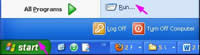
|
| |
Or click "Start", > click "All Programs", > click "Accessories", > click "Command Prompt". |

|
| |
Second, in the "Run" dialog box, type "cmd", and click "OK". |
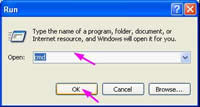 |
| |
Step 2 Type a command line and press "Enter"
You should type a command line, according to the following command line syntax: |
ppt2video.exe -i
PPT file -o video file [option]
In the above pattern, ppt2video.exe represents the command line application of VeryDOC PowerPoint to Video converter. –i marks input file, and –o marks output file.
|
| |
For instance, to convert a PowerPoint to video in the format .avi, you can type a command line like the following one: |
d:\ppt2videocmd\ppt2video.exe –i c:\in.ppt –o c:\out.avi |
| |
For another instance, to rearrange the order of the slides when you record them, you can use parameter "-manual" to reorder them as illustrated in the following one; |
d:\ppt2videocmd\ppt2video.exe –i c:\in.ppt –o c:\out.avi –manual |
| |
After you press "Enter", you will see an interface as follows. As you can see, four green arrows enclose the area of the slide show which is being recorded. And five buttons that can be used to rearrange the slide show order. You are also allowed to view the process of conversion from PowerPoint to video. |
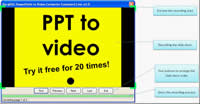 |
| |
|
| |
|

