 Convert SWF to GIF in Batch Convert SWF to GIF in Batch
|
VeryDOC Flash to GIF Animation Converter supports batch conversion from flash to GIF or SWF to GIF. By method of VeryDOC Flash to GIF Animation Converter, you can quickly and easily convert a bundle of flashes or SWF file to GIF animation. You can also reset the frame size, the frame rate, etc. when you do the batch conversion from flash to GIF or SWF to GIF. When you use VeryDOC Flash to GIF Animation Converter to convert SWF to GIF in batch, you can do as follows. |
|
1.Run VeryDOC Flash to GIF Animation Converter
Double click the icon of VeryDOC Flash to GIF Animation Converter to run the software application. Then, you will see the interface of VeryDOC Flash to GIF Animation Converter as illustrated below. |
| |
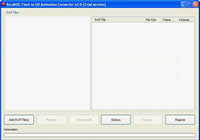 |
| |
2.Add SWF files
You can choose either of the following ways to add SWF files or flashes: You can drag the flashes or SWF files to the list box and drop them there. Or you can click the Add SWF File(s) button to open the Flash to GIF Converter dialog box; > select the SWF files you want to convert from SWF to GIF in the Flash to GIF Converter dialog box; > click Open to close the dialog box and then you will see the SWF files displayed in the list box of the interface. |
| |
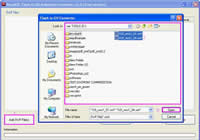 |
| |
3.Select Options
Click the Options button to open the Options dialog box; >select options. For example, if want to custom the frame size of GIF animation, you can click on the radio button before Custom Size. Then, you can set parameters in the combo boxes under it. > Click OK to close the Options dialog box and go back to the interface. |
| |
 |
| |
4.Start batch conversion from SWF to GIF
Click the Convert button, then the Browse for Folder dialog box will pop out. > select a directory in the list control; > click OK to close the Browse for Folder dialog box. Then the computer will start batch conversion from SWF to GIF animation or flash to GIF animation without delay. You can also view the process of batch conversion from SWF to GIF animation or flash to GIF animation in the Information progress under the tool buttons. |
| |
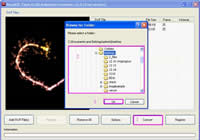 |
| |
|
| |
|

