|
Example #12 (IIS 7 cannot access 32-bit COM dll
through COM+ service),
Solution:
You need add "Everyone" user account to
the default launch permission in COM security in "dcomcnfg" UI,
here are the steps:
1. "Start" -> "Run" -> type in "dcomcnfg" on 32bit system or
"MMC comexp.msc /32" on 64bit system,
2. Right click on "My Computer" under "Component Services" ->
"Properties",
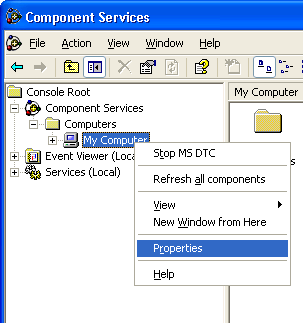
3. Select "COM Security" tab,
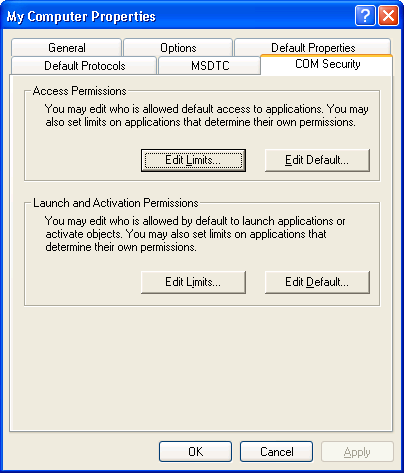
4. In "Access Permissions", click "Edit Limits",
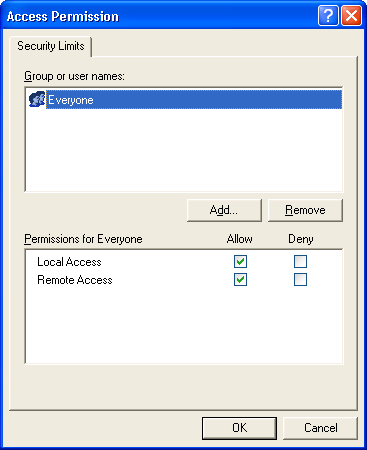
Make sure that "Everyone" is in the list; if not add it. Tick the
Allow checkboxes for both Local Access and Remote Access for
Everyone. Click OK.
For "Launch and Activation Permissions", click "Edit Limits",
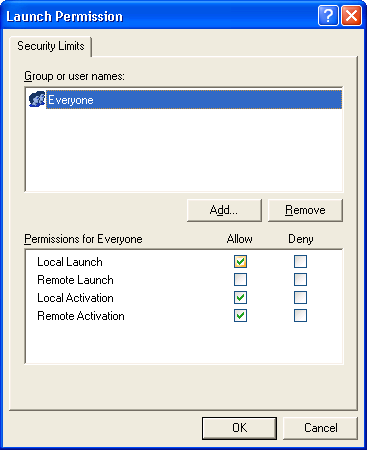
Make sure that "Everyone" is in the list; if not add it. Tick the
Allow checkboxes for Local Launch, Local Activation and Remote
Activation. Click OK.
Note that remote launch is not recommended. Otherwise, if a
client machine tries to connect while an upgrade or maintenance is
happening, the server will restart. Note that Enabler clients try to
reconnect regularly.
5. In the Component Services Window, expand the tree item:
Console Root / Component Services / Computers / My computer /
DCOM Config
Right click the "Your COM Name" entry and select "Properties":
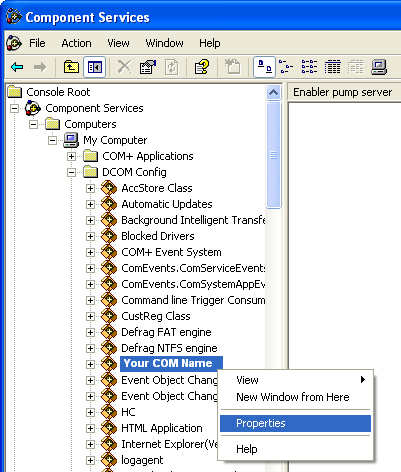
"Your COM Name"
can be selected one of following applications,
Microsoft Office Access Application
Microsoft Access Application
Microsoft Excel Application
Microsoft Office PowerPoint Slide
Microsoft PowerPoint Slide
Microsoft Publisher Application
Microsoft Word 97 - 2003 Document
......
......
In the 'COM Properties' dialog, select the the 'Security' tab,
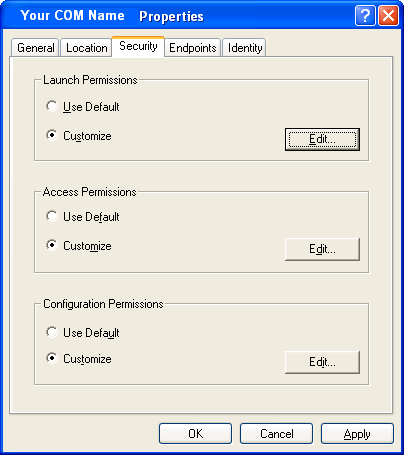
In the 'Access Permissions' area, select "Customize" and click Edit,
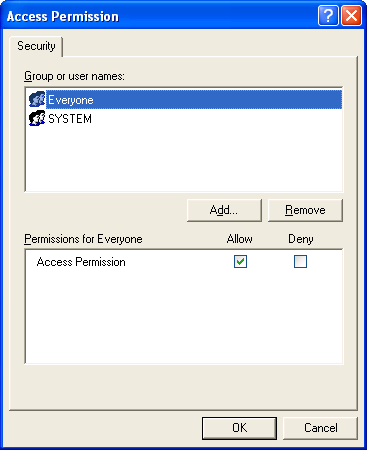
Ensure that "Everyone" is present in the list of names. If not, add
it by clicking the Add button, typing "Everyone" and give it all
permissions, and clicking OK.
Make sure "Everyone" has the Access Permission 'Allow' check box
ticked.
Click OK to return to the 'properties' window.
6. Click "Identity" tab. Check the "This user"
checkbox, press "Browse" and specify the Administrator account, enter and re-enter the Administrator password,
7. Click "OK" to save it,
8. Reboot the computer. |

