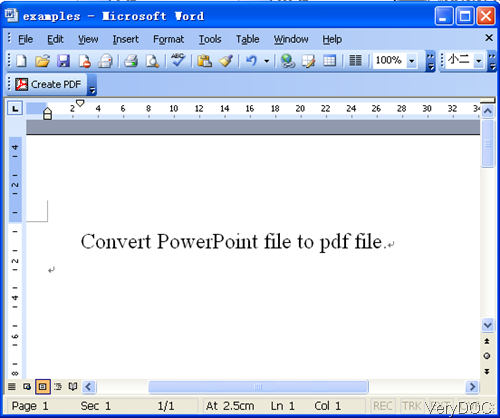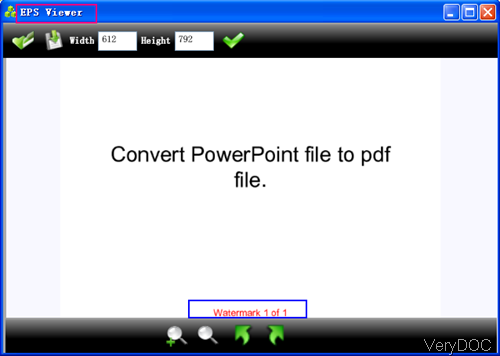VeryDOC Word to EPS Converter can help you convert word(doc, docx), RTF, TXT, PPT, PPTX, XLS, XLSX, OpenOffice ODT, HTML, MHTML files to EPS and add add various watermarks on output files through command line operation. If you need to know more about this software, please visit it its homepage. And in the following part, I will show you how to convert word to eps and add page number.
Step 1. Download Word to EPS Converter
- This is Windows command line software, when downloading finishes, there will be an zip file in downloading folder. Please extract it to some folder then you can call the executable file in MS Dos Windows.
- And all the VeryDOC software are free and clear to be downloaded, so you can rest assured to use them.
Step 2. Convert word to eps and add page number
- When you run the conversion, please refer to the usage and examples in readme.txt file.
- Usage: DOC2Any [options] <in-file> [<out-file>]
- When converting word to eps and add page number, please refer to the following command line templates.
doc2any.exe -wtext "Watermark %PageNumberRoman% of %PageCountRoman%" "C:\in.doc" C:\out.eps
doc2any.exe -wtext "Watermark %PageNumberRoman2% of %PageCountRoman2%" "C:\in.docx" C:\out.eps
By those above command line, we can convert doc, docx file to eps and add two different kinds of Roman character page number.
doc2any.exe -wtext "Watermark %PageNumber% of %PageCount%" -walign 3 -wtype 1 "C:\in.ppt" C:\out.eps
doc2any.exe -wtext "Watermark %PageNumber% of %PageCount%" -walign 2 -wtype 2 "C:\in.excel" C:\out.eps
By this above command line, we can convert PPT, Excel to eps and add page number in the format of page count. Meanwhile, we can control page number style, position and others.
Now let us check related parameters:
-wtext <string> : Watermark text on printed document
-wtext does support following dynamic values:
%PageCount%, %PageNumber%, %PageCountRoman%, %PageCountRoman2%,
%PageNumberRoman%, %PageNumberRoman2%, %Author%, %Keywords%,
%Subject%, %Title%, %Filename%, %Date%, %Time%
-wtype <int> : type of watermark
0 : normal watermark
1 : watermark on header
2 : watermark on footer
-wf <string> : font name of watermark
-wh <int> : font size of watermark
-wb : specify bold font
-wi : specify an italic font
-wu : specify an underlined font
-ws : specify a strikeout font
-wa <int> : angle of watermark
-wbox <string> : a rectangle to output formatted text, it is only useful for "-walign" option, eg:
-wbox "0,0,595,842"
-wbox "0,0,612,792"
-wbox "auto"
-walign <int> : set text align or position. 1 : left 2 : center 3 : right
Now let us check the conversion effect from the following snapshot. During the using, if you have any question, please contact us as soon as possible.