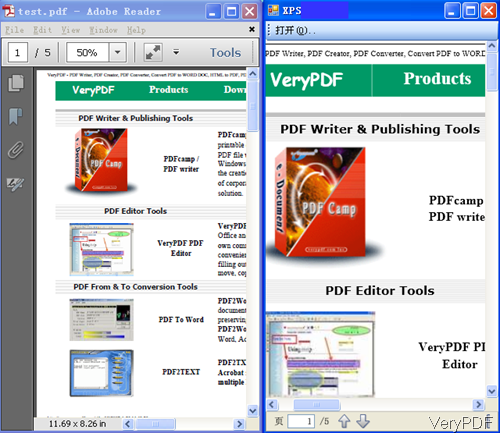VeryDOC PDF to XPS Converter can be use to convert PDF to XPS by command line in bath. It also can be used to convert PDF to other scalable vector graphics formats, such as EMF, WMF, SVG, Postscript (PS), EPS, SWF (Flash), XPS, HPGL, PCL etc. In this article, I will show you some knowledge about XPS and show you how to use this software.
What is XPS?
Normally speaking, XPS is XML Paper Specification which is used in Windows Printing machine and doesn’t support non Microsoft platforms. This file format only works on Windows system, if you are Mac user, I guess this file format is useless for you. Microsoft XPS Document Writer can help you print it to other file format. XPS files let you view and print a document as it was original is, so some time we need to convert PDF to XPS then edit it again. For this property, XPS is widely used in printing area. Use XPS files, you can produce a high quality printing job.
How to convert?
Step 1. Download PDF to XPS Converter
- This software is command line version, so we compressed it to zip file for easy downloading. So once downloading finishes, please extract it to some folder then check the elements in it.
- Before run the conversion, please read redeme.txt carefully.
Step 2. Convert PDF to XPS
Usage: pdf2vec.exe [options] [Options] <PDF Files>
Examples:
- When converting single PDF to XPS, please refer to the following command line.
pdf2vec.exe C:\in.pdf C:\out.xps - When you need to do bath conversion, you can use wild character or write bat file yourself. The following command line is an example of bat files.
for %%F in ("%CD%\*.pdf") do pdf2vec.exe "%%F" "%%~dpnF.xps" - When converting password protection PDF, please use the following command line. But this method is available in the situation where you know the password at least open password.
pdf2vec.exe -pv2ropw xxxx -pv2ropw xxxx C:\in.pdf C:\out.xps - When you need to specify color or monochrome to printer, please refer to the following command line.
-pv2ropw <string> : owner password (for encrypted files)
-pv2rupw <string> : user password (for encrypted files)
-color <int> : specify color or monochrome to printer,
1 : monochrome
2 : color
*this option is available for PCL, HPGL, XPS, PS and EPS formats
pdf2vec.exe –color 2 C:\in.pdf C:\out.xps
If you need to know more related parameters and usage, please refer to the readme.txt or our website. During the using, if you have any question, please contact us as soon as possible. And now let us check the conversion effect from the following snapshot.