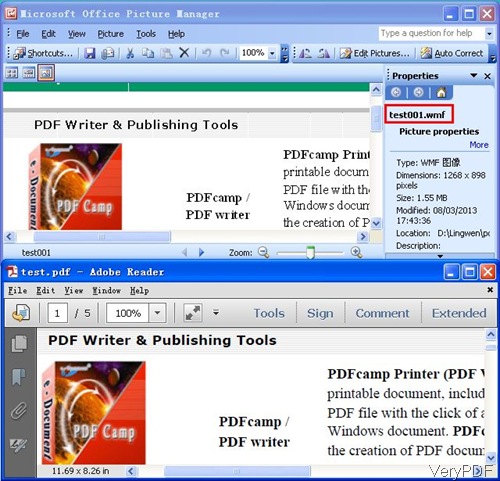By VeryDOC PDF to WMF Command Line Converter, you can convert your PDF files to popular WMF image file in batches by command line. And it can preserve original layout, text, images, vector drawings of your PDF file.It is a standalone program which does not need Adobe Acrobat software support.
Feature List
- It allows to choose page range when converting PDF to WMF, say you can choose page 10 to 20 to be converted.
- Option to specify color or monochrome to printer:monochrome or color WMF.
- It allows you to merge vector graphics into background.
- Option to merge text into background picture.
- It can convert password protected PDF to WMF.
- Option to delete all invisible graphics.
- It can work in all the Windows system both 32-bit and 64-bit.
- Support all the versions PDF as input.
- It also can convert PDF to EMF, WMF, SVG, Postscript (PS), EPS, SWF (Flash), XPS, HPGL, PCL etc.
How to Use
- Download PDF to WMF Converter to your computer.
- As its name shows, this software is command line version. After downloading, you will find it is an zip file. Please extract it to some folder and check elements in it.
Convert PDF to WMF following usage and examples.
Usage: pdf2vec.exe [options] [Options] <PDF Files>
Examples
- When converting single PDF to single file, please use the following command line.
pdf2vec.exe C:\in.pdf C:\out.wmf - When you need to set the page range of input PDF file, please use the following command line. Parameter –firstpage can be used to specify the starting page and corresponding –lastpage is an command for last page.
pdf2vec.exe -firstpage 10 –lastpage 20 C:\in.pdf C:\out.wmf - When you need to scale WMF file in X and Y direction, please use the following command line.
pdf2vec.exe –scalex 0 –scaley 0 C:\in.pdf C:\out.wmf - When you need to convert password protected PDF file to WMF, please use the following template. xxx stand for the password of the PDF. If you do not know the owner password, simply input the open password here.
pdf2vec.exe –pv2ropw xxxx -pv2rupw xxx C:\in.pdf C:\out.wmf
-scalex <int> : X axis scale factors, default is 100
100 : do not scale PDF page
0 : scale the width of PDF page to fit the printer's paper size
-1 : keep the minimum constant scaling in both paper width and height
-scaley <int> : Y axis scale factors, default is 100
100 : do not scale PDF page
0 : scale the height of PDF page to fit the printer's paper size
-1 : keep the minimum constant scaling in both paper width and height.
As there are many functions of this software, I can not list them all here. If you need to know more, please visit its website. And now let us check the conversion effect from the following snapshot. During the using, if you have any question, please contact us as soon as possible.