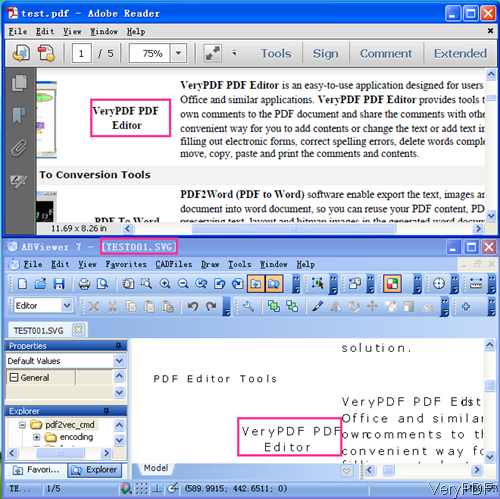VeryDOC PDF to SVG Command Line Converter can be used to convert PDF to SVG by command line in batch. It it known to all SVG is a platform for two-dimensional graphics. It has two parts: an XML-based file format and a programming API for graphical applications. Key features include shapes, text and embedded raster graphics, with many different painting styles. It supports scripting through languages such as ECMAScript and has comprehensive support for animation. So if we can convert PDF to SVG file, then we can have more resource to take use of the SVG file format.
System requirements:Windows 2000 / XP / Server 2003 / Vista / Server 2008 / 7 of both 32-bit and 64-bit
How to Use
Fist, download and install.
- Please download PDF to SVG Converter. Once downloading finishes, there will be an zip file.
- Please extract it to some folder and then check the elements in it.
- Do the conversion following examples in compliance with the software usage.
Second, run the conversion from PDF to SVG
- Usage:pdf2vec.exe [options] [Options] <PDF Files>
Examples: - When converting single PDF files to SVG, please refer to the following command line.
pdf2vec.exe C:\in.pdf C:\out.svg - When converting specified page or pages to SVG files, please refer to following command line. Parameter –P is an order for specifying the page range.
pdf2vec.exe -p 2,4,6-8 C:\in.pdf C:\out.svg
-p <range>: Convert only pages in range with range e.g. 1-20 or 1,4,6,9-11 or 3-5,10-12
However, if you simply want to specify the start page and end page, please use those two parameters:
-firstpage <int> : first page to print, from 1 to max page
-lastpage <int> : last page to print, from 1 to max page - When you need to merge the image into the background, please add parameter “-enablepv2r”, which enable merge vector graphics into background. But when you need to merge the text into the background, please add parameter “-pv2rmergetext”.
- When you need to offset the content in PDF file in X and Y directions, please add parameters “-pv2rxres” and “-pv2ryres”.
-pv2rxres <int> : set Y resolution for background, default is 150 DPI
-pv2ryres <int> : set Y resolution for background, default is 150 DPI - This software also can convert password protected PDF to SVG but you need to know the password. As to the usage, you can refer to the following command line template. xxx stands for the password. However, the user password can be ignored in some circumstances.
pdf2vec.exe -pv2ropw xxxx –pv2rupw xxxx C:\in.pdf C:\out.svg
-pv2ropw <string> : owner password (for encrypted files)
-pv2rupw <string> : user password (for encrypted files) - Parameter “-pv2rvaa” enables or disable vector anti-aliasing, yes/no,default is 'yes'. So if you do want to disable vector anti-aliasing, please add this parameter.
- When you need to remove clipping from SVG output, please add parameter “svgnoclip”.
All I stated above is just a slice functions of this software, if you need to know more, please download this software and find more in the readme.txt. Now let us check the conversion effect from the following snapshot. During the conversion of PDF to SVG, if you have any question, please contact us as soon as possible.