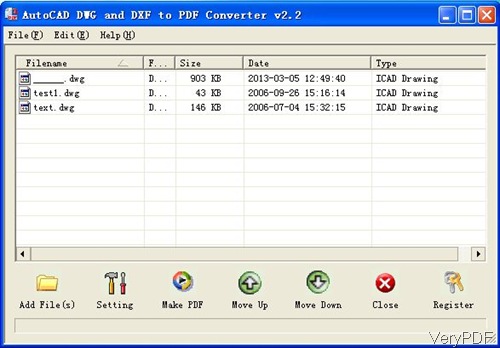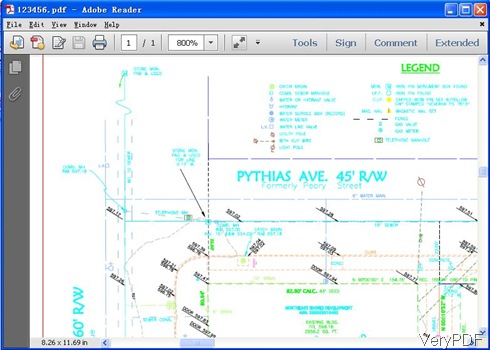Recently VeryDOC has updated software DWG to PDF Converter, which now can be used to convert all the DWG to PDF in batch without DWG file version limitation. In the older version, when converting newest version DWG file, there will be no output. Now this bug has been fixed.
What kind of DWG file does this software support?
It is know to all that DWG is a binary file format used for storing two and three dimensional design data and metadata. It is the native format for several CAD packages including AutoCAD, IntelliCAD and Caddie. In addition, DWG is supported non-natively by many other CAD applications. There are current versions in the market: DWG R1.0, DWG R1.2,DWG R1.40, DWG R2.05, DWG R2.10, DWG R2.21,DWG R2.22, DWG R2.50, DWG R2.60, DWG R9, DWG R10, DWG R11/12, DWG R13, DWG R14, DWG 2000, DWG 2004, DWG 2007, DWG 2010, DWG 2013. No matter which version are you using, those DWG file can be converted to PDF by this software.
How to Use
- This software either can be used as GUI version software or command line software.
- But when downloading, it is an exe file. You need to install it by double clicking the exe file and follow installation message.
- Once installation finishes, there will be an icon on the desktop. Simply double click it then you can launch this software.
Run Conversion from DWG to PDF by Software Interface.
- The following snapshot is from the software interface. You can add files by dragging from its containing folder to software interface. Or click button Add Files. Once you add it to software interface, the detail information will be shown on the software interface.
- If you need set PDF limitation, please click Setting button.
- After setting, click button Make PDF to run the conversion.
Run Conversion from DWG to PDF by Command Line
- As this software can be used as command line software, first we need to find the executable file.
- Please go to the installation folder and find file named dwg2pdf.
- As there is no command line user manual or help document, please check parameters in the MS DOS Windows by inputting the full path of this software and press enter.
Usage: dwg2pdf [options] <-i AutoCAD Files> [-o Output]
Example:
- When you need to converting simply dwg file to PDF, please use the following command line.
dwg2pdf -i C:\input.dwg -o C:\output.pdf
dwg2pdf -i C:\input.dxf -o C:\output.pdf - When you need to do batch conversion through wild characters, please use the following command line.
dwg2pdf -i C:\*.dwg -o C:\*.pdf
dwg2pdf -i C:\*.dxf -o C:\*.pdf
dwg2pdf -d "C:\shx" -i C:\*.dwg -o C:\*.pdf
So own this software, you can do the conversion from DWG to PDF in batch by two methods. Now let us check the conversion effect by comparing the input dwg file and output PDF. During the using, if you have any question, please contact us as soon as possible.