VeryDOC has release a new version of DOC to Any Converter Command Line v3.5 today, the new version is contain following significant functions,
1. Able to read DOC, DOCX, RTF, XLS, XLSX, ODT, ODS files without depend on MS Office, OpenOffice and libreoffice, this function will save your time and money from install any 3rd office applications. If you are looking for a command line application which can convert office documents to PDF files without depend on MS Office and OpenOffice, doc2any.exe command line will be your best choice.
Convert office documents to PDF and other formats without use OpenOffice and MS Office.
doc2any.exe does support following format conversions without depend on MS Office, OpenOffice and libreoffice applications,
=================================================
HTML to RTF [OK], HTML to DOC [OK], HTML to DOCX [OK], HTML to PDF [OK]
RTF to HTML [OK], RTF to DOC [OK], RTF to DOCX [OK], RTF to PDF [OK]
DOC to HTML [OK], DOC to RTF [OK], DOC to DOCX [OK], DOC to PDF [OK]
DOCX to HTML [OK], DOCX to RTF [OK], DOCX to DOC [OK], DOCX to PDF [OK]
ODT to HTML [OK], ODT to RTF [OK], ODT to DOCX [OK], ODT to PDF [OK]
DOT to HTML [OK], DOT to RTF [OK], DOT to DOCX [OK], DOT to PDF [OK]
OTT to HTML [OK], OTT to RTF [OK], OTT to DOCX [OK], OTT to PDF [OK]
=================================================
DOTX to HTML [OK], DOTX to RTF [OK], DOTX to DOC [OK], DOTX to DOCX [OK]
DOTX to PDF [OK], DOCM to HTML [OK], DOCM to RTF [OK], DOCM to DOC [OK]
DOCM to DOCX [OK], DOCM to PDF [OK], DOTM to HTML [OK], DOTM to RTF [OK]
DOTM to DOC [OK], DOTM to DOCX [OK], DOTM to PDF [OK]
=================================================
XLS to HTML [OK], XLS to PDF [OK], XLS to CSV [OK], XLS to XLSX [OK]
XLS to ODS [OK], XLSX to HTML [OK], XLSX to PDF [OK], XLSX to CSV [OK]
XLSX to XLS [OK], XLSX to ODS [OK], ODS to HTML [OK], ODS to PDF [OK]
ODS to CSV [OK], ODS to XLS [OK], ODS to XLSX [OK], CSV to HTML [OK]
CSV to PDF [OK], CSV to XLS [OK], CSV to XLSX [OK], CSV to ODS [OK]
=================================================
You can use "-nooffice" option to ignore MS Office and OpenOffice applications completely, when this option is used, doc2any.exe will use ourself's document render engine to parse DOC, DOCX, RTF, XLS, XLSX, ODT, ODS formats, and convert them to other formats (PDF, HTML, DOC, DOCX, XLS, XLSX, CSV, etc.), the conversion speed will be the fast,
doc2any.exe -nooffice "C:\test.doc" "C:\out.pdf"
doc2any.exe -nooffice "C:\test.docx" "C:\out.pdf"
doc2any.exe -nooffice "C:\test.xls" "C:\out.pdf"
doc2any.exe -nooffice "C:\test.xlsx" "C:\out.pdf"
doc2any.exe -nooffice "C:\test.ppt" "C:\out.pdf"
doc2any.exe -nooffice "C:\test.pptx" "C:\out.pdf"
doc2any.exe -nooffice "C:\test.doc" "C:\out.html"
doc2any.exe -nooffice "C:\test.docx" "C:\out.html"
doc2any.exe -nooffice "C:\test.xls" "C:\out.html"
doc2any.exe -nooffice "C:\test.xlsx" "C:\out.html"
doc2any.exe -nooffice "C:\test.ppt" "C:\out.html"
doc2any.exe -nooffice "C:\test.pptx" "C:\out.html"
doc2any.exe -nooffice "C:\test.docx" "C:\out.doc"
2. Convert HTML file or URL to PDF with IE, Webkit and Office Engines
In the default, doc2any.exe does use IE engine to convert a web page to PDF file,
doc2any.exe https://www.verydoc.com/ C:\out.pdf
doc2any.exe http://www.google.com/ C:\out.pdf
You can use -webkit parameter to use Webkit engine to convert a web page to PDF file,
doc2any.exe -webkit https://www.verydoc.com/ C:\out.pdf
doc2any.exe -webkit http://www.google.com/ C:\out.pdf
You can also "-useoffice 1 -useprinter" options to use MS Word to open the web page, print it to Virtual PDF Printer and save to a PDF file,
doc2any.exe -useoffice 1 -useprinter https://www.verydoc.com/ C:\out.pdf
VeryDOC DOC to Any Converter Command Line application can be downloaded and purchased from following web page,
https://www.verydoc.com/doc-to-any.html
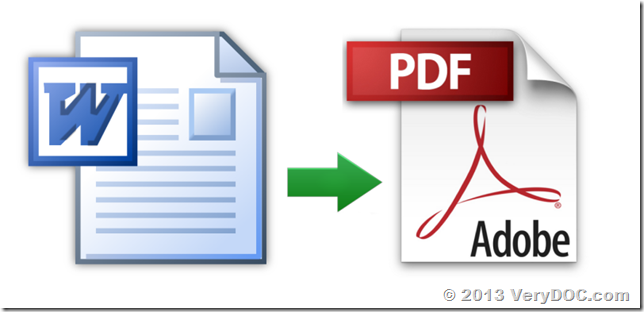
How can I create a PDF from an Excel, a doc without MS Office installed?
http://www.verydoc.com/blog/how-can-i-create-a-pdf-from-an-excel-a-doc-without-ms-office-installed.html
How to convert DOC to DOCX without MS Office and OpenOffice?
http://www.verydoc.com/blog/how-to-convert-doc-to-docx-without-ms-office-and-openoffice.html
How to make a multipage PDF from word documents without MS Office installed?
http://www.verydoc.com/blog/how-to-make-a-multipage-pdf-from-word-documents-without-ms-office-installed.html
Dear VeryDOC,
We are trying to convert MS Word ‘.doc’ files to ‘.pdf’ using the doc2pdf.exe command line utility which included in docPrint Pro software.
This is on a Windows 2008 server where MS Office is not installed (and cannot be).
We are getting an error message saying “Please install MS Office product in order to convert MS Office document”.
How do we get round this?
Regards
Customer
————————————–
If you are using doc2pdf.exe application, you will need to install MS Office in order to convert office files to PDF files.
If you want convert office files to PDF files without MS Office installed, please download DOC to Any Converter Command Line from following web page to try, you can use DOC to Any Converter Command Line to convert office files to PDF files without MS Office and OpenOffice installed,
http://www.verydoc.com/doc-to-any.html
http://www.verydoc.com/blog/verydoc-doc-to-any-converter-command-line-v3-5-release-notes-convert-word-to-pdf-without-office-and-openoffice.html
VeryDOC
Dear Support,
Product Name: VeryPDF
Document Converter
I am interested in the document converter, our company needs to convert pptx and ppt to pdf.
Could you help me to answer the following question?
1. Does office client need to be installed for the conversion?
2. How large the file size does this converter support? We have some PowerPoint which size is more than 100 M and contains more than 300 pages.
Thank you in advance.
Best Regards.
Customer
——————————-
>>1. Does office client need to be installed for the conversion?
Please download “DOC to Any Converter Command Line” from following web page to try, “DOC to Any Converter Command Line” does convert office files to PDF files without depend on MS Office application,
http://www.verydoc.com/doc-to-any.html
http://www.verydoc.com/doc2any_cmd.zip
Please look at following web page for more information,
http://www.verydoc.com/blog/verydoc-doc-to-any-converter-command-line-v3-5-release-notes-convert-word-to-pdf-without-office-and-openoffice.html
>>2. How large the file size does this converter support? We have some PowerPoint which size is more than 100 M and contains more than 300 pages.
Our “DOC to Any Converter Command Line” hasn’t the limitation on the maximum number of file size, it can convert any file size PPT and PPTX files to PDF files without any restrictions.
VeryPDF
Hi,
I’m trying doc to any converter in asp.net, run application using IIS, but only can be converting files jpg and tif, while the microsoft office files can not be converted, what the problem ?
Thanks,
Customer
——————————————
If your system has MS Office installed, you can run following command lines to convert office files to PDF files,
doc2any.exe C:\in.doc C:\out.pdf
doc2any.exe C:\in.ppt C:\out.pdf
doc2any.exe C:\in.xls C:\out.pdf
doc2any.exe C:\in.docx C:\out.pdf
doc2any.exe C:\in.pptx C:\out.pdf
doc2any.exe C:\in.xlsx C:\out.pdf
If your system has OpenOffice installed, but without MS Office installed, you can run following command lines to convert office files to PDF files,
doc2any.exe -useopenoffice “C:\test.doc” “C:\out.pdf”
doc2any.exe -useopenoffice “C:\test.docx” “C:\out.pdf”
doc2any.exe -useopenoffice “C:\test.xls” “C:\out.pdf”
doc2any.exe -useopenoffice “C:\test.xlsx” “C:\out.pdf”
doc2any.exe -useopenoffice “C:\test.ppt” “C:\out.pdf”
doc2any.exe -useopenoffice “C:\test.pptx” “C:\out.pdf”
If your system hasn’t both MS Office and OpenOffice installed, you can run following command lines to convert office files to PDF and other files,
doc2any.exe -nooffice “C:\test.doc” “C:\out.pdf”
doc2any.exe -nooffice “C:\test.docx” “C:\out.pdf”
doc2any.exe -nooffice “C:\test.xls” “C:\out.pdf”
doc2any.exe -nooffice “C:\test.xlsx” “C:\out.pdf”
doc2any.exe -nooffice “C:\test.ppt” “C:\out.pdf”
doc2any.exe -nooffice “C:\test.pptx” “C:\out.pdf”
doc2any.exe -nooffice “C:\test.doc” “C:\out.html”
doc2any.exe -nooffice “C:\test.docx” “C:\out.html”
doc2any.exe -nooffice “C:\test.xls” “C:\out.html”
doc2any.exe -nooffice “C:\test.xlsx” “C:\out.html”
doc2any.exe -nooffice “C:\test.ppt” “C:\out.html”
doc2any.exe -nooffice “C:\test.pptx” “C:\out.html”
doc2any.exe -nooffice “C:\test.docx” “C:\out.doc”
If you can get it work from CMD window, but fail to call it from ASP.NET application, please look at following web page for more information,
http://www.verydoc.com/blog/verydoc-release-notes-verydoc-releases-an-exe-com-of-verypdfcomruncmd-exe-today-verypdf-exe-com-does-allow-you-to-call-ms-office-and-any-exe-application-from-asp-php-c-net-etc-program-languag.html