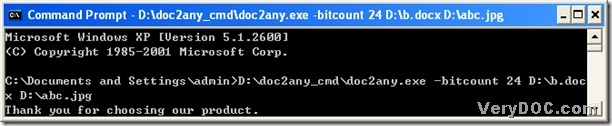JPEG------the term actually stands for "Joint Photographic Experts Group," and a JPEG file is a compressed image file. JPEG images are not limited to a certain amount of color, like GIF images are. While JPEG images can contain colorful, high-resolution image data, it is a lossy format, which means some quality is lost when the image is compressed. And the file extension of JPEG is *.jpg. And to generate JPG file quickly, there is one of ways you could choose----DOC to Any Converter Command Line. DOC to Any Converter Command Line is a professional converting tool, which could help you convert Office file to pdf file, raster image file and the vector image file, even flash file. 🙂 Moreover, DOC to Any Converter Command Line could help you process the batch conversion and process the task with one file per page. And this article is to show you the method to convert docx to jpeg---docx to jpg with DOC to Any Converter Command Line in 2 different ways.
First, the command lines could work in the specific environment, and DOC to Any Converter Command Line is a command line tool, thus, you need to open its running environment, and please follow the steps below:
click “start”>select “Run” on start menu>input “cmd.exe”>click “ok”, and then the operating environment----the command prompt window could be opened:
Then if you want to run DOC to Any Converter Command Line at the current directory, you could drag and drop the program of “doc2any.exe” into the command prompt window directly. And by now, after you launch the converter in the command prompt window, to edit the properties of the targeting file, you could input the parameters. And then to add the source file for the conversion, please input the source path; then please input the targeting path. Finally, click “enter” to convert docx file to jpg file---docx to jpeg with DOC to Any Converter Command Line.
(note: -bitcount <int> : set color depth for image conversion, which is an example about the parameters)
And here is the exact example below, which could tell you the exact format, and here I use <options> to represent any parameters you might input. 🙂
C:\Documents and Settings\admin>D:\doc2any_cmd\doc2any.exe<options>D:\b.docx<space>
D:\abc.jpg<enter>
However, if your source file is in the same folder with the program of “doc2any.exe”, you could use this method in the following example:
C:\Documents and Settings\admin>D:<enter>
D:\>cd<space>doc2any_cmd<enter>
D:\doc2any_cmd\>doc2any<space>-bitcount<space>24<space>b.docx<space>abc.jpg<enter>
Thank you for reading this article about how to convert docx to jpg---docx to jpeg with DOC to Any Converter Command Line, and to know more about DOC to Any Converter Command Line and more parameters of DOC to Any Converter Command Line, please click this link to visit its official webpage: https://www.verydoc.com/doc-to-any-options.html, and to download DOC to Any Converter Command Line, here is the link https://www.verydoc.com/doc2any_cmd.zip.