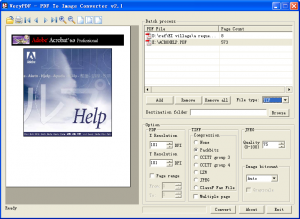If a PDF file contains a scan image of a document, you can save the contents of this PDF as an image so that you can then run it through an OCR program that only accepts .tif, .jpg, .png, and .gif type files, etc.
How do you convert this PDF to one of those image formats?
Usually, there are two ways. The first is you can click on each page, copy to clipboard, paste to Paint tool, and then save as an image format. However, this is cumbersome as it appears you can only select one page at a time in Acrobat Reader.
The second is you can print it in a virtual printer and select an image format to save the PDF file in a destination folder. The whole procedure seems very simple, but you should first open the Acrobat Reader and install a virtual printer, which makes the procedure a bit complicated, especially when you want to produce a high quality image file, you have to set parameters in the virtual printer to meet your demand for quality. What a troublesome process!
Here, we recommend another way, to use a professional tool, VeryPDF PDF to Image Converter, to help you fast resolve this problem. Just download this software at http://www.verypdf.com/pdf2tif/index.htm#dl. You can quickly install it and convert PDF to image with a single click, without Acrobat Reader and any virtual printer installed.
4-Steps Conversion
There are only 4-steps to finish the whole conversion after you open VeryPDF PDF to Image converter:
- choose a PDF file
- select an output image format
- input the destination path
- click convert!
Multiple Image formats Conversion
- You can convert PDF to image of multiple formats, including TIF, TIFF, JPG, GIF, PNG, BMP, WMF, EMF, PCX, TGA, etc.
High Quality Conversion
VeryPDF PDF to Image converter guarantee high quality conversion, such as
- PACKBITS, CCITT Fax4/Fax3, LZW, RunLength, JPEG, JBIG2, JPEG2000, FlateDecode etc. compression of PDF files
- Quality setting for JPEG file from 0 to 100
- Color depth conversion, such as 1, 4, 8, 24 bits
- Resolution (DPI) specification to parse PDF file
- Each page of the selected PDF file can be viewed directly in the left workspace of PDF to Image converter interface, thus you can read the content with no need to open it in Adobe Acrobat or other Reader application.
Conversion choice
- You can convert the whole PDF file into image, or
- Convert a range of PDF pages to image, and
- Produce multipage TIFF files if you like when converting PDF to TIFF.
Batch conversion
- You can load multiple PDF files (or drag and drop them) and convert all of them to the same image format with a single click!
Password Protected PDF Conversion
- Owner password protected PDF files can be converted to image files directly.
Command line
- VeryPDF PDF to Image Converter package contains also a command line tool, which has many command parameters for advanced users to convert PDF to image.
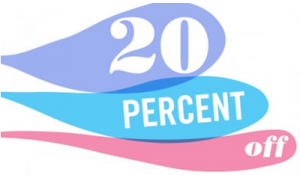 VeryPDF PDF to Image Converter is such a wonderful software, don’t you want to own it immediately? The product is on discount by 20% before December 31, 2011. Please find the price and buy it at http://www.verypdf.com/order.php?order=soft&s=102518&p=102518-4188922&v=0&d=0&q=1&rc=45K2D469JK
VeryPDF PDF to Image Converter is such a wonderful software, don’t you want to own it immediately? The product is on discount by 20% before December 31, 2011. Please find the price and buy it at http://www.verypdf.com/order.php?order=soft&s=102518&p=102518-4188922&v=0&d=0&q=1&rc=45K2D469JK
To buy the legal copy of VeryPDF PDF to Image Converter, you can:
- Get complete version, removal all limitations in the evaluation copy.
- Receive your registration key immediately.
- Get 24 hours technical supports.
- Get free upgrades for one year.