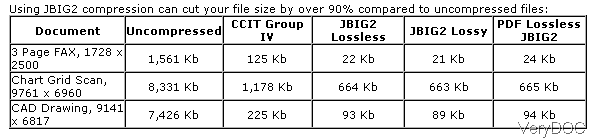What is the maximum extent of compressing PDF file?
Question:Whenever I try to compress a PDF file to a lower possible size, by either using ghost script or other products, I end up having a file near to half the size of original. But lately, I am getting files of size in 1000 MB range, which are compressing to say a few hundreds. Can we further reduce them? The PDF is made from jpg images which are of higher resolutions, cant we reduce the size of those images and further bring in some more reduction in size, hoping there is a solution on VeryDOC?
Answer:According to your needs, maybe you can have a free trial of this software:VeryDOC PDF Compressor, by which we can compress image PDF by reducing image resolution and keeping its quality. No matter color image, grey image or other mono color image, there is also a solution to compress PDF by this software. Please check more detail information of this software on homepage, in the following part, I will show you how to use this software.
Step 1. Free download PDF Compressor Command Line
- This is command line version software, so we compressed it to zip file. When downloading finishes, please extract it to some folder then you can check help documents and executable file.
- There are many versions of this software like SDK sever version or developer version, you can choose the proper version according to your needs.
Step 2. Compress PDF according to image properties.
- When compressing PDF, please choose the proper method or else the compression effect is not good. Say when compressing image PDF, please choose compressing image method. When compressing fonts based PDF, please choose compressing fonts methods.
- According to the question, there are jpg images with higher resolutions, so we need to choose compressing image methods. Here are several method for you to choose like JPEG2000 technology to compress color scanned PDF down to the same size as black and white TIFF Group 4 images.
-ci <string> : Set Color Image Compression, values: jpx, jpg, zip
-cidown : Downsample color images
-cidownres <int> : Set Color Image Resolution
-cidowntype <int>: Downsample type for color images:
-cidowntype 0: default
-cidowntype 1: Subsample
-cidowntype 2: Average
-cidowntype 3: Bicubic
pdfcompressor.exe -jbig2 C:\in.pdf C:\out.pdf
pdfcompressor.exe -jbig2 -jpx C:\in.pdf C:\out.pdf
pdfcompressor.exe -jpx -jpxquality 1 C:\in.pdf C:\out.pdf
pdfcompressor.exe -jpx -jpxquality 0.5 C:\in.pdf C:\out.pdf
pdfcompressor.exe -jpx -jpxquality 10 C:\in.pdf C:\out.pdf
pdfcompressor.exe -preset screen C:\in.pdf C:\out.pdf
pdfcompressor.exe -preset ebook C:\in.pdf C:\out.pdf
Here is a compressing data table for your reference:
During the using, if you have any question, please contact us as soon as possible.