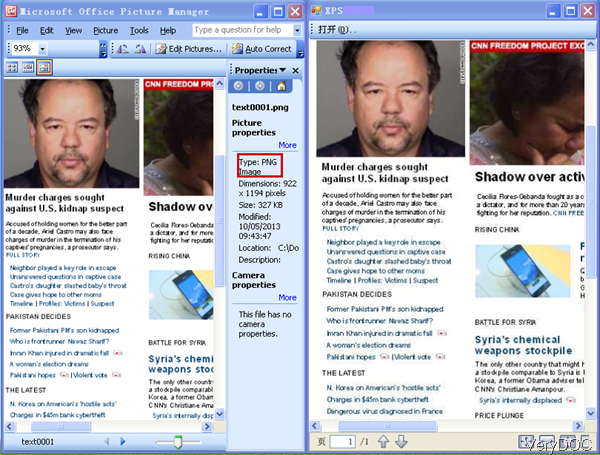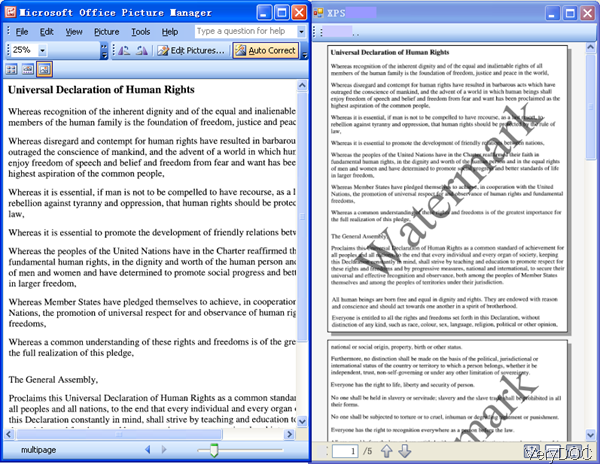How to know Tiff pages without opening it and then convert it to XPS?
When you run conversion from Tiff to XPS on server or with other applications, it will be a little inconvenient to open input tiff files. However, sometimes you do need to check pages in tiff to estimate the conversion time and check conversion effect. When encounter those problem, VeryDOC Image to XPS Converter is a good solution. By this software you can count pages in tiff files from MS Dos Windows and convert tiff to XPS. In the following part, I will show you how to use this software.
Step 1. Download Image to XPS Converter
- This software is command line version, when downloading finishes, there will be an zip file in downloading folder. Please extract it to some folder then you can check the elements in it.
- This software is Window application, for now it can not work under Mac and Linux system.
Step 2. Count Tiff pages and convert tiff to XPS
- When run the conversion, please refer to the usage and examples.
Usage: img2xps.exe [options] [Options] <Image Files> - When you count pages from tiff, please refer to the following command line template.
img2xps.exe -getpagecount C:\input.tif
-getpagecount: by this parameter, you can read page count from input image file
When you input the command line, please input the full path of executable file, parameter –getpagecount, then the full path of the input tiff file. Now let us check the conversion in MS Dos Windows.
The command line is quite simply but you can know the pages in tiff file are five. - When you need to convert tiff file to XPS, please refer to the command line template.
img2xps.exe -paper "11x17in" C:\input.tif
img2xps.exe -paper "215.9x279.4mm" C:\input.tif
img2xps.exe -printer "Microsoft XPS Document Writer" -paper "612x792pt" C:\input.tif
img2xps.exe -printer "XPS Printer" -paper "612x792pt" C:\input.tif
img2xps.exe -xoffset 1000 -yoffset 1000 -width 2000 -height 2000 C:\input.tif
During the conversion, you can specify paper size, specify conversion printer, and adjust the position of content. Let us check the parameter explanation.
-printer <string> : printer name to xps printing
-paper <string> : set paper size to xps format
auto : retrieve paper size from image file
number : standard paper size
others : user defined paper size
-xoffset <int> : specify left offset for output image
-yoffset <int> : specify top offset for output image
-width <int> : specify width for output image
-height <int> : specify height for output image
By this software, you can also add watermark to converted XPS file. If you need to know more functions or examples of this software, please pay more attention to our website. During the using, if you have any question, please contact us as soon as possible.