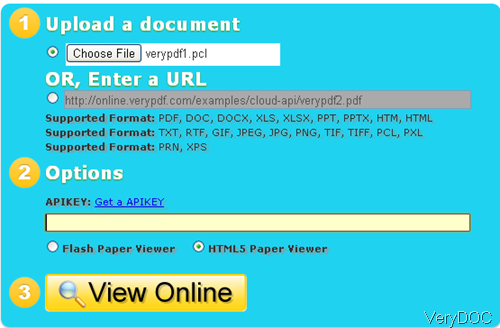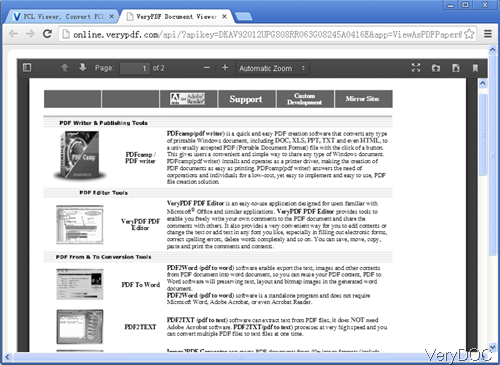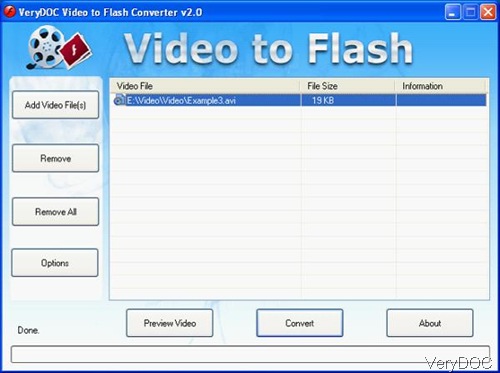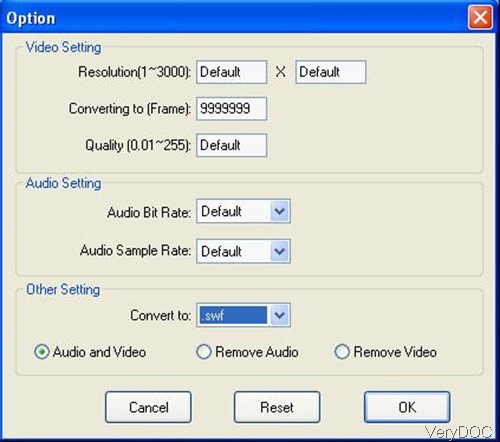Convert PDF (Vector and Raster) To Full Editable and Top Quality DWG!
 VeryDOC DWG to Vector Converter Command Line converts CAD files (DXF and DWG) to other scalable vector graphics formats, such as PDF, EMF, WMF, SVG, Postscript (PS), EPS, SWF (Flash), XPS, HPGL, PCL etc. formats, quick and easily. VeryDOC DWG to Vector Converter is also support more input formats upon require, such as, plt, hg, hgl, hpg, plo, hp, hpl, hpgl, hp1, hp2, hpgl2, gl2, spl, svg, cgm formats. VeryDOC DWG to Vector Converter is a command line application, it can be called from a script or your web server application easily.
VeryDOC DWG to Vector Converter Command Line converts CAD files (DXF and DWG) to other scalable vector graphics formats, such as PDF, EMF, WMF, SVG, Postscript (PS), EPS, SWF (Flash), XPS, HPGL, PCL etc. formats, quick and easily. VeryDOC DWG to Vector Converter is also support more input formats upon require, such as, plt, hg, hgl, hpg, plo, hp, hpl, hpgl, hp1, hp2, hpgl2, gl2, spl, svg, cgm formats. VeryDOC DWG to Vector Converter is a command line application, it can be called from a script or your web server application easily.
VeryPDF DWG to Vector Converter Command Line Version:
https://www.verydoc.com/dwg-to-vector.html
VeryPDF DWG to Vector Converter GUI Version:
http://www.verypdf.com/dwg-to-vector/index.html
 VeryDOC DWG to Image Converter Command Line allows you convert DWG and DXF files to Raster BMP, JPG, PNG, TIFF, GIF formats directly without need of AutoCAD, quick and easily. VeryDOC DWG to Image Converter is a command line application, you can run it by manual or call it from a script (or .bat) file to batch convert your DWG and DXF files to image formats.
VeryDOC DWG to Image Converter Command Line allows you convert DWG and DXF files to Raster BMP, JPG, PNG, TIFF, GIF formats directly without need of AutoCAD, quick and easily. VeryDOC DWG to Image Converter is a command line application, you can run it by manual or call it from a script (or .bat) file to batch convert your DWG and DXF files to image formats.
https://www.verydoc.com/dwg-to-image.html
 VeryDOC AutoCAD DWG and DXF To PDF Converter GUI allows you convert DWG to PDF, DXF to PDF, and DWF to PDF directly without need of AutoCAD, it converts DWG, DXF and DWF files into vector PDF files, quick and easily.
VeryDOC AutoCAD DWG and DXF To PDF Converter GUI allows you convert DWG to PDF, DXF to PDF, and DWF to PDF directly without need of AutoCAD, it converts DWG, DXF and DWF files into vector PDF files, quick and easily.
VeryPDF AutoCAD to PDF Converter GUI Version:
http://www.verypdf.com/app/autocad-to-pdf-converter/index.html
New: Autodesk AutoCAD 2013 is supported!
 VeryDOC PDF to DWG Converter Command Line can be used to batch convert PDF files to DWG or DXF files, it is a stand-alone program that needn't of AutoCAD and Adobe Acrobat products. It supports AutoCAD 2008, 2007, 2006, 2005, 2004, 2002, 2000, R14 etc. versions. This powerful program will help you convert your PDF files to usable and editable DWG or DXF files quickly and easily. VeryDOC PDF to DWG Converter does convert all vector objects and text objects to DWG or DXF files on the fly.
VeryDOC PDF to DWG Converter Command Line can be used to batch convert PDF files to DWG or DXF files, it is a stand-alone program that needn't of AutoCAD and Adobe Acrobat products. It supports AutoCAD 2008, 2007, 2006, 2005, 2004, 2002, 2000, R14 etc. versions. This powerful program will help you convert your PDF files to usable and editable DWG or DXF files quickly and easily. VeryDOC PDF to DWG Converter does convert all vector objects and text objects to DWG or DXF files on the fly.
VeryDOC PDF to DWG Converter Command Line Version:
https://www.verydoc.com/pdf-to-dwg-dxf.html
VeryPDF PDF to DWG Converter GUI Version:
http://www.verypdf.com/pdf-to-dwg/index.html
Key Features:
- Convert PDF file to editable DWG and DXF file;
- Save PDF as AutoCAD R14 - R2013 DWG/DXF files;
- Supports all versions of Adobe PDF file;
- Retain lines, arcs, true type texts;
- Accepts single page or multi-page PDF input;
- Select specific page(s) to be converted;
- Convert raster image to vector entities (Included in Raster to Vector Converter Command Line);
- HPGL / DWF / TIFF / JPEG to CAD Conversion (DWG/ DXF) (Included in Raster to Vector Converter Command Line);
- Support batch conversion;
- Retain the PDF scale, scale preset;
- High quality, ease of use.
 VeryDOC Raster to Vector Converter Command Line is designed for converting raster images to scalable vector images, include SVG, DXF, DWG, PDF, EPS, PS, etc. vector formats. It supports most popular formats of raster images as source formats and common formats of vector images as target formats. It uses advanced algorithms to calculate the paths of raster patterns and convert raster patterns to vector ones.
VeryDOC Raster to Vector Converter Command Line is designed for converting raster images to scalable vector images, include SVG, DXF, DWG, PDF, EPS, PS, etc. vector formats. It supports most popular formats of raster images as source formats and common formats of vector images as target formats. It uses advanced algorithms to calculate the paths of raster patterns and convert raster patterns to vector ones.
VeryDOC Raster to Vector Converter Command Line Version:
https://www.verydoc.com/raster-to-vector-converter-command-line/index.html
VeryPDF Raster to Vector Converter GUI Version:
http://www.verypdf.com/raster-to-vector/index.html
You can use Raster to Vector Converter to convert from scanned TIFF, JPEG, PNG, BMP, etc. image formats to vector DWG and DXF files easily.
Scanned PDF to CAD (DWG/ DXF) and Conversion Key Features:
- DWG / DXF to PDF Conversion (Included in DWG to Vector Converter).
- HPGL / DWF / TIFF / JPEG to CAD Conversion (DWG/ DXF).
- Raster to Vector Conversion of PDF Images.
- Recognition of Layers, Circles, Arcs, Line Types.
- Outputs AutoCAD R13 - R2013 DWG/DXF files.
- Supports all versions of Adobe PDF file.
- Generates and optimizes vector entities like lines, polylines, splines, hatches, circles and arcs.
- Batch converts PDF to DWG or DXF quickly and accurately.
- Handles single page and multiple page files with ease.
- Converts the whole PDF document, a range of pages or one page into separate DWG/DXF files.
- Intelligent TrueType texts and line width recognition.
- Retains colors in the DWG/DXF file.
- Resizes the drawing by scale factor.
- Directly converts scanned PDF (Image PDF or raster PDF) without the need of raster to vector software.
- Works with and without AutoCAD/Acrobat.
- Powerful and easy-to-use.
- More and more...
 Complete list of supported conversions:
Complete list of supported conversions:
|
DXF to PDF
DXF to JPEG
DXF to TIFF
DXF to BMP
DXF to PNG
DXF to WMF
DXF to SVG
DXF to CGM
DXF to PLT
DXF to HPGL
DXF to PS
DXF to PCL
DXF to SWF
|
DWG to PDF
DWG to JPEG
DWG to TIFF
DWG to BMP
DWG to PNG
DWG to WMF
DWG to SVG
DWG to CGM
DWG to PLT
DWG to HPGL
DWG to PS
DWG to PCL
DWG to SWF
|
DWF to PDF
DWF to JPEG
DWF to TIFF
DWF to BMP
DWF to PNG
DWF to WMF
DWF to SVG
DWF to CGM
DWF to PLT
DWF to HPGL
DWF to PS
DWF to PCL
DWF to SWF
|
|
CGM to PDF
CGM to JPEG
CGM to TIFF
CGM to BMP
CGM to PNG
CGM to WMF
CGM to SVG
CGM to CGM
CGM to PLT
CGM to HPGL
CGM to PS
CGM to PCL
CGM to SWF
|
SVG to PDF
SVG to JPEG
SVG to TIFF
SVG to BMP
SVG to PNG
SVG to WMF
SVG to SVG
SVG to CGM
SVG to PLT
SVG to HPGL
SVG to PS
SVG to PCL
SVG to SWF
|
HPGL to PDF
HPGL to JPEG
HPGL to TIFF
HPGL to BMP
HPGL to PNG
HPGL to WMF
HPGL to SVG
HPGL to CGM
HPGL to PLT
HPGL to HPGL
HPGL to PS
HPGL to PCL
HPGL to SWF
|
|
PLT to PDF
PLT to JPEG
PLT to TIFF
PLT to BMP
PLT to PNG
PLT to WMF
PLT to SVG
PLT to CGM
PLT to PLT
PLT to HPGL
PLT to PS
PLT to PCL
PLT to SWF
|
VSD to PDF
VSD to JPEG
VSD to TIFF
VSD to BMP
VSD to PNG
VSD to WMF
VSD to SVG
VSD to CGM
VSD to PLT
VSD to HPGL
VSD to PS
VSD to PCL
VSD to SWF
|
PDF to DWG
PDF to DXF
TIFF to DWG
TIFF to DXF
PNG to DWG
PNG to DXF
JPG to DWG
JPG to DXF
BMP to DWG
BMP to DXF
TIFF to SWF
TIFF to EPS
TIFF to PS |
|
PDF to DXF
PDF to HPGL
PDF to CGM
PDF to SVG
PS to DXF
PS to HPGL
PS to CGM
PS to SVG
|
EPS to DXF
EPS to HPGL
EPS to CGM
EPS to SVG
EPI to DXF
EPI to HPGL
EPI to CGM
EPI to SVG
|
PRN to DXF
PRN to HPGL
PRN to CGM
PRN to SVG
PDF to SVG
PDF to HPGL
PDF to PLT
PDF to AutoCAD
|
 If you have any special requirements on these software, please feel free to let us know, we are glad to assist you asap,
If you have any special requirements on these software, please feel free to let us know, we are glad to assist you asap,
http://support.verypdf.com/open.php