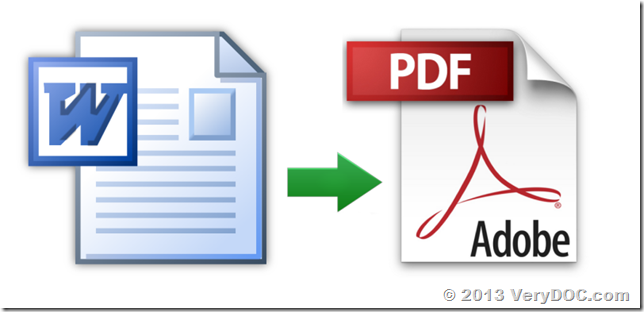VeryDOC DOC to Any Converter Command Line v3.5 Release Notes. Convert Word to PDF without Office and OpenOffice.
VeryDOC has release a new version of DOC to Any Converter Command Line v3.5 today, the new version is contain following significant functions,
1. Able to read DOC, DOCX, RTF, XLS, XLSX, ODT, ODS files without depend on MS Office, OpenOffice and libreoffice, this function will save your time and money from install any 3rd office applications. If you are looking for a command line application which can convert office documents to PDF files without depend on MS Office and OpenOffice, doc2any.exe command line will be your best choice.
Convert office documents to PDF and other formats without use OpenOffice and MS Office.
doc2any.exe does support following format conversions without depend on MS Office, OpenOffice and libreoffice applications,
=================================================
HTML to RTF [OK], HTML to DOC [OK], HTML to DOCX [OK], HTML to PDF [OK]
RTF to HTML [OK], RTF to DOC [OK], RTF to DOCX [OK], RTF to PDF [OK]
DOC to HTML [OK], DOC to RTF [OK], DOC to DOCX [OK], DOC to PDF [OK]
DOCX to HTML [OK], DOCX to RTF [OK], DOCX to DOC [OK], DOCX to PDF [OK]
ODT to HTML [OK], ODT to RTF [OK], ODT to DOCX [OK], ODT to PDF [OK]
DOT to HTML [OK], DOT to RTF [OK], DOT to DOCX [OK], DOT to PDF [OK]
OTT to HTML [OK], OTT to RTF [OK], OTT to DOCX [OK], OTT to PDF [OK]
=================================================
DOTX to HTML [OK], DOTX to RTF [OK], DOTX to DOC [OK], DOTX to DOCX [OK]
DOTX to PDF [OK], DOCM to HTML [OK], DOCM to RTF [OK], DOCM to DOC [OK]
DOCM to DOCX [OK], DOCM to PDF [OK], DOTM to HTML [OK], DOTM to RTF [OK]
DOTM to DOC [OK], DOTM to DOCX [OK], DOTM to PDF [OK]
=================================================
XLS to HTML [OK], XLS to PDF [OK], XLS to CSV [OK], XLS to XLSX [OK]
XLS to ODS [OK], XLSX to HTML [OK], XLSX to PDF [OK], XLSX to CSV [OK]
XLSX to XLS [OK], XLSX to ODS [OK], ODS to HTML [OK], ODS to PDF [OK]
ODS to CSV [OK], ODS to XLS [OK], ODS to XLSX [OK], CSV to HTML [OK]
CSV to PDF [OK], CSV to XLS [OK], CSV to XLSX [OK], CSV to ODS [OK]
=================================================
You can use "-nooffice" option to ignore MS Office and OpenOffice applications completely, when this option is used, doc2any.exe will use ourself's document render engine to parse DOC, DOCX, RTF, XLS, XLSX, ODT, ODS formats, and convert them to other formats (PDF, HTML, DOC, DOCX, XLS, XLSX, CSV, etc.), the conversion speed will be the fast,
doc2any.exe -nooffice "C:\test.doc" "C:\out.pdf"
doc2any.exe -nooffice "C:\test.docx" "C:\out.pdf"
doc2any.exe -nooffice "C:\test.xls" "C:\out.pdf"
doc2any.exe -nooffice "C:\test.xlsx" "C:\out.pdf"
doc2any.exe -nooffice "C:\test.ppt" "C:\out.pdf"
doc2any.exe -nooffice "C:\test.pptx" "C:\out.pdf"
doc2any.exe -nooffice "C:\test.doc" "C:\out.html"
doc2any.exe -nooffice "C:\test.docx" "C:\out.html"
doc2any.exe -nooffice "C:\test.xls" "C:\out.html"
doc2any.exe -nooffice "C:\test.xlsx" "C:\out.html"
doc2any.exe -nooffice "C:\test.ppt" "C:\out.html"
doc2any.exe -nooffice "C:\test.pptx" "C:\out.html"
doc2any.exe -nooffice "C:\test.docx" "C:\out.doc"
2. Convert HTML file or URL to PDF with IE, Webkit and Office Engines
In the default, doc2any.exe does use IE engine to convert a web page to PDF file,
doc2any.exe https://www.verydoc.com/ C:\out.pdf
doc2any.exe http://www.google.com/ C:\out.pdf
You can use -webkit parameter to use Webkit engine to convert a web page to PDF file,
doc2any.exe -webkit https://www.verydoc.com/ C:\out.pdf
doc2any.exe -webkit http://www.google.com/ C:\out.pdf
You can also "-useoffice 1 -useprinter" options to use MS Word to open the web page, print it to Virtual PDF Printer and save to a PDF file,
doc2any.exe -useoffice 1 -useprinter https://www.verydoc.com/ C:\out.pdf
VeryDOC DOC to Any Converter Command Line application can be downloaded and purchased from following web page,