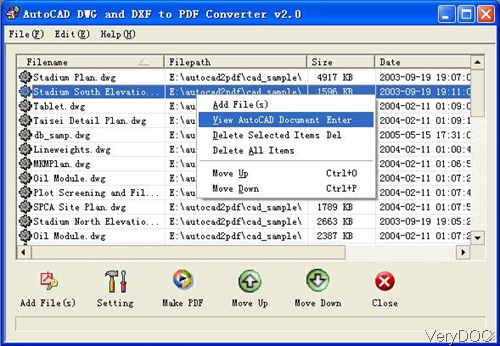Question: I would like a script that allows a user to upload a .doc file, it will be converted to html, and give them a link to the html version of their document. Is there a solution on VeryDOC? I need to run the conversion under server where there is no MS Office, OpenOffice or other third party application installed? Is that possible?
Answer: When you need to run the conversion from Doc to HTML under server without MS Office or OpenOffice installed, maybe you can have a free trial of software VeryDOC DOC to Any Converter Command Line v3.5, which can help you run the conversion without depending any other software. This software has been updated recently, parameter "-nooffice" was added. By this new parameter, you can use VeryPDF document render engine to parse DOC, DOCX, RTF, XLS, XLSX, ODT, ODS formats to HTML , and convert them to other formats (PDF, DOC, DOCX, XLS, XLSX, CSV, etc.) in a fast speed. Please check more information of this software on homepage, in the following part, I will show you how to use this software.
Step 1. Free download DOC to Any Converter Command Line
- Please make sure download the latest version on our website as the older version of this software does not cover this function.
- In the readme.txt file, there is a new parameter added. It is "-nooffice". Same with older version, please download zip file and extract it to some folder and then call it from MS Dos Windows.
Step 2. Convert Doc to HTML without MS Office and OpenOffice.
- When you need to run the conversion under server, please choose the server version. Under one Server License, you can use the corresponding SOFTWARE on exactly one server computer that offers service to clients. If the SOFTWARE contains source codes, you have the right to modify and reuse the codes under the Server License.
- When converting Doc to HTML without MS Office and OpenOffice, please refer to the following command line templates:
doc2any.exe -nooffice "C:\test.doc" "C:\out.html"
doc2any.exe -nooffice "C:\test.docx" "C:\out.html"
doc2any.exe -nooffice "C:\test.xls" "C:\out.html"
doc2any.exe -nooffice "C:\test.xlsx" "C:\out.html"
doc2any.exe -nooffice "C:\test.ppt" "C:\out.html"
doc2any.exe -nooffice "C:\test.pptx" "C:\out.html"
This software also can help convert other Office file to HTML file without MS Office or OpenOffice installed. This software supports all version of MS Office file including MS Office 2003 or MS Office 2010.
- When you need to run the conversion from Doc to HTML in batch, please use wild character. Here is an example for your reference:
doc2any.exe -nooffice "C:\*.doc" "C:\*.html"
- When you need to write bat file for batch automatic conversion, please refer to the following command line template:
for %F in (D:\test\*.html) do "doc2any.exe" -nooffice"%F" "%~dpnF.doc"
- Now let us check parameter definition:
-nooffice : Don't use MS Office and OpenOffice at all, use VeryPDF's Document analysis technologies
By this software, you can convert Doc to HTML without MS Office or OpenOffice installed. During the using, if you have any question, please contact us as soon as possible.