[VeryDOC Release Notes] VeryDOC Releases an EXE COM of VeryPDFComRunCmd.exe today, VeryPDF EXE COM does allow you to call MS Office and Any EXE application from ASP, PHP, C#, .NET etc. program languages
VeryPDF Releases a VeryPDFComRunCmd.exe COM today, this COM is useful when you call an EXE or MS Office from ASP, PHP, C#, .NET etc. program languages.
VeryPDFComRunCmd download URL is:
http://www.verypdf.com/dl2.php/VeryPDFComRunCmd.zip
Please by following steps to use VeryPDFComRunCmd.exe COM component,
Step 1:
Download VeryPDFComRunCmd.zip and unzip it to a folder, launch a CMD window with Administrator privilege, run install.bat or following command line to register VeryPDFComRunCmd.exe COM into your system,
VeryPDFComRunCmd.exe /regserver
If you want unregister VeryPDFComRunCmd.exe COM from your system, you can run uninstall.bat or following command line,
VeryPDFComRunCmd.exe /unregserver
Please notice, you MUST run above command lines with Administrator privilege, the limited user account hasn't enough permission to register and unregister VeryPDFComRunCmd.exe COM.
Step 2:
Please run OLEVIEW.EXE application (OLEVIEW.EXE is included in "Microsoft Visual Studio 6.0" product), go to "Type Libraries" item,
Locate "VeryPDFCOM" item,
You will see "RunCmd" and "RunCmd2" two functions,
Please look at the declaration for RunCmd() and RunCmd2() two functions at below,
'*******************************************************************************
'* Parameters:
'* [in] strCmdLine: the full path to the executable and the arguments to the executable
'* [in] wShowWindow: The wShowWindow member can be any of the SW_ constants defined in WINUSER.H.
'* #define SW_HIDE 0
'* #define SW_SHOWNORMAL 1
'* #define SW_NORMAL 1
'* #define SW_SHOWMINIMIZED 2
'* #define SW_SHOWMAXIMIZED 3
'* #define SW_MAXIMIZE 3
'* #define SW_SHOWNOACTIVATE 4
'* #define SW_SHOW 5
'* #define SW_MINIMIZE 6
'* #define SW_SHOWMINNOACTIVE 7
'* #define SW_SHOWNA 8
'* #define SW_RESTORE 9
'* #define SW_SHOWDEFAULT 10
'* #define SW_FORCEMINIMIZE 11
'* #define SW_MAX 11
'* [in] bWait: block on the process finishing
'*
'* Return Values:
'* [Out] Boolean: TRUE on success and FALSE on failed
'* [Out] String: Return text message which outputted from executable application
'*******************************************************************************
Public Function RunCmd(ByVal strCmdLine As String, ByVal wShowWindow As Long, ByVal bWait As Boolean) As Boolean
Public Function RunCmd2(ByVal strCmdLine As String, ByVal wShowWindow As Long) As String
Step 3:
You can use following VB Script code to test VeryPDFComRunCmd functions,
set VeryPDFCom = CreateObject("VeryPDFCom.RunCmd")
dim nRetVal, bRet
bRet = VeryPDFCom.RunCmd("C:\windows\notepad.exe", 5, 0)
strRet = VeryPDFCom.RunCmd2("cmd /c dir C:\", 5)
msgbox strRet
Step 4:
If you want use VeryPDFComRunCmd.exe from ASP code, you need arrange it run inside an interactive user account,
1. "Start" -> "Run" -> type in "dcomcnfg" on 32bit system or "MMC comexp.msc /32" on 64bit system,
In the Component Services Window, expand the tree item:
Console Root / Component Services / Computers / My computer / DCOM Config
Right click the "VeryPDFCom.RunCmd" entry and select "Properties":
2. In the 'COM Properties' dialog, select the the 'Security' tab,
3. In the 'Access Permissions' area, select "Customize" and click Edit.
4. Ensure that "Everyone" is present in the list of names. If not, add it by clicking the Add button, typing "Everyone" and give it all permissions, and clicking OK.
5. Make sure "Everyone" has the Access Permission 'Allow' check box ticked.
Click OK to return to the 'properties' window.
You need give "Full Control Permission" to "Everyone" to "Launch and Activation Permissions", "Access Permissions" and "Configuration Permissions" three items.
6. Click "Identity" tab. Check the "This user" checkbox, press "Browse" and specify the Administrator account, enter and re-enter the Administrator password, OR simple choose "The interactive user." option.
7. Click "OK" to save it,
8. Add "Everyone" user account to the folder where the VeryPDFComRunCmd.exe inside, and assign "Full Control" permission to "Everyone" user account, if you don't give enough permission to this folder, ASP, PHP, C#, VB.NET, ASP.NET etc. web applications will be denied to access to this folder,
9. OK, you can call "VeryPDFCom.RunCmd" from ASP, PHP, C#, VB.NET, ASP.NET, VBScript, JavaScript, Delphi, etc. program languages without any restrictions now.
Step 5:
You can use following ASP code to call any EXE or MS Office without any permission problem from now, enjoy it,
<%
set VeryPDFCom = Server.CreateObject("VeryPDFCom.RunCmd")
dim nRetVal, bRet
bRet = VeryPDFCom.RunCmd("C:\windows\notepad.exe", 5, 0)
strRet = VeryPDFCom.RunCmd2("cmd /c dir C:\", 5)
Response.Write strRet & vbCrlf
%>
![]() Relevant links:
Relevant links:
More EXEShell Tools can be found at following web page,
https://www.verydoc.com/exeshell.html
![[VeryDOC Release Notes] VeryDOC Releases an EXE COM of VeryPDFComRunCmd.exe today, VeryPDF EXE COM does allow you to call MS Office and Any EXE application from ASP, PHP, C#, .NET etc. program languages [VeryDOC Release Notes] VeryDOC Releases an EXE COM of VeryPDFComRunCmd.exe today, VeryPDF EXE COM does allow you to call MS Office and Any EXE application from ASP, PHP, C#, .NET etc. program languages](https://www.verydoc.com/blog/wp-content/uploads/2014/03/image_thumb.png)
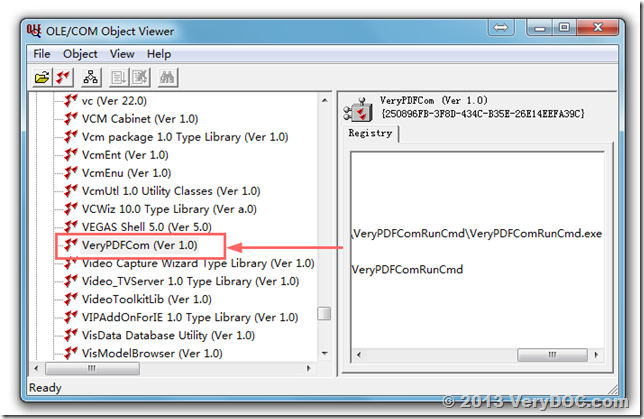
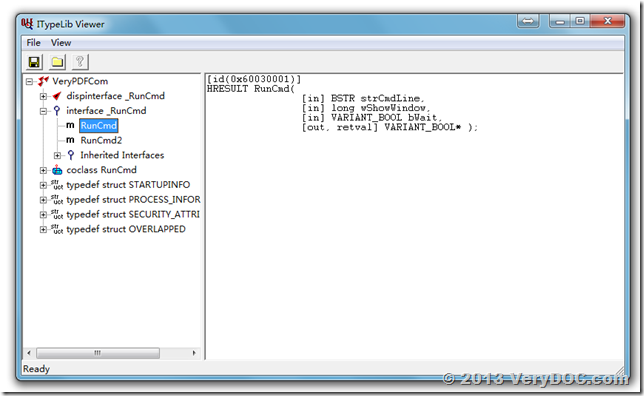
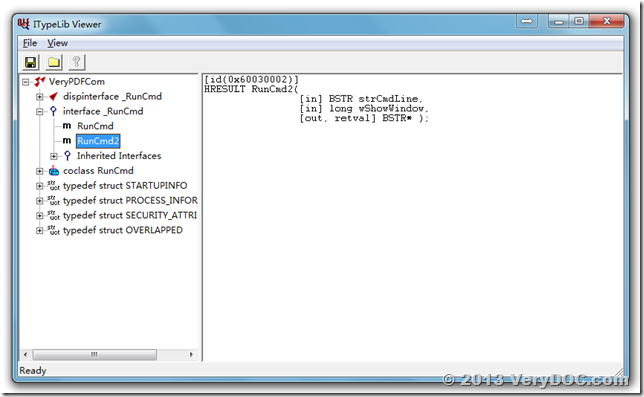
![[VeryDOC Release Notes] VeryDOC Releases an EXE COM of VeryPDFComRunCmd.exe today, VeryPDF EXE COM does allow you to call MS Office and Any EXE application from ASP, PHP, C#, .NET etc. program languages [VeryDOC Release Notes] VeryDOC Releases an EXE COM of VeryPDFComRunCmd.exe today, VeryPDF EXE COM does allow you to call MS Office and Any EXE application from ASP, PHP, C#, .NET etc. program languages](https://www.verydoc.com/blog/wp-content/uploads/2014/03/image_thumb1.png)
![[VeryDOC Release Notes] VeryDOC Releases an EXE COM of VeryPDFComRunCmd.exe today, VeryPDF EXE COM does allow you to call MS Office and Any EXE application from ASP, PHP, C#, .NET etc. program languages [VeryDOC Release Notes] VeryDOC Releases an EXE COM of VeryPDFComRunCmd.exe today, VeryPDF EXE COM does allow you to call MS Office and Any EXE application from ASP, PHP, C#, .NET etc. program languages](https://www.verydoc.com/blog/wp-content/uploads/2014/03/image_thumb2.png)
![[VeryDOC Release Notes] VeryDOC Releases an EXE COM of VeryPDFComRunCmd.exe today, VeryPDF EXE COM does allow you to call MS Office and Any EXE application from ASP, PHP, C#, .NET etc. program languages [VeryDOC Release Notes] VeryDOC Releases an EXE COM of VeryPDFComRunCmd.exe today, VeryPDF EXE COM does allow you to call MS Office and Any EXE application from ASP, PHP, C#, .NET etc. program languages](https://www.verydoc.com/blog/wp-content/uploads/2014/03/image_thumb3.png)
![[VeryDOC Release Notes] VeryDOC Releases an EXE COM of VeryPDFComRunCmd.exe today, VeryPDF EXE COM does allow you to call MS Office and Any EXE application from ASP, PHP, C#, .NET etc. program languages [VeryDOC Release Notes] VeryDOC Releases an EXE COM of VeryPDFComRunCmd.exe today, VeryPDF EXE COM does allow you to call MS Office and Any EXE application from ASP, PHP, C#, .NET etc. program languages](https://www.verydoc.com/blog/wp-content/uploads/2014/03/image_thumb4.png)
![[VeryDOC Release Notes] VeryDOC Releases an EXE COM of VeryPDFComRunCmd.exe today, VeryPDF EXE COM does allow you to call MS Office and Any EXE application from ASP, PHP, C#, .NET etc. program languages [VeryDOC Release Notes] VeryDOC Releases an EXE COM of VeryPDFComRunCmd.exe today, VeryPDF EXE COM does allow you to call MS Office and Any EXE application from ASP, PHP, C#, .NET etc. program languages](https://www.verydoc.com/blog/wp-content/uploads/2014/10/image_thumb.png)
![[VeryDOC Release Notes] VeryDOC Releases an EXE COM of VeryPDFComRunCmd.exe today, VeryPDF EXE COM does allow you to call MS Office and Any EXE application from ASP, PHP, C#, .NET etc. program languages [VeryDOC Release Notes] VeryDOC Releases an EXE COM of VeryPDFComRunCmd.exe today, VeryPDF EXE COM does allow you to call MS Office and Any EXE application from ASP, PHP, C#, .NET etc. program languages](https://www.verydoc.com/blog/wp-content/uploads/2014/10/image_thumb1.png)
![[VeryDOC Release Notes] VeryDOC Releases an EXE COM of VeryPDFComRunCmd.exe today, VeryPDF EXE COM does allow you to call MS Office and Any EXE application from ASP, PHP, C#, .NET etc. program languages [VeryDOC Release Notes] VeryDOC Releases an EXE COM of VeryPDFComRunCmd.exe today, VeryPDF EXE COM does allow you to call MS Office and Any EXE application from ASP, PHP, C#, .NET etc. program languages](https://www.verydoc.com/blog/wp-content/uploads/2014/10/image_thumb2.png)