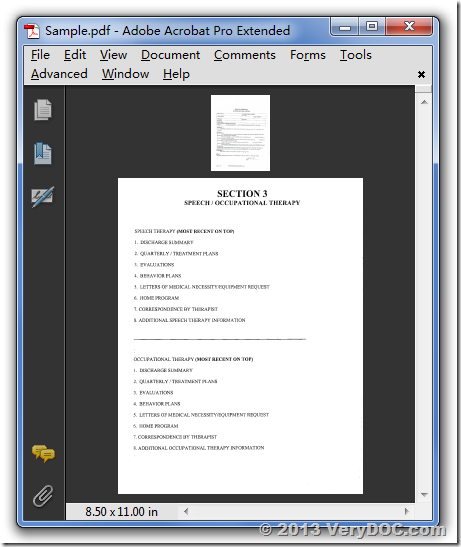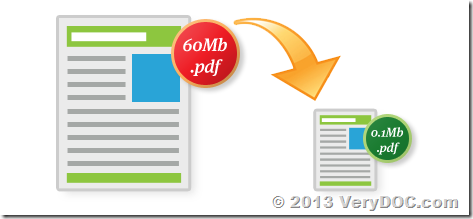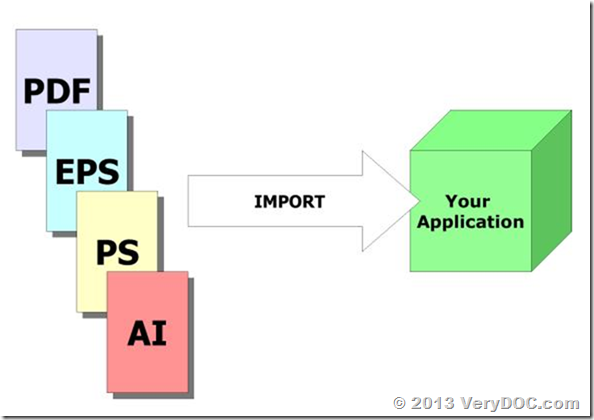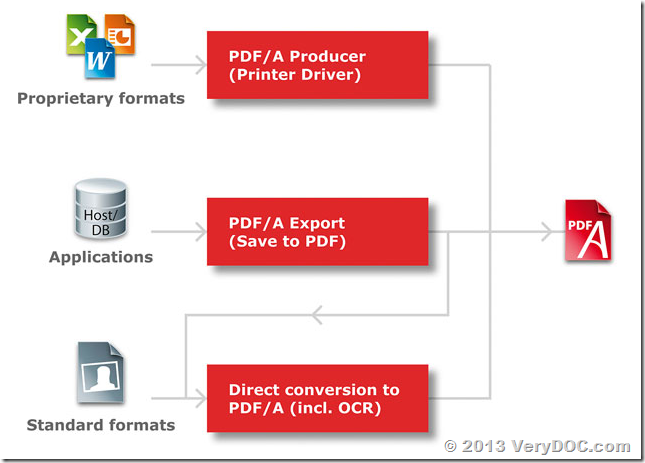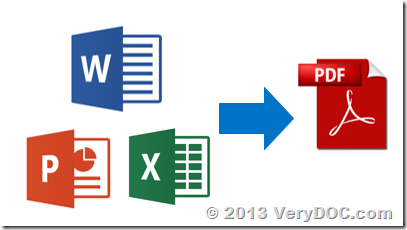VeryDOC PDF Compressor allows you to compress PDF files, reduce pdf file size easily and quickly. With this handy tool, you can shrink PDF files, reduce the size of PDF files noticeably without any quality loss. The application can process thousands of PDF files at one time. The user interface is intuitive and easy to use, no learning curve, no skill needed.
Industrial-strength PDF conversion, compression, OCR, & optimization for scanned pages, or any PDF
https://www.verydoc.com/pdfcompressor.html
https://www.verydoc.com/dl2.php/pdfcompressor_sdk.zip
When your PDFs are the best they can be, everyone who uses your files saves time and you save money. For scanned documents, this means advanced image pre-processing, the best available OCR, and the latest image compression. VeryDOC PdfCompressor delivers robust high production 24/7 capability via an intuitive Windows application and a comprehensive command-line interface and API.
What is PdfCompressor?
PdfCompressor can make your documents fully searchable with VeryDOC's super-accurate OCR. Intelligent pre-processing makes our OCR far more accurate and 2-3 times faster than leading OCR products and in up to 117 languages! PdfCompressor combines superaccurate OCR, including support for multidirectional and low contrast text, with the addition of ICR, for handwritten text, and barcodes.
Using the latest in image compression technology and the new JBIG2 & JPEG2000 compression formats, PdfCompressor makes the most compact, Web-friendly PDF files available. PdfCompressor will compress typical black and white scans by a factor of 5-10x (compared to TIFF G4) and color scans by a factor of 10-100x (compared to JPEG.) Our unmatched text focused color scan processing ensures maximum data retention, even under high compression.
Uniquely, PdfCompressor combines image processing, OCR, advanced compression, PDF/A, Bates-stamping, PDF options settings, web-optimization, batch multithreading and encryption all in one step.
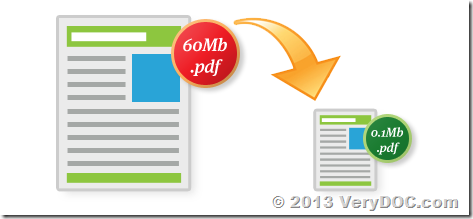
Advantages
- Email, transmit, and upload compressed documents quickly & easily
- Reduce storage and transmission requirements by 10x-100x
- Super accurate OCR for more accurate text searches
- Batch processing for high volume scanning
- Better-looking files at smaller file-sizes
- Dramatically improved download & upload times
- Automate processes with optional ICR (handwritten) & barcode recognition
- Archive documents with PDF/A compliance
- Full control via watched folder mode, command-line interface, and API
- Integrates seamlessly with Kofax Capture and EMC Captiva
- Proven results, billions of pages processed and 1000+ corporate clients
Key Features
- Convert TIFF, PDF, JPEG, and many other file formats into PDF files
- Compress scanned bitonal documents up to 10x smaller
- Compress scanned color documents up to 100x smaller
- Compress up to 15,000 bitonal or 3,600 color pages/hour
- OCR to create text-searchable PDFs in up to 117 languages
- Web-Optimize PDFs for fast Internet-based viewing
- Watched Folder mode for automated workflow
- Date Stamp, Bates Stamp and Watermark PDF files
- Merge single or multi-page files to multi-page PDFs
- Optional cover recognition module (CovR)
- Optional conversion validation module (ICert)
- Compress PDF and reduce PDF file size
- Support batch mode. Easily compress thousands of PDF files
- Support encrypted PDF document
- Lossless compression, keep quality the same
- Better compression mode with minor quality loss
- Easy to use, no learning curve
- Supports touch mode. Ready for touchable pad/Microsoft Surface
VB Script Example to compress PDF files,
strFolderDir = CreateObject("Scripting.FileSystemObject").GetParentFolderName(WScript.ScriptFullName)
strInFile = strFolderDir & "\sample\test-color-image.pdf"
strOutFile = strFolderDir & "\sample\test-color-image_out.pdf"
strLicenseKey = "-$ XXXX-XXXX-XXXX-XXXX"
strCmd = "-ci jpx -cidown -cidownres 150 -gi jpx -gidown -gidownres 150 -mi jbig2 -midown -midownres 150 " & strLicenseKey & " """ & strInFile & """ """ & strOutFile & """"
set VeryPDFCom = CreateObject("VeryPDF.PDFCompressCom")
strReturn = VeryPDFCom.PDFCompressor(strCmd)
msgbox strReturn
C# Example to compress PDF files,
private void button1_Click(object sender, EventArgs e)
{
string appPath = Path.GetDirectoryName(Application.ExecutablePath);
string strPDFFile = appPath + "\\sample\\test-color-image.pdf";
string strOutFile = appPath + "\\sample\\test-color-image_out.pdf";
string strLicenseKey = "-$ XXXX-XXXX-XXXX-XXXX";
string strCmd = "-ci jpx -cidown -cidownres 150 -gi jpx -gidown -gidownres 150 -mi jbig2 -midown -midownres 150 " + strLicenseKey + " \"" + strPDFFile + "\" \"" + strOutFile + "\"";
System.Type VeryPDFType = System.Type.GetTypeFromProgID("VeryPDF.PDFCompressCom");
VeryPDF.PDFCompressCom VeryPDFCom = (VeryPDF.PDFCompressCom)System.Activator.CreateInstance(VeryPDFType);
string strReturn = VeryPDFCom.PDFCompressor(strCmd);
MessageBox.Show(strReturn);
}
VB.NET Example to compress PDF files,
Private Sub Button1_Click(sender As System.Object, e As System.EventArgs) Handles Button1.Click
Dim strFolderDir As String = Application.StartupPath()
Dim strInFile As String = strFolderDir & "\sample\test-color-image.pdf"
Dim strOutFile As String = strFolderDir & "\sample\test-color-image_out.pdf"
Dim strLicenseKey As String = "-$ XXXX-XXXX-XXXX-XXXX"
Dim strCmd As String = "-ci jpx -cidown -cidownres 150 -gi jpx -gidown -gidownres 150 -mi jbig2 -midown -midownres 150 " & strLicenseKey & " """ & strInFile & """ """ & strOutFile & """"
Dim VeryPDFCom As Object = CreateObject("VeryPDF.PDFCompressCom")
Dim strReturn As String = VeryPDFCom.PDFCompressor(strCmd)
MsgBox(strReturn)
End Sub
VeryDOC PdfCompressor is support Windows, Linux and Mac systems (Linux and Mac versions are available on request), if you have any question, please feel free contact us, we are glad to assist you asap,
http://support.verypdf.com/open.php