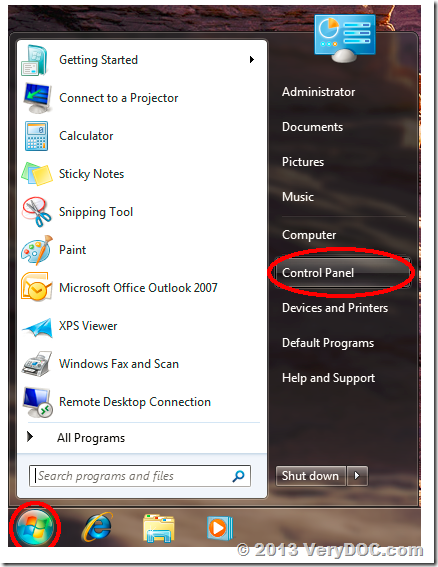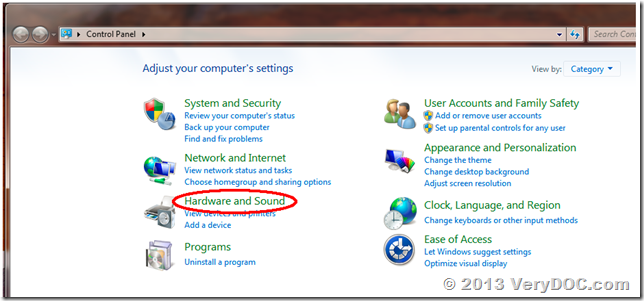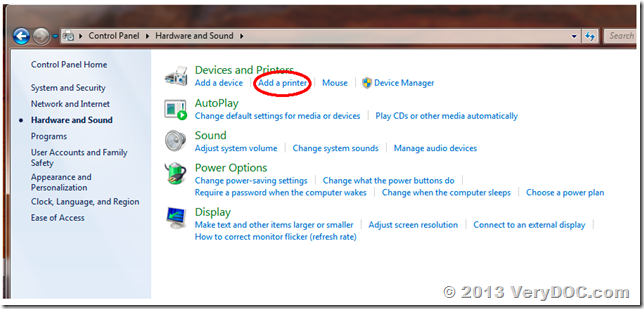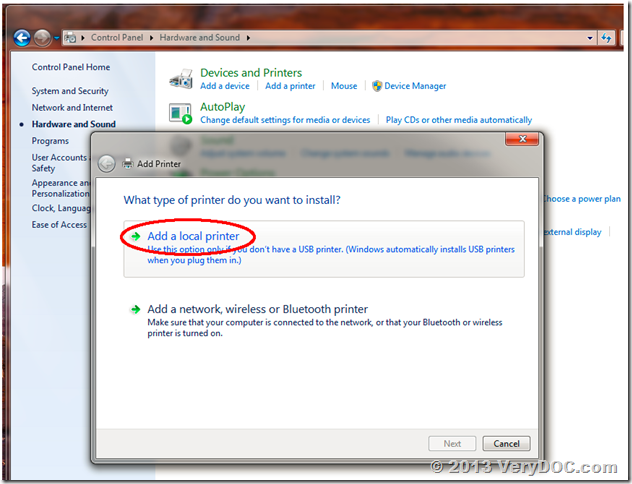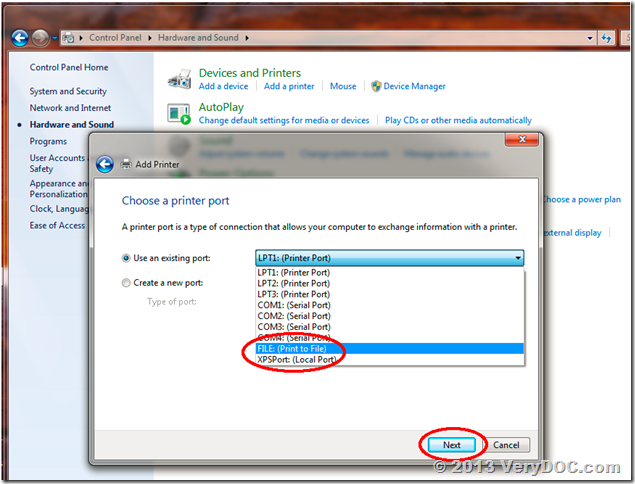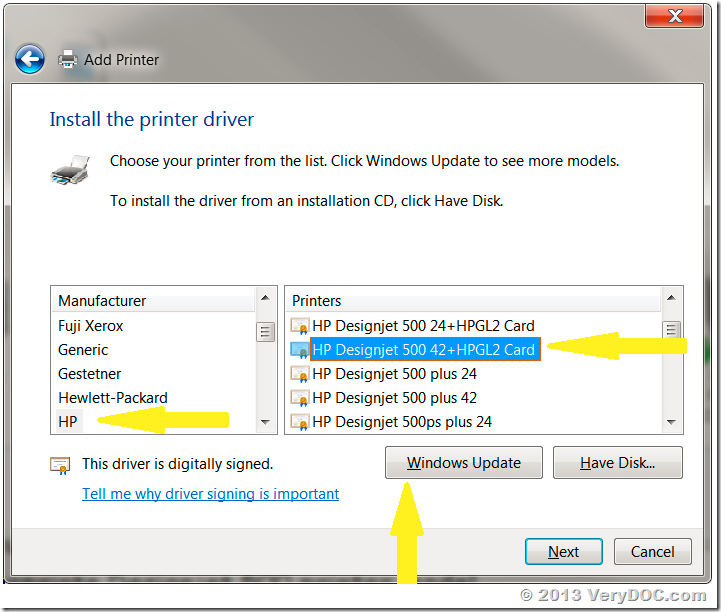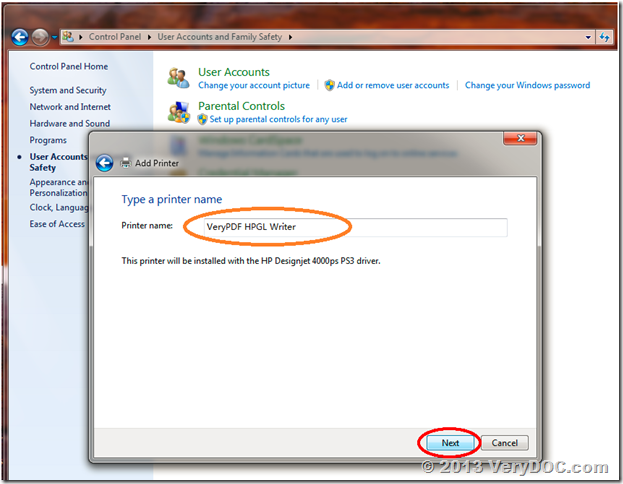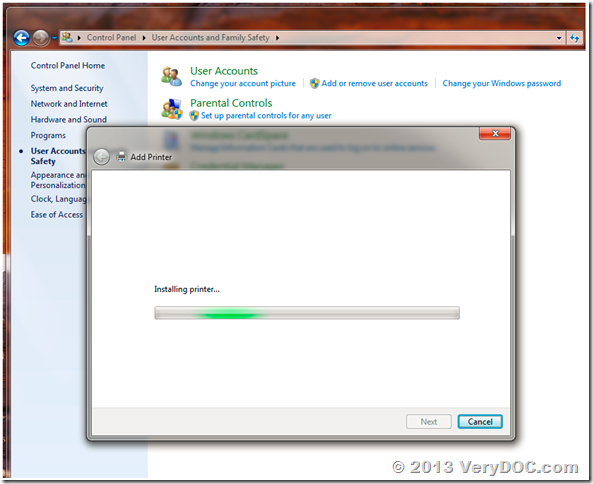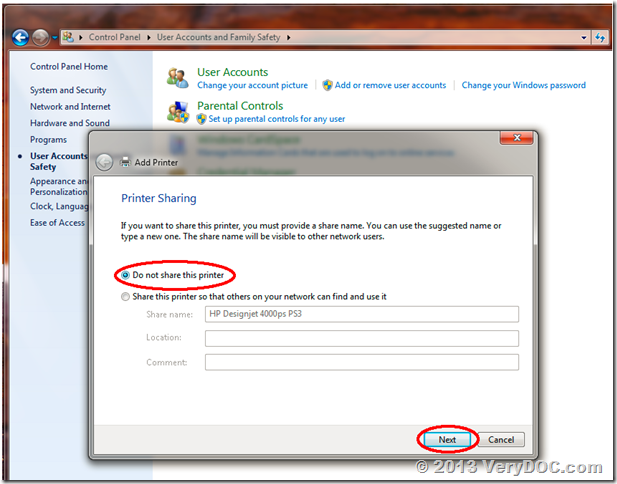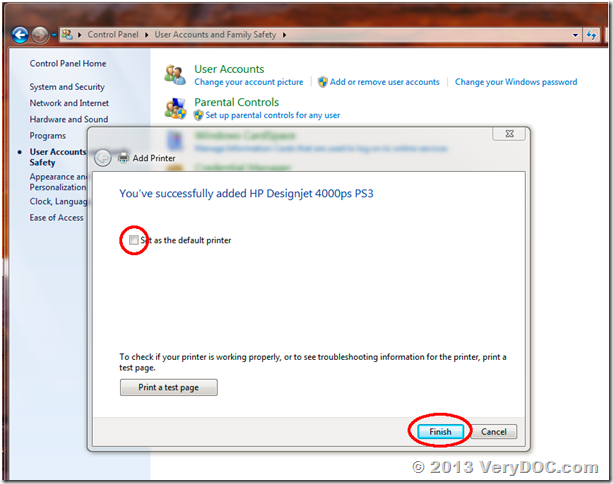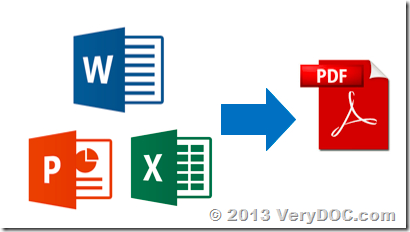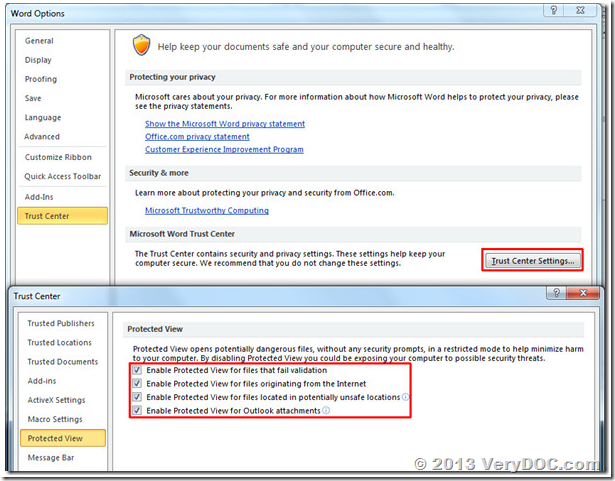Hi,
My company was purchased a PDF to Vector SDK Server license from verydoc in June 2011 for Windows server 32 bit.
We are now upgrading to 64 bit server and were wanting to know if we can use the existing license.
Currently we are passing command line parameters and your License Key to VeryPDF_PDF2Vector() to convert form pdf to Emf.
This is working for 32 bit but not for 64 bit.
Please can you tell us if this same method will work for Windows 2008 R2 64 bit also.
Thanks,
Customer
---------------------------------------------------------

Thanks for your message, the latest version of PDF to Vector SDK is contain a pdf2vector_com.exe file, this is a COM interface, pdf2vector_com.exe COM can be called from both 32bit and 64bit applications.
Please download latest version of VeryDOC PDF to Vector Converter SDK from following web page,
https://www.verydoc.com/pdf-to-vector.html
https://www.verydoc.com/pdf2vec_sdk.zip
You can unzip pdf2vec_sdk.zip to a folder, run a CMD window with administrator privilege, and run following command line to register pdf2vector_com.exe into your system,
pdf2vector_com.exe /regserver
Before you remove pdf2vector_com.exe from your system, you can run following command line to uninstall it from your system,
pdf2vector_com.exe /unregserver
after you registered pdf2vector_com.exe with administrator privilege, you can use following C# source code to call PDF to Vector SDK function,
C# example source code to call PDF to Vector SDK/COM,
private void PDF2VectorCOM_Click(object sender, EventArgs e)
{
string strStartupPath = System.Windows.Forms.Application.StartupPath + "\\";
System.Type pdf2vecName = Type.GetTypeFromProgID
("PDF2VectorCom.pdf2vec");
if (pdf2vecName != null)
{
object pdf2vec = Activator.CreateInstance(pdf2vecName);
string strPDFFile = strStartupPath + "test.pdf";
string strOutFile = strStartupPath + "test.swf";
string strCmd = "pdf2vec -$ XXXXXXXXXXXXXXXXXXXX \""
+ strPDFFile + "\" \"" + strOutFile + "\"";
//MessageBox.Show(strCmd);
object[] argn = new object[1];
argn[0] = strCmd;
int nRet = (int)pdf2vecName.InvokeMember(
"com_PDF2Vector", BindingFlags.InvokeMethod, null, pdf2vec, argn);
//int nRet = pdf2vec.com_PDF2Vector(strCmd);
MessageBox.Show("Return Value is: " + string.Format("{0}", nRet));
}
}
VBScript example source code to call PDF to Vector SDK/COM,
Set fso = CreateObject("Scripting.FileSystemObject")
strFolderDir = fso.GetParentFolderName(WScript.ScriptFullName)
strParentDir = fso.GetParentFolderName(strFolderDir)
strInFile = strParentDir & "\bin\test.pdf"
strOutFile = strFolderDir & "\_out.emf"
strLicenseKey = "-$ XXXX-XXXX-XXXX-XXXX"
strCmd = "pdf2vec " & strLicenseKey & " """ & strInFile & """ """ & strOutFile & """"
msgbox strCmd
set VeryPDFCom = CreateObject("PDF2VectorCom.pdf2vec")
strReturn = VeryPDFCom.com_PDF2Vector(strCmd)
msgbox "Conversion finished."
Classic ASP example source code to call PDF to Vector SDK/COM,
<%
strInFile = "D:\test.pdf"
strOutFile = "D:\_out.emf"
strLicenseKey = "-$ XXXX-XXXX-XXXX-XXXX"
strCmd = "pdf2vec " & strLicenseKey & " """ & strInFile & """ """ & strOutFile & """"
Set VeryPDFCom = Server.CreateObject("PDF2VectorCom.pdf2vec")
strReturn = VeryPDFCom.com_PDF2Vector(strCmd)
Response.write "Conversion finished."
%>
VB.NET example source code to call PDF to Vector SDK/COM,
Private Sub Button1_Click(sender As System.Object, e As System.EventArgs) Handles Button1.Click
Dim strFolderDir As String = Application.StartupPath()
Dim strInFile As String = strFolderDir & "\test.pdf"
Dim strOutFile As String = strFolderDir & "\_test_out.emf"
Dim strLicenseKey As String = "-$ XXXX-XXXX-XXXX-XXXX"
Dim strCmd As String = "pdf2vec " & strLicenseKey & " """ & strInFile & """ """ & strOutFile & """"
Dim VeryPDFCom As Object = CreateObject("PDF2VectorCom.pdf2vec")
Dim strReturn As String = VeryPDFCom.com_PDF2Vector(strCmd)
MsgBox("Conversion finished.")
End Sub
PHP example source code to call PDF to Vector SDK/COM,
<?php
$strFolderDir = dirname(__FILE__);
$strParentDir = dirname($strFolderDir);
$strInFile = $strParentDir . "\\bin\\test.pdf";
$strOutFile = $strFolderDir . "\\_out.emf";
$strLicenseKey = "-$ XXXX-XXXX-XXXX-XXXX";
$strCmd = "pdf2vec $strLicenseKey \"$strInFile\" \"$strOutFile\"";
echo $strCmd . "\n";
$VeryPDFComObject = new COM("PDF2VectorCom.pdf2vec");
$VeryPDFComObject->com_PDF2Vector($strCmd);
echo "Conversion finished.\n";
?>
Javascript example source code to call PDF to Vector SDK/COM,
<html>
<script type="text/javascript">
function PDFToVectorSDKConverter()
{
strInPDF = "D:\\downloads\\a.pdf"
strOutImage = "D:\\downloads\\_test_out.emf"
strLicenseKey = "-$ XXXX-XXXX-XXXX-XXXX"
strCmd = "pdf2vec " + strLicenseKey + " \"" + strInPDF + "\" \""
+ strOutImage + "\""
alert("Start converting,\n\n" + strCmd);
try {
var VeryPDFCom = new ActiveXObject("PDF2VectorCom.pdf2vec");
VeryPDFCom.com_PDF2Vector(strCmd)
} catch (error) {
// error handling code not shown...
alert(error + '\n\nThis error occurred while\n'
'attempting to load VeryPDF.PDFtoImageCom.')
return;
}
alert("Finished the converting.\n\n" + strCmd);
}
</script>
<body>
<input type="button" value="Test VeryDOC PDF to Vector Converter COM/SDK Function" id="btn" onclick="PDFToVectorSDKConverter()">
</body>
</html>
You may refer to following web pages for more information about pdf2vector_com.exe COM interface,
http://www.verypdf.com/wordpress/201107/call-pdf-to-vector-converter-sdk-from-64bit-exe-application-1488.html
https://www.verydoc.com/blog/how-can-i-use-c-to-call-pdf2vec-com-control.html
https://www.verydoc.com/blog/64-bit-compatibility-for-ps2pdf-converter.html
VeryPDF