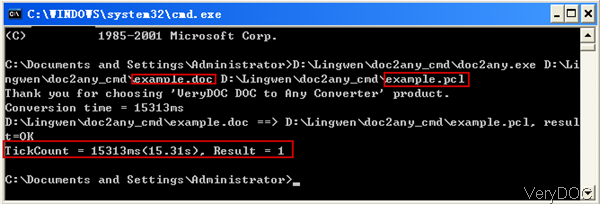Conversion of HTML with custom fonts to PS and PDF documents
Hello,
I am looking for tool that helps me to convert HTML pages to PS and PDF
formats. Our site has custom fonts (woff) and I am wondering if your tool
can use these fonts for generating PS and PDF documents. I downloaded trial
version of your application and it works fine but instead of fonts from
site it uses Arial and ArialBold. Can you explain if this feature is
supported and if yes then provide me with advice how my goal can be reached.
--
Best Regards,
Customer
--------------------------------------
Thanks for leaving a message for us.
According to your needs, maybe you can have a free trial of this software: VeryDOC HTMLPrint to Any Converter,
https://www.verydoc.com/htmlprint2any_cmd.zip
https://www.verydoc.com/htmlprint-to-any.html
During the using, if you have any question, please contact us as soon as possible.
VeryDOC
--------------------------------------
Hi
Tool that you suggested does not fit to us. We need this on server side without any UI so we are looking for command line tool or library that can be used on .Net web pages.
Finally we installed necessary font on server that we are using for generating PS file from HTML and your tool works fine when we run it from command line. It generates PS file with all required fonts. However when we execute your script from webpage on the same server instead of this custom font described in CSS it uses standard Arial and Tahoma fonts. Here is how we call your tool from code:
using (var process = new Process())
{
process.StartInfo = new ProcessStartInfo
{
FileName = Setting.HtmlToolsPath(),
Arguments = arguments,
WorkingDirectory = workDir.FullName,
UseShellExecute = false,
RedirectStandardError = true,
RedirectStandardOutput = true
};
process.Start();
}
I have no glue why there is a difference between launching your tool form command line and as process from IIS. Possible it is connected with security but I played with permissions - tried to grant it to everything without any success.
Please advice what can be a reason and how we can solve this problem.
Customer
--------------------------------------
Thanks for your message, if your generated PS file contains all necessary fonts, you can use our Postscript to PDF Converter Command Line to convert this PS file to PDF file,
https://www.verydoc.com/ps-to-pdf.html
https://www.verydoc.com/ps2pdf.zip
Postscript to PDF Converter Command Line is a command line application, it can be called from your server and without any dialogs.
We hoping Postscript to PDF Converter Command Line software will useful to you, you may download it to try.
For the security issue, you may arrange your C# or ASP.NET application run inside an interactive user account instead of default SYSTEM or LocalSystem user account, the permission restriction problem should be solved.