Will doc2any support Microsoft Office 365 Cloud version?
Hi There,
We use doc2any for some conversions in our Scrivener product and are having repeated issues where at least two dozen users of Microsoft Office 365 have had import/export problems using the default Doc2Any via Microsoft Office converters.
My guess is that this is an issue with Office 365 being all or partially web-based, so it doesn't have the same libraries for Doc2Any to hook into--that or the libraries are just different and Doc2any can't use them effectively.
Many users use Win 8 and report that exporting from RTF to DOCX hangs on an "converting" screen, and converting to DOC opened as an empty file in Word. (Some of these users were also converting with English and Hebrew text, but not all, but I'm not sure that's relevant since I can do the same with Word 2013 in Win7 without getting those errors. Debugging the issue, I can see the problem resides with doc2any as the Scrivener process does not hang - only doc2any process hangs.
For import, the users simply got an empty document with the title of the file.
As an addendum to this, these users with the import problem are using 365 ProPlus, which they say is a desktop installation that runs locally. So maybe this is just an issue with changed libraries that Doc2Any isn't handling properly?
I'm not sure there's much I can do about this if it's all Doc2Any's end other than send you a report and ask if there's a new bug fix we can download, or if there is a way we can determine more specifically which version of Office is installed and not show the doc2any converter options if it's 365. I'm not even sure though if this is *all* flavors of 365 or just some, e.g. those without a local installation. I'm not entirely clear how 365 works.
Any guidance here would be much appreciated. We are using doc2any 3.5.0.1.
Customer
----------------------------------------------
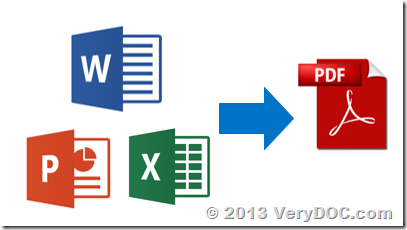
Thanks for your message, Microsoft Office 365 is a Cloud Office, it doesn't support MS Office OLE Automation, so you need to install MS Office 2007 or 2010 or 2012 in order to convert office files to PDF files by Doc2Any Command Line application.
If you wish convert office files to PDF files on the cloud, we suggest you may use VeryPDF Cloud API Platform,
http://www.verypdf.com/online/cloud-api/try-and-buy.html
You can use VeryPDF Cloud API Platform to convert office files to PDF files and process PDF files easily, you needn't install anything to your local server, this may an alternative solution for you.
![[VeryDOC Release Notes] VeryDOC Releases a new version of Postscript to Image Converter Command Line to support halftone and without halftone functions [VeryDOC Release Notes] VeryDOC Releases a new version of Postscript to Image Converter Command Line to support halftone and without halftone functions](https://www.verydoc.com/blog/wp-content/uploads/2014/05/image_thumb8.png)
![[VeryDOC Release Notes] VeryDOC Releases a new version of Postscript to Image Converter Command Line to support halftone and without halftone functions [VeryDOC Release Notes] VeryDOC Releases a new version of Postscript to Image Converter Command Line to support halftone and without halftone functions](https://www.verydoc.com/blog/wp-content/uploads/2014/05/image_thumb9.png)
![[VeryDOC Release Notes] VeryDOC Releases a new version of Postscript to Image Converter Command Line to support halftone and without halftone functions [VeryDOC Release Notes] VeryDOC Releases a new version of Postscript to Image Converter Command Line to support halftone and without halftone functions](https://www.verydoc.com/blog/wp-content/uploads/2014/05/image_thumb10.png)
![[VeryDOC Release Notes] VeryDOC PDF to Vector Converter Command Line does support -vector, -vectorplus, -vectorgray options [VeryDOC Release Notes] VeryDOC PDF to Vector Converter Command Line does support -vector, -vectorplus, -vectorgray options](https://www.verydoc.com/blog/wp-content/uploads/2014/05/image_thumb3.png)
![[VeryDOC Release Notes] VeryDOC PDF to Vector Converter Command Line does support -vector, -vectorplus, -vectorgray options [VeryDOC Release Notes] VeryDOC PDF to Vector Converter Command Line does support -vector, -vectorplus, -vectorgray options](https://www.verydoc.com/blog/wp-content/uploads/2014/05/image_thumb4.png)
![[VeryDOC Release Notes] VeryDOC PDF to Vector Converter Command Line does support -vector, -vectorplus, -vectorgray options [VeryDOC Release Notes] VeryDOC PDF to Vector Converter Command Line does support -vector, -vectorplus, -vectorgray options](https://www.verydoc.com/blog/wp-content/uploads/2014/05/image_thumb5.png)
![[VeryDOC Release Notes] VeryDOC PDF to Vector Converter Command Line does support -vector, -vectorplus, -vectorgray options [VeryDOC Release Notes] VeryDOC PDF to Vector Converter Command Line does support -vector, -vectorplus, -vectorgray options](https://www.verydoc.com/blog/wp-content/uploads/2014/05/image_thumb6.png)
![[VeryDOC Release Notes] VeryDOC PDF to Vector Converter Command Line does support -vector, -vectorplus, -vectorgray options [VeryDOC Release Notes] VeryDOC PDF to Vector Converter Command Line does support -vector, -vectorplus, -vectorgray options](https://www.verydoc.com/blog/wp-content/uploads/2014/05/image_thumb7.png)