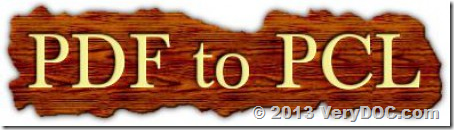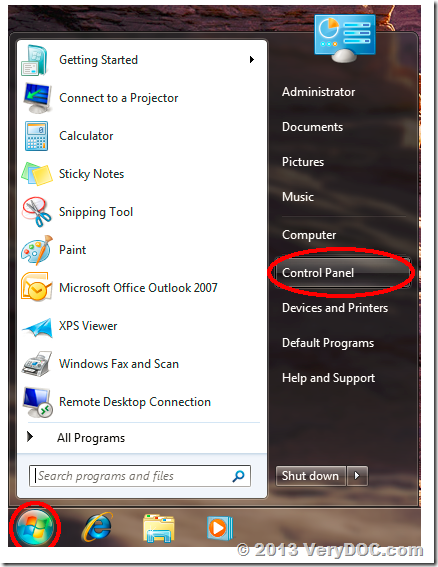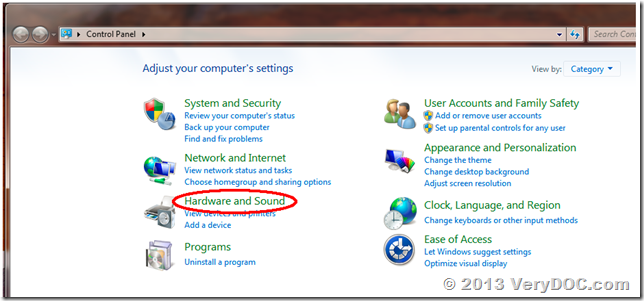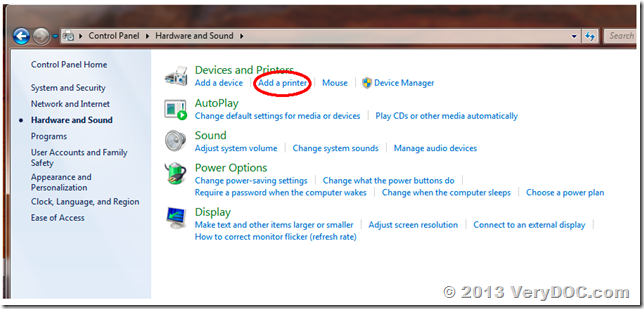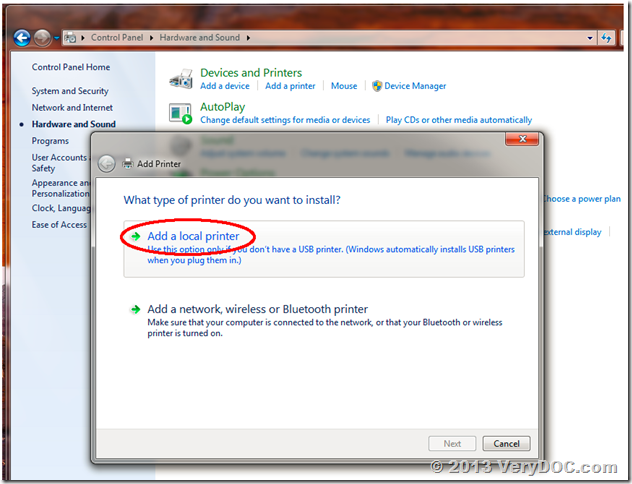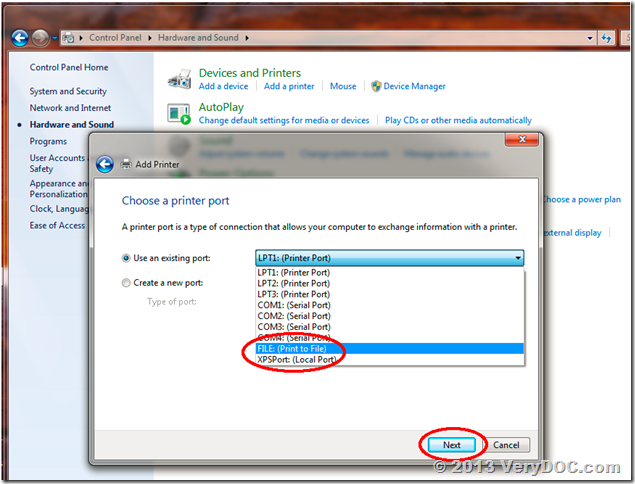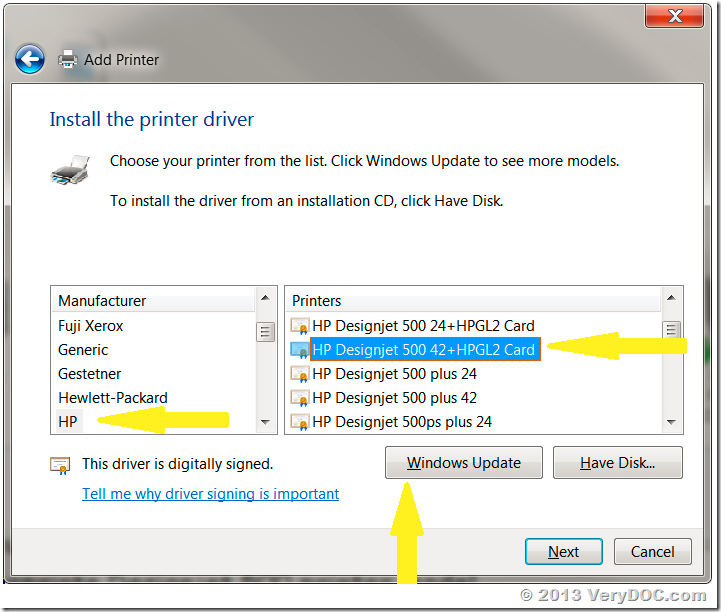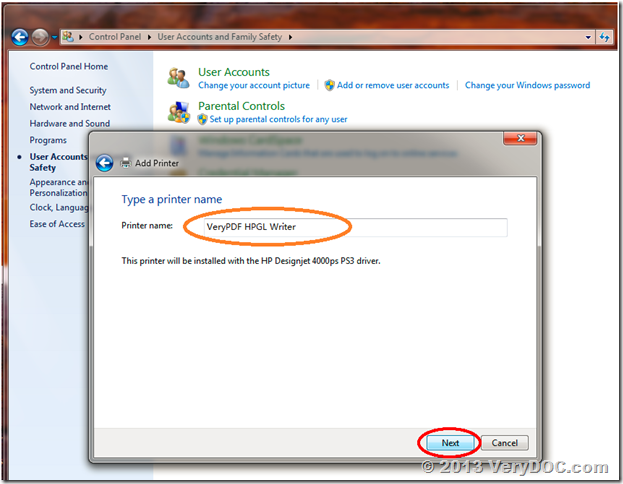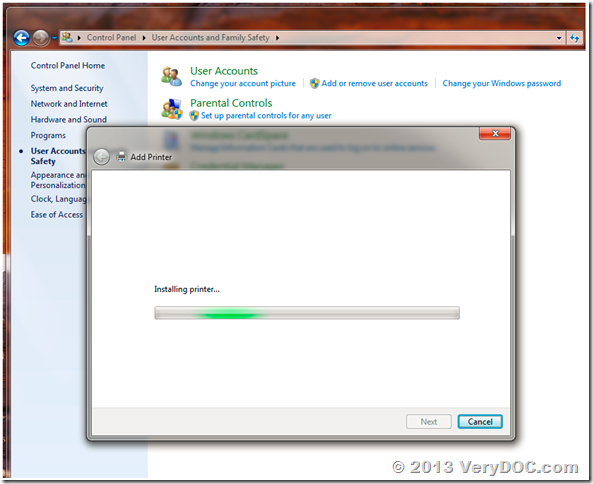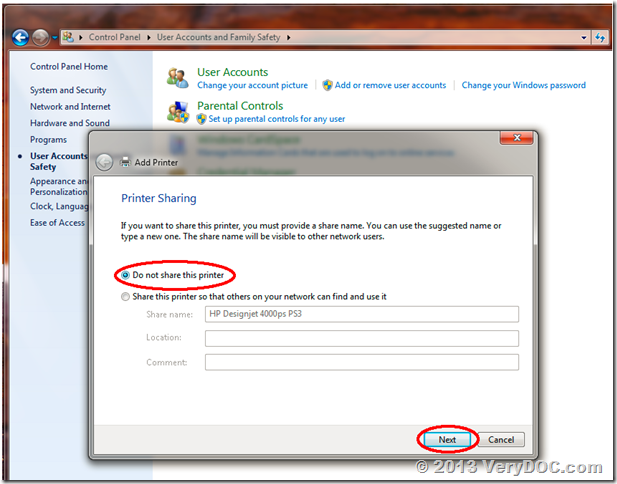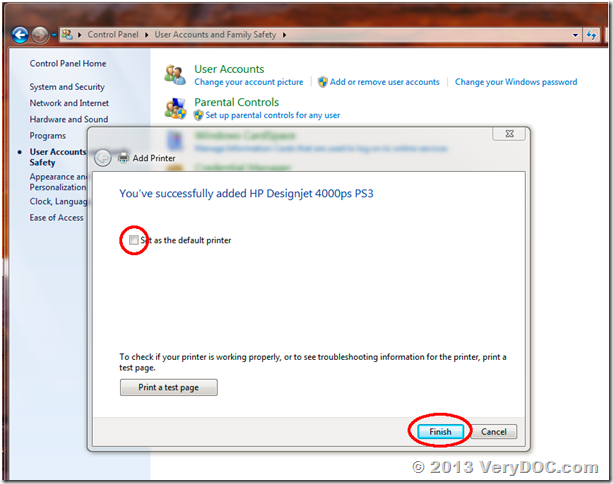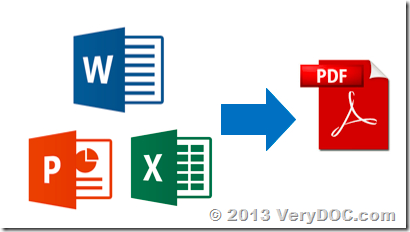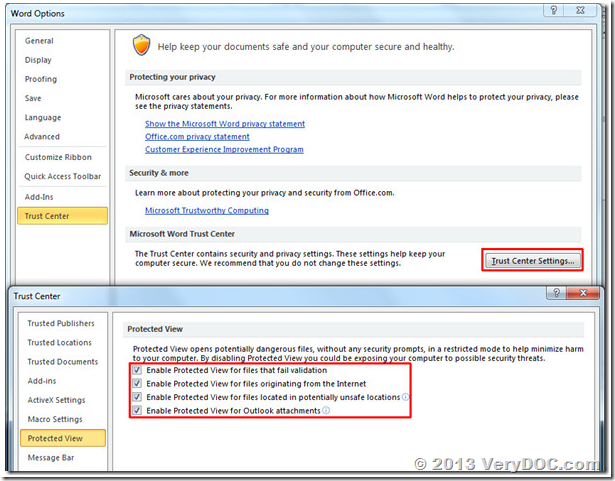PDF2Vec Shrink to Fit printer paper
I downloaded the trial version. I would like to convert PDF's to PCL keeping the same page size (legal). when I convert a PDF to PCL and copy the PCL to a printer the legal sized page is printed on a normal size page. The contents were shrink to fit the page. I do not want this. I would like the PCL to print on legal size paper and no scaling. I tried using the -Scale options but this did not work.
https://www.verydoc.com/pdf-to-vector.html
Customer
--------------------------------------
You can use -paper option to sync PDF paper size to printer,
-paper <string> : paper size to printer
pdf : retrieve paper size from PDF file
number : standard paper size
others : user defined paper size
for example,
pdf2vec.exe -paper pdf D:\test.pdf D:\out.pcl
VeryDOC
--------------------------------------
Thank you for the reply,
I need the paper size to be 8.5X14 (Legal). What would the command need to be?
pdf2vec.exe -paper ???? D:test.pdf D:out.pcl
Customer
--------------------------------------
You can use -paper option,
-paper <string> : paper size to printer
pdf : retrieve paper size from PDF file
number : standard paper size
others : user defined paper size
for example,
pdf2vec.exe -paper 5 D:\test.pdf D:\out.pcl
5 is DMPAPER_LEGAL, please refer to more paper definitions from following web page,
#define DMPAPER_LEGAL 5 /* Legal 8 1/2 x 14 in */
http://www.verypdf.com/artprint/document-converter/index.htm