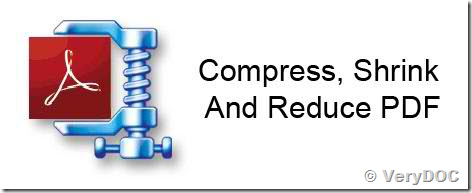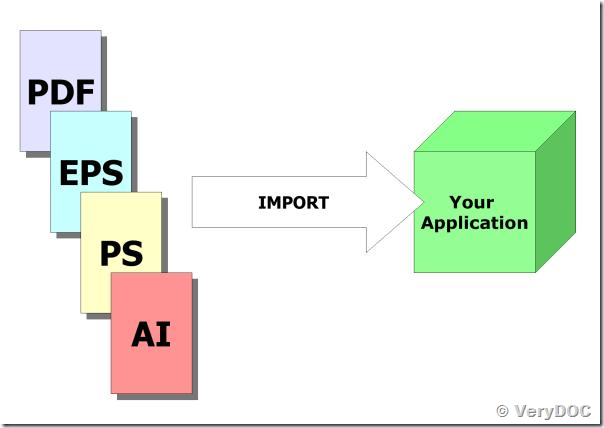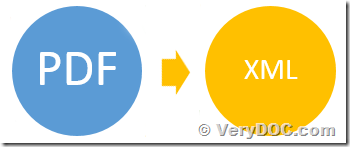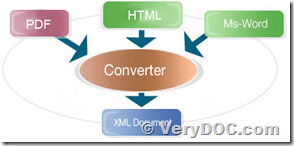Do you have an API software solution we could try in order to convert our PDF’s to a clean PS or Postscript file?
Hi there,
We are a printing solutions company who has their own bespoke software for printing our documents.
We are considering converting all of our documents to a more viewable PDF format.
However for printing we are looking for a PostScript solution, do you have an API software solution we could try in order to convert our PDF's to a clean PS file.
We have used GhostScript in the past and for many documents it produced files which printed too slowly for our needs.
If you could let me know I would be most grateful.
Thanks.
Customer
----------------------------------------------
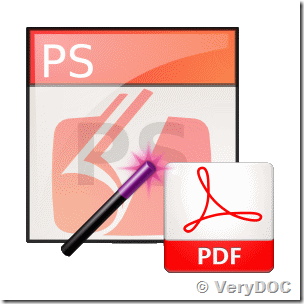
Please download PDF to Vector Converter Command Line from following web page to try, you can use PDF to Vector Converter Command Line to convert PDF file to PS file quickly,
https://www.verydoc.com/pdf-to-vector.html
https://www.verydoc.com/pdf2vec_cmd.zip
for example,
pdf2vec.exe -psmode 0 C:\in.pdf C:\out.ps
pdf2vec.exe -psmode 1 C:\in.pdf C:\out.ps
pdf2vec.exe -psmode 2 C:\in.pdf C:\out.ps
VeryDOC
----------------------------------------------
Thanks for this.
My initial testing is showing some good output.
To give you some background we produce PDF output but have limited print options unless we convert the files to PS, we still need to use PCL drivers.
So far this solution looks good.
I have a few questions.
1. Can we select a number of pages (a page range) rather than produce the entire PDF to PS?
2. It seems as though using pdf2vec.exe -psmode 2 gives us the best output -psmode 0 seems to be producing huge PS and the output is erratic when sent to a printer and -psmode 1 seems to produce just one page does this sound correct for what we are trying to do?
Thanks so far for your help.
Best regards
Customer
----------------------------------------------
>>1. Can we select a number of pages (a page range) rather than produce the entire PDF to PS?
-firstpage <int> : first page to print, from 1 to max page
-lastpage <int> : last page to print, from 1 to max page
You can run following command line to select a number of pages (a page range) from PDF file to PS file,
pdf2vec.exe -psmode 0 -firstpage 10 -lastpage 20 E:\pagetest.pdf E:\pagetest.ps
pdf2vec.exe -psmode 1 -firstpage 10 -lastpage 20 E:\pagetest.pdf E:\pagetest.ps
pdf2vec.exe -psmode 2 -firstpage 10 -lastpage 20 E:\pagetest.pdf E:\pagetest.ps
>>2. It seems as though using pdf2vec.exe -psmode 2 gives us the best output psmode 0 seems to be producing huge PS and the output is erratic when sent to a printer and psmode 1 seems to produce just one page does this sound correct for what we are trying to do?
Yes, "-psmode 1" does create a PS file for each PDF page, you can write a simple script to send these PS files to target printer one by one.
"-psmode 0" and "-psmode 2" are all can convert PDF files to PS files quickly and properly, they are using different render technologies to convert PDF files to Postscript files.
You can test the output PS files carefully by these options, if you need any assistance, please feel free to let us know, we will assist you asap.