How to convert normal PDF file to PDF/A file and keep searchable ability in output PDF/A file?
Hello,
I have a few questions regarding your PDF to PDF/A converter program, version 2.0. I have a few thousand PDFs I need to convert and before I buy this program I need to know that it can handle that volume. With the trial version installed, I can only convert 3 documents at a time. How many documents can you batch convert and what would you say is the pages per hour? Also, I noticed when converting searchable PDFs, certain words that were originally searchable are no longer searchable once I convert to PDF/A. Has this issue been brought to your attention, if so, what is a way to ensure this doesn't happen going forward.
Please respond at your earliest convenience.
Thank you,
Customer
-------------------------------------------------------
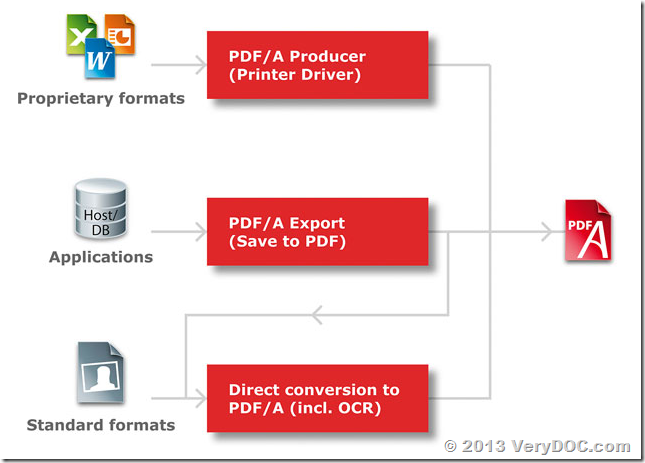
Thanks for your message, if you wish convert lots of PDF files to PDF/A files, we suggest you may download "VeryDOC PDF to PDF/A Converter Command Line product" from following web page to try,
https://www.verydoc.com/pdf-to-pdfa.html
https://www.verydoc.com/pdf2pdfa_cmd.zip
You can use "-mode 2" parameter in "VeryDOC PDF to PDF/A Converter Command Line product" to convert normal PDF files to PDF/A files quickly, "-mode 2" parameter will analyze all objects in PDF file, it will check and repair all objects in PDF file and arrange them to comply with the PDF/A compliance, this parameter is great to process various kinds of PDF files over the world, you can use this parameter like below,
pdf2pdfa.exe -mode 2 "sample1.pdf" "_sample1-pdfa.pdf"
pdf2pdfa.exe -mode 2 "sample2.pdf" "_sample2-pdfa.pdf"
pdf2pdfa.exe -mode 2 "sample3.pdf" "_sample3-pdfa.pdf"
pdf2pdfa.exe -mode 2 "sample4.pdf" "_sample4-pdfa.pdf"
pdf2pdfa.exe -mode 2 "sample5.pdf" "_sample5-pdfa.pdf"
pdf2pdfa.exe -mode 2 "sample6.pdf" "_sample6-pdfa.pdf"
pdf2pdfa.exe -mode 2 "sample7.pdf" "_sample7-pdfa.pdf"
"-mode 2" parameter can also keep "searchable ability" in output PDF file, you may give it a try, if you encounter any problem, please send to us your sample PDF file in question, after we checked your PDF file, we will figure out a solution to you asap.
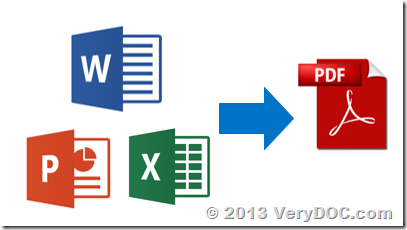
![[VeryDOC Release Notes] VeryDOC Releases a new version of Postscript to Image Converter Command Line to support halftone and without halftone functions [VeryDOC Release Notes] VeryDOC Releases a new version of Postscript to Image Converter Command Line to support halftone and without halftone functions](https://www.verydoc.com/blog/wp-content/uploads/2014/05/image_thumb8.png)
![[VeryDOC Release Notes] VeryDOC Releases a new version of Postscript to Image Converter Command Line to support halftone and without halftone functions [VeryDOC Release Notes] VeryDOC Releases a new version of Postscript to Image Converter Command Line to support halftone and without halftone functions](https://www.verydoc.com/blog/wp-content/uploads/2014/05/image_thumb9.png)
![[VeryDOC Release Notes] VeryDOC Releases a new version of Postscript to Image Converter Command Line to support halftone and without halftone functions [VeryDOC Release Notes] VeryDOC Releases a new version of Postscript to Image Converter Command Line to support halftone and without halftone functions](https://www.verydoc.com/blog/wp-content/uploads/2014/05/image_thumb10.png)
![[VeryDOC Release Notes] VeryDOC PDF to Vector Converter Command Line does support -vector, -vectorplus, -vectorgray options [VeryDOC Release Notes] VeryDOC PDF to Vector Converter Command Line does support -vector, -vectorplus, -vectorgray options](https://www.verydoc.com/blog/wp-content/uploads/2014/05/image_thumb3.png)
![[VeryDOC Release Notes] VeryDOC PDF to Vector Converter Command Line does support -vector, -vectorplus, -vectorgray options [VeryDOC Release Notes] VeryDOC PDF to Vector Converter Command Line does support -vector, -vectorplus, -vectorgray options](https://www.verydoc.com/blog/wp-content/uploads/2014/05/image_thumb4.png)
![[VeryDOC Release Notes] VeryDOC PDF to Vector Converter Command Line does support -vector, -vectorplus, -vectorgray options [VeryDOC Release Notes] VeryDOC PDF to Vector Converter Command Line does support -vector, -vectorplus, -vectorgray options](https://www.verydoc.com/blog/wp-content/uploads/2014/05/image_thumb5.png)
![[VeryDOC Release Notes] VeryDOC PDF to Vector Converter Command Line does support -vector, -vectorplus, -vectorgray options [VeryDOC Release Notes] VeryDOC PDF to Vector Converter Command Line does support -vector, -vectorplus, -vectorgray options](https://www.verydoc.com/blog/wp-content/uploads/2014/05/image_thumb6.png)
![[VeryDOC Release Notes] VeryDOC PDF to Vector Converter Command Line does support -vector, -vectorplus, -vectorgray options [VeryDOC Release Notes] VeryDOC PDF to Vector Converter Command Line does support -vector, -vectorplus, -vectorgray options](https://www.verydoc.com/blog/wp-content/uploads/2014/05/image_thumb7.png)