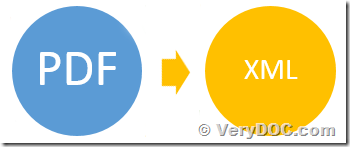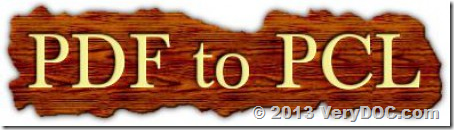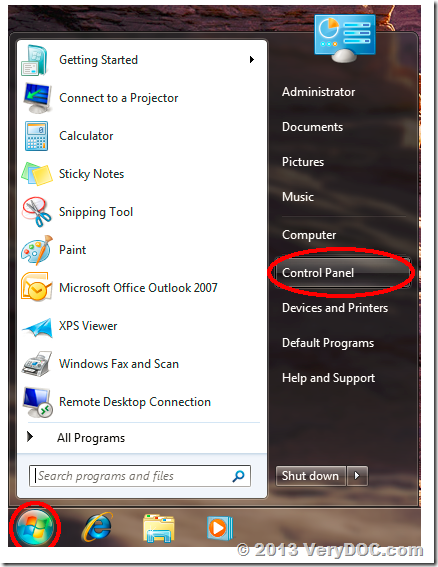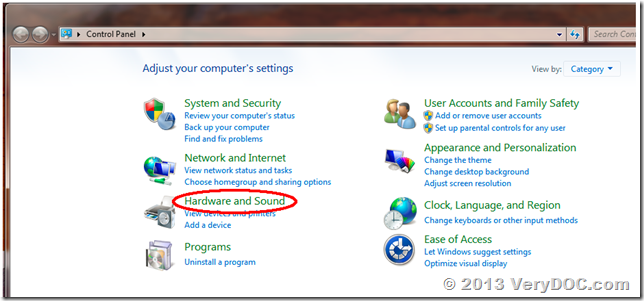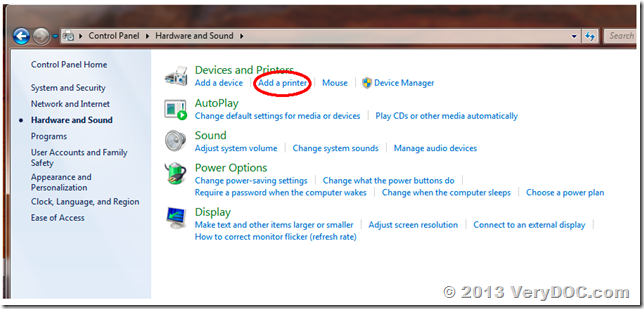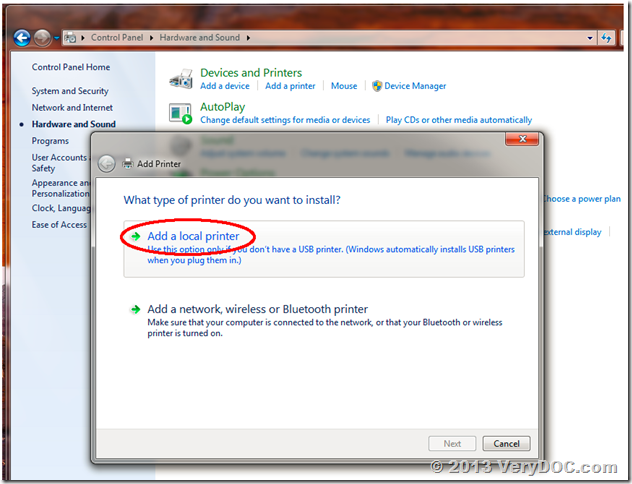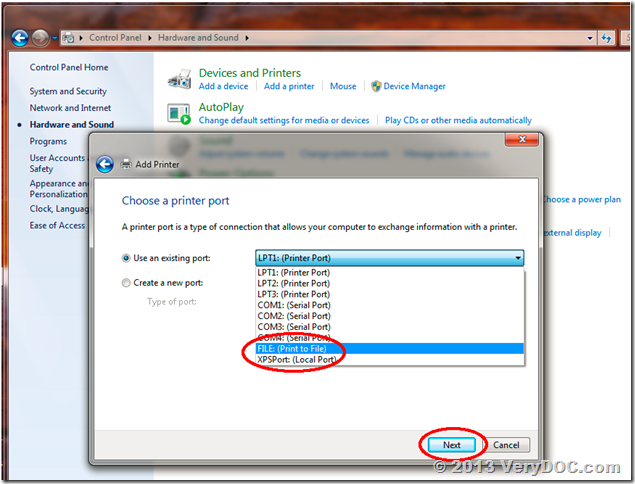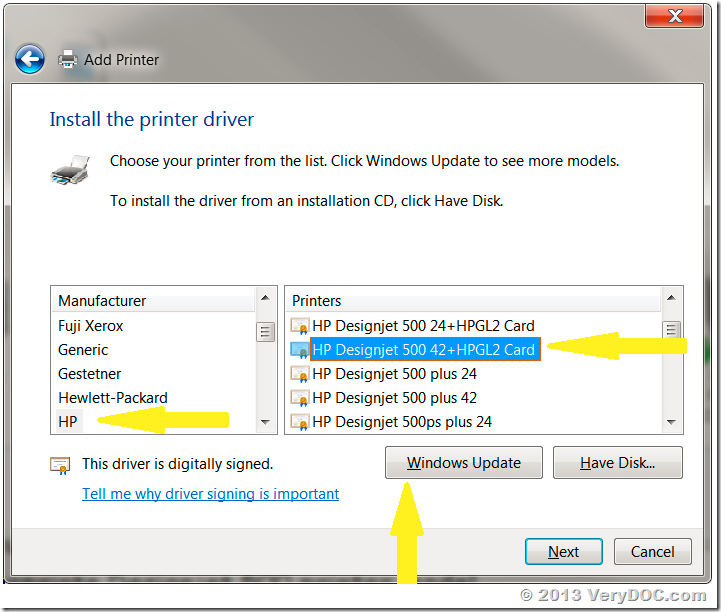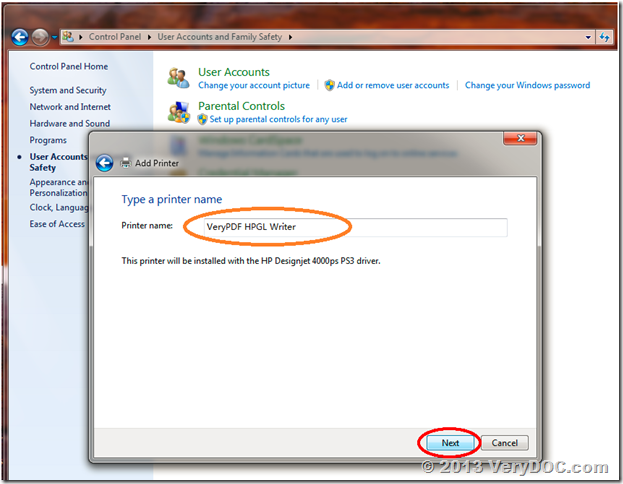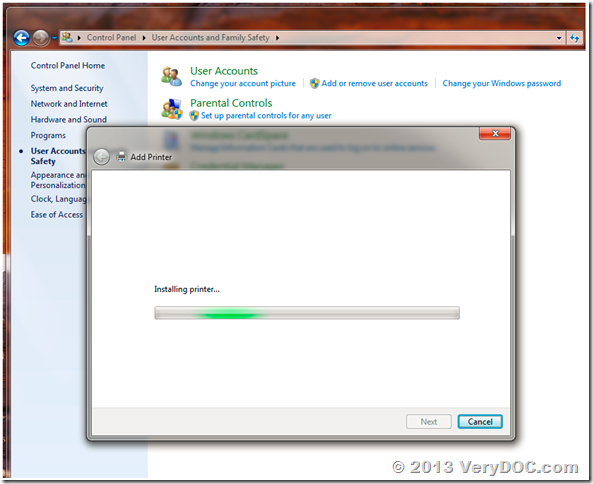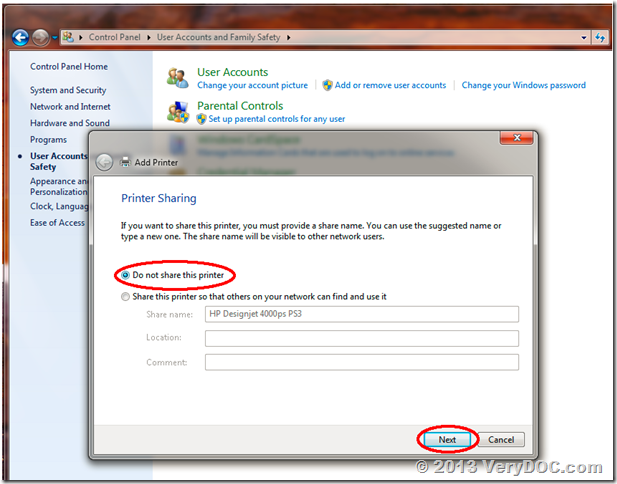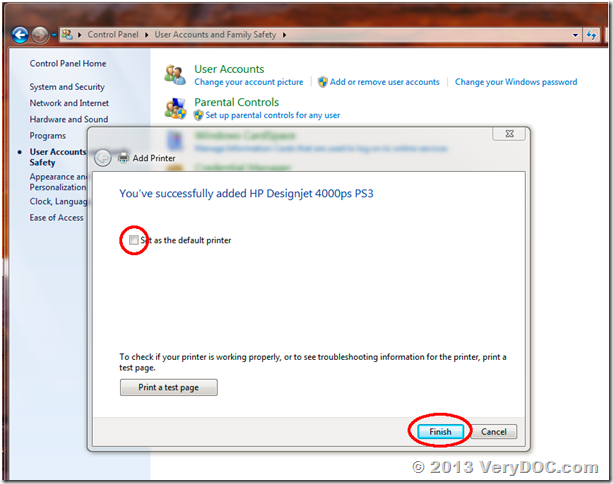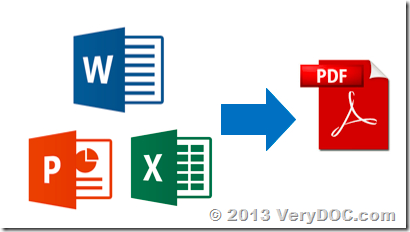PDF to XML Conversion using .NET
Do you support PDF to XML conversion?.
Also do you have server license for PDF to HTML and XML conversion (not the command line)?.
Customer
-------------------------------------------
I am currently building a .NET application and one of the requirement is that it has to convert a pdf file to XML file. Has anyone had success doing this? If so what have you used?
Customer
-------------------------------------------
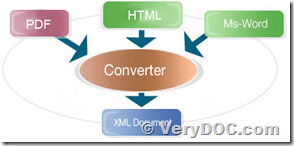
Yes, we have a "PDF to XML Converter SDK" product, you may download the trial version from following web page to try,
https://www.verydoc.com/pdf2xmlsdk.html
https://www.verydoc.com/pdf2xmlsdk.zip
We have also a "PDF to HTML Converter Command Line" product, you may download the trial version from following web page,
http://www.verypdf.com/app/pdf-to-html-converter/try-and-buy.html
http://www.verypdf.com/pdf2htm/pdf2html_cmd.zip
You can call "PDF to HTML Converter Command Line" product from C#, PHP, ASP, VB.NET, ASP.NET, etc. program languages easily by "VeryPDFComRunCmd COM Component", please look at more information about "VeryPDFComRunCmd COM Component" from following web pages,
https://www.verydoc.com/exeshell.html#VeryPDFComRunCmd_COM_Component
btw, we have also a "VeryPDF PDF Extract Tool Command Line" software, you can use this software to extract almost everything from PDF file,
http://www.verypdf.com/app/pdf-extract-tool/try-and-buy.html