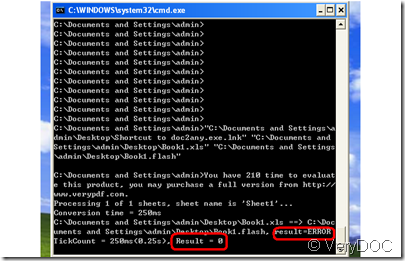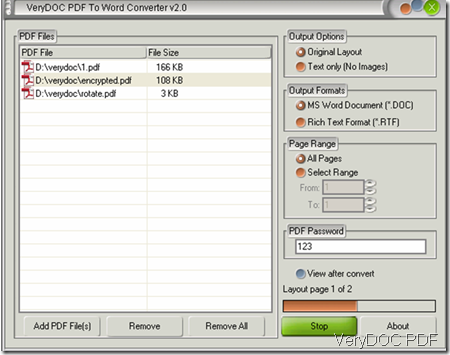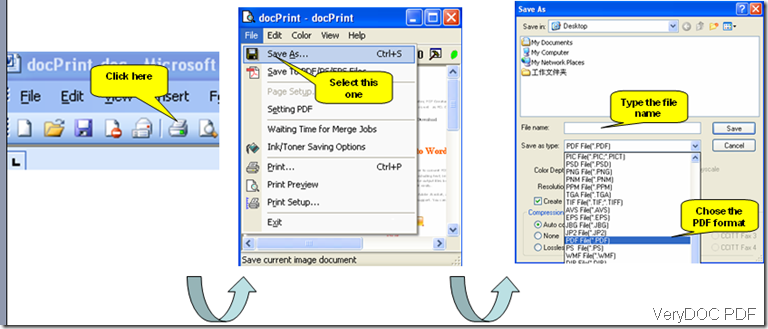64-bit compatibility for PS2PDF converter
Hi,
We have a version of your Postscript to PDF Converter SDK (Developer License) which we use as part of a C# application.
However recently we improved our application in order to make a fully 64-bit compatible version (build with “AnyCPU” as platform target in Visual Studio) but encountered issues running your PS2PDF – is it not fully 64-bit compatible? I cannot find any details on your website (https://www.verydoc.com/ps-to-pdf.html) regarding which platform (32/64 bit) you support, except just “Windows Platforms”.
For your support information:
* Product Name: Postscript to PDF Converter SDK
* Product Version Number: ps2pdfsdk.dll has file and product version 2.0.0.1
* Operating Systems used: Both 32-bit and 64-bit of Windows XP, Vista and 7
Best regards
===============================
The latest version of Postscript to PDF Converter SDK does support 64bit system, so you can compile it with "AnyCPU" as target platform in Visual Studio.
~~~~~~~~~~~~~~~~~~~~~~~~~~~~~~~~
'===================================
'Please run "../bin/register_x64_com.bat" to register pdf2vector_com.exe first, 'then you can run "test_pdf2vec_com_for_x64.vbs" to call PDF2Vector COM method 'to convert PDF documents to other formats.
'===================================
Set fso = CreateObject("Scripting.FileSystemObject")
strFolder = fso.GetParentFolderName(wscript.ScriptFullName)
pos = InstrRev(strFolder, "\")
strFolder2 = Mid(strFolder, 1, pos)
strPDFFile = strFolder2 & "bin\test.pdf"
strOutFile = strFolder & "\com_test_x64.xps"
Set pdf2vec = CreateObject("PDF2VectorCom.pdf2vec")
strCmd = "pdf2vec -$ XXXXXXXXXXXXXXXXXXXX """ & strPDFFile & """ """ & strOutFile & """"
MsgBox (strCmd)
nRet = pdf2vec.com_PDF2Vector(strCmd)
MsgBox ("Return Value is: " & CStr(nRet))
~~~~~~~~~~~~~~~~~~~~~~~~~~~~~~~~
"PDF2VectorCom.pdf2vec" is a COM interface in the latest version of Postscript to PDF Converter SDK product, you can call it from both 32bit and 64bit system, you can also compile your source code with AnyCPU target platform.
You can also look at more solutions about PDF to Vector SDK product from following web page,
http://www.verypdf.com/wordpress/category/pdf-to-vector
VeryDOC
===============================
Hi,
Thank you very much for a quick reply.
We are however not interested in introducing or rely on COM objects and COM dependencies in our application, so until a 64-bit compliant DLL is available, we will stick to the existing 32-bit DLL setup.
You mention "the latest version" - which version number is that and what are the improvements/changes from our 2.0.0.1?
I have not been able to locate any version or release notes on your website.
Best regards
===============================
The version number of latest version of ps2pdfsdk.dll is still 2.0.0.1, we haven't change the version number for the minior update.
Thanks for your message, we will let you know when pure 64bit version of ps2pdfsdk.dll is ready, thanks for your patience.