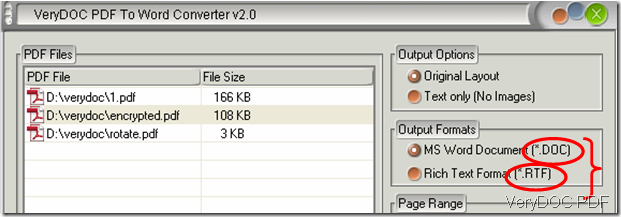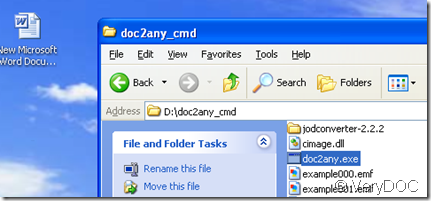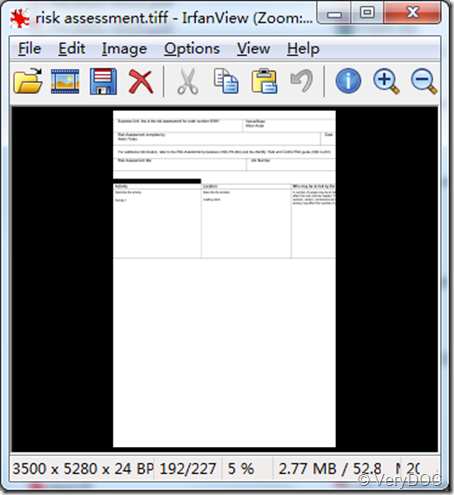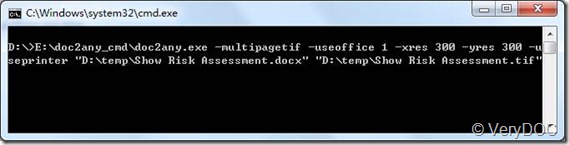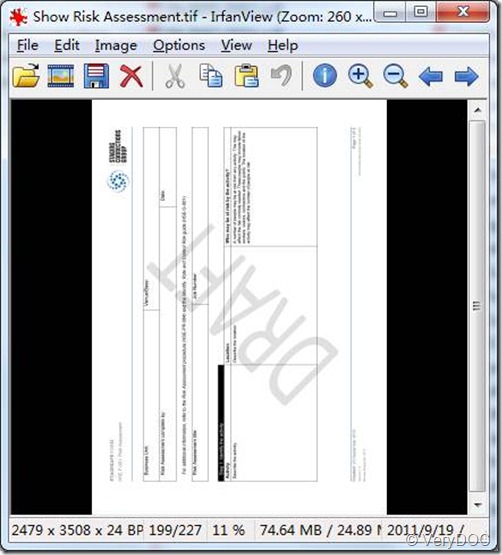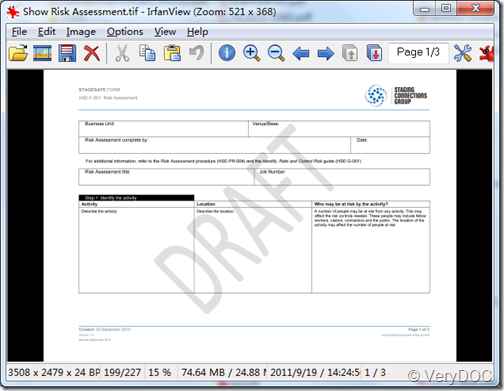Difference between RTF and DOC
When run the VeryDOC PDF to Word Converter, Users often call to ask what the difference between RTF and DOC is. In this article. I would like to answer this question.
As you can see in the above screenshot, there are two output formats: MS Word Document (*.DOC) and Rich Text Format (*.RTF). Both RTF format and DOC format are developed by Microsoft for Word. RTF is a format older than DOC. Nowadays, DOC format is more popular than RTF format. However RTF is still being used by some people for its advantages. The differences between both the formats are as follows:
Firstly, a DOC file carries more formatting than RTF. The options RTF can provide are simple and limited. It can just support format like italics, types, font sizes, and boldface, while DOC can support users to format their documents in any ways they want.
Secondly, Microsoft has stopped developing RTF, but it never stop improving DOC. More recent versions of Microsoft Office can not be saved in RTF any longer, while the brand-new incarnation of the DOC is the DOCX.
Thirdly, RTF files are much smaller than DOC files. Due to the great number of formatting you could keep in DOC files, the amount of data is great. However, the size of RTF files is very small.
Fourthly, since RTF files are encoded as text files, you can open an RTF file with any text editor, while you can neither encode nor view information of DOC files if you don’t have the correct application.
Fifthly, RTF is less safe than DOC, because you can encrypt the DOC files.