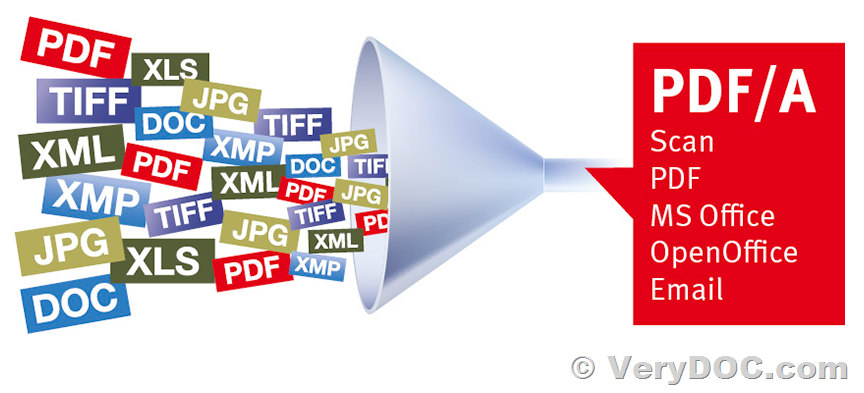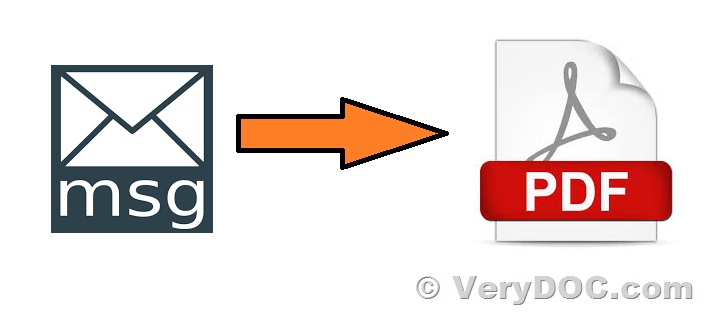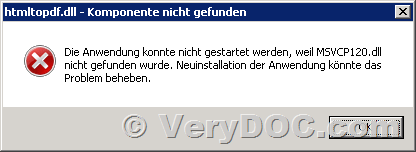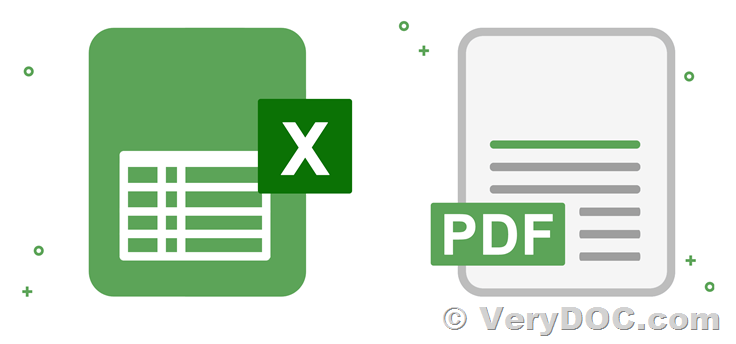Hello,
I am evaluating the Postscript to PDF Converter SDK Developer License v2.0 SDK for one of our project which requires conversion of Postscript data to Pdf format.
https://www.verydoc.com/ps-to-pdf.html

I have following queries related to the product/SDK,
1. Do we have to register the license on one of our developer machine to use the SDK or is it a perpetual license?
2. Can we redistribute the SDK along with our product? If yes, do we need any deployment licenses?
3. What are the supported Operating Systems (OS) such as Windows 7/10/11, Server 2008/2012/2016/2019 etc...?
4. Do you carry out any Cybersecurity analysis of your product? If yes, can we get the vulnerability report for the same? as this is going to be used in one of our medical application.
5. What is policy of providing security updates for the product?
6. What is policy of providing software updates for newer operating systems?
Customer
----------------------------------------
>>1. Do we have to register the license on one of our developer machine to use the SDK or is it a perpetual license?
Yes, you need to register the license on one of your developer machine to use the SDK.
It's a perpetual license, after you buy it, you can use it forever.
>>2. Can we redistribute the SDK along with our product? If yes, do we need any deployment licenses?
Yes, you can redistribute "Postscript to PDF Converter SDK Developer License" along with your product, the developer license is royalty free.
>>3. What are the supported Operating Systems (OS) such as Windows 7/10/11, Server 2008/2012/2016/2019 etc...?
Postscript to PDF Converter SDK Developer License supports all of Windows systems.
>>4. Do you carry out any Cybersecurity analysis of your product? If yes, can we get the vulnerability report for the same? as this is going to be used in one of our medical application.
We haven't a vulnerability report for our product yet, however, we are provide gold support service to our products, if you encounter any problem with our product, please feel free to let us know, we will provide a fix to you asap.
>>5. What is policy of providing security updates for the product?
>>6. What is policy of providing software updates for newer operating systems?
We are provide gold support to our products, please look at following web page for more information about our gold support service,
https://www.verypdf.com/custom/maintenance.htm
If you select Gold Support for One Year, you will receive:
1. Priority Product Support, 7 Days per Week, by Email (support@verypdf.com).
2. Product Updates at no additional charge.
3. Product Version Upgrades at no additional charge.
4. Access to pre-release product.
5. The Gold Support Plan has a term of one year.
6. VeryPDF will use reasonable best efforts to correct failure and provide this fix to client in a timely manner.
7. Gold Support does include analysis of problematic files or other troubleshooting activities.
8. Provide technical support by Skype, TeamViewer, LogMeIn, WebEx, etc. tools.
9. Provide Remote Debugging Service.
VeryDOC