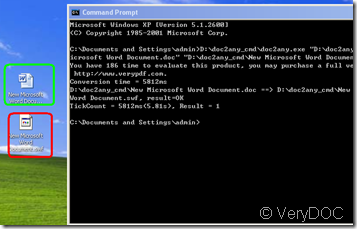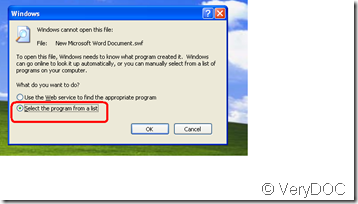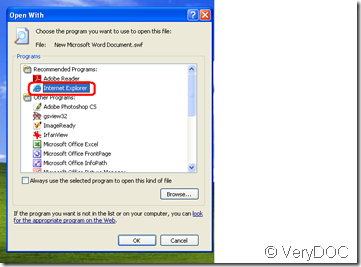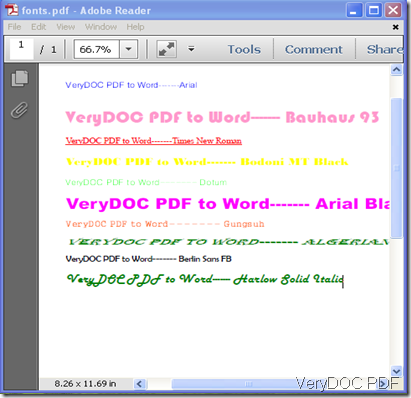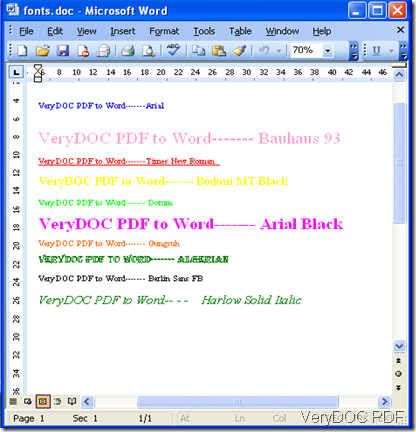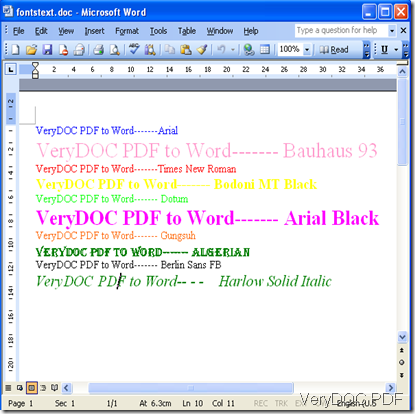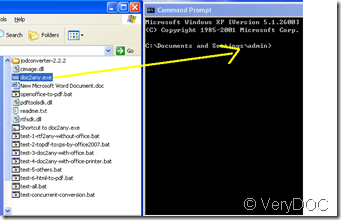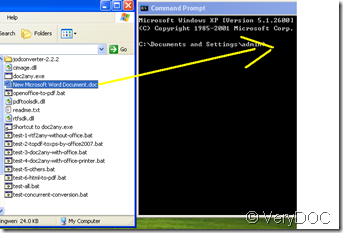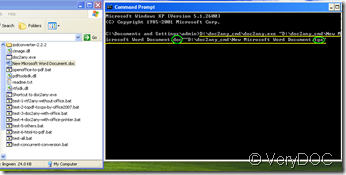How to convert doc to swf by VeryDOC DOC to any converter
This conversion comparatively is complicated, because after doc to swf a player must be added to open the swf format.
Now before that first I say how to convert doc to swf, as the other format conversion, it goes to DOS window, you can go to www.Verydoc.com and search for doc to ps in which referring to how to enter DOS window. Then drag the icon of VeryDOC DOC to any converter software that can be downloaded in the site of
https://www.verydoc.com/doc2any_cmd.zip or https://www.verydoc.com/doc-to-any.html into DOS window, afterward the DOS window screen displays some characters, this is called command in the name of computer. For the same reason continuously drag the icon of a doc document into DOS window twice of which the second time there is different from the first, lies in the alteration of swf instead of doc.
After pressing enter button, the doc to swf conversion is finished, it’s as follows:
look, convert the picture marked by green color to the red one. That is doc to swf.
Then you open the swf format document, it displays as below:
choose the option marked by red, then click Ok for confirmation.
then choose it marked by the red color and confirm
Next the web page pops, but a blockade tip emerges, then you click that column for allowing to pass, soon the satisfactory result arrives.