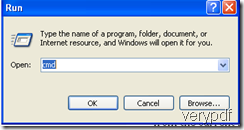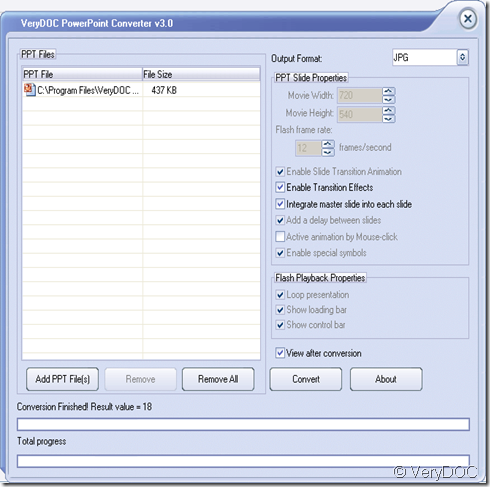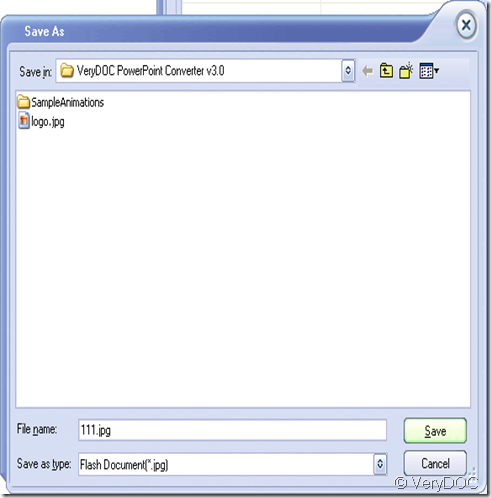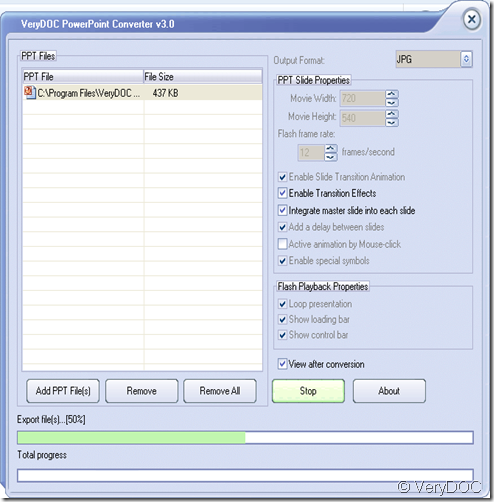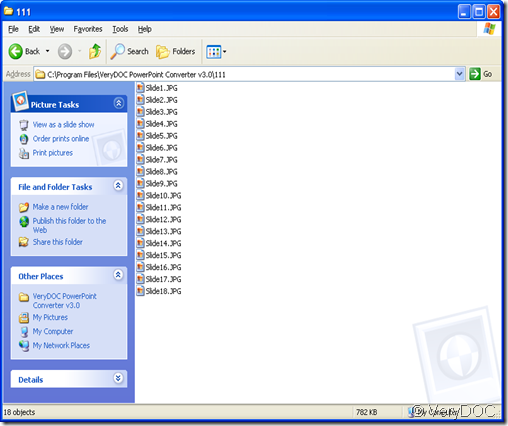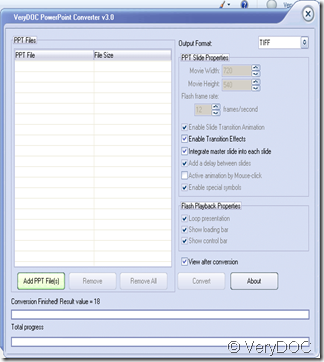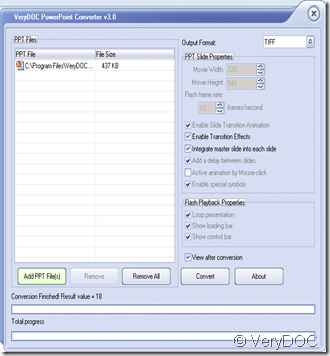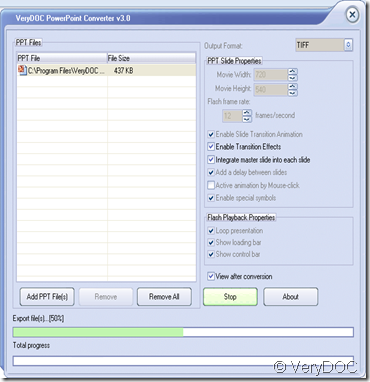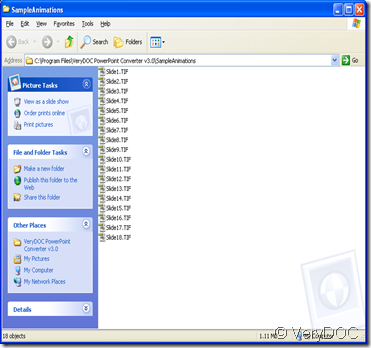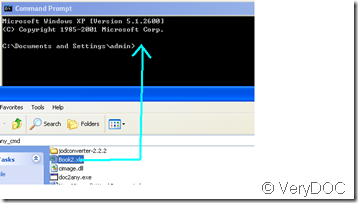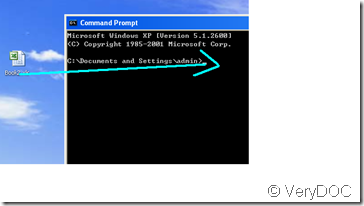How to convert Windows Metafile file and EMF file to windows PDF file?
A PDF file is a file format which is widely used. While a EMF file is normally used in printing industry in Windows operating system. And device independence is its outstanding characteristic,it can always keep the precision of the graphics whatever mode do we print.So it is important thing to find a way to make them interflow. VeryDOC convertor is absolutely the best choice. EMF format is also named Metafile file.
Of course,you can get one from website as follows:
http://verydoc.com/emf-to-pdf.html
Tips:EMF to PDF the operating process is the same,so we just talk about PDF to EMF
Then we will see how to get to our target.
First,This might be like dos operating. Find Run mark at the opened picture as a result of your clicking on start and hit it. Then you will see this photo below. Input cmd (a dos command) and then hit OK(a button on the dialogue box).
Then we enter DOS circumstance,this is the platform where we do our transition.After that we can go now,we may type some dos commands.The detailed commands are like this:
Then,we press “enter” button,the transition will be finished.
At last,although all of the above step is simple,but it has its own means.So when we type the commands we must not make any mistakes.