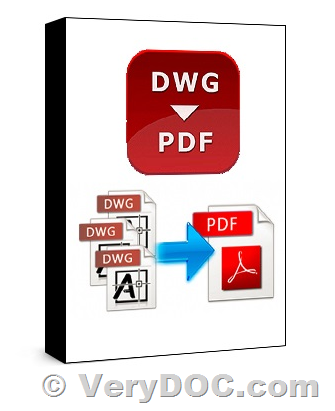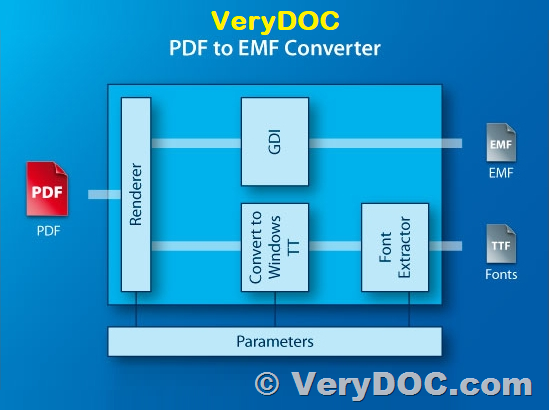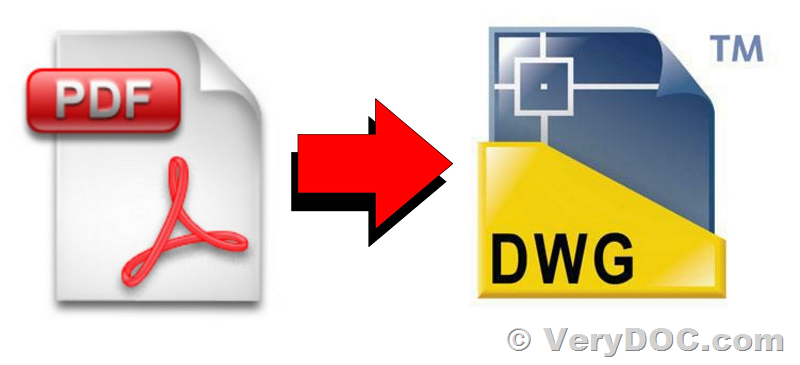VeryDOC DWG to PDF Converter Command Line allows easily export DWG to PDF drawings and save the result to PDF, PSD, WMF, SVG, PNG, JPG, PSD and other raster images, vector images
VeryDOC.CAD Conversion Command Line allows easily export DWG to PDF drawings and save the result to PDF, PSD, WMF, SVG, PNG, JPG, PSD and other raster images, vector images. VeryDOC.CAD is a Windows Command Line application powered by VeryDOC Company, it is a professional software ready for client & server-side use.
VeryDOC DWG to PDF Converter Command Line is a powerful software tool that enables users to convert their DWG and DXF files into high-quality PDF documents. This software is designed to be easy to use and can be run from the command line, making it an ideal choice for developers and systems integrators.
VeryDOC DWG to PDF Converter Command Line is able to preserve the layout and formatting of the original DWG or DXF files. This ensures that the resulting PDF document is an accurate representation of the original drawing, making it easy to share and collaborate with others.
https://www.verydoc.com/dwg-to-vector.html
VeryDOC DWG to PDF Converter Command Line also includes a range of advanced options that allow users to customize the output of their PDF documents. These options include the ability to set the output resolution, specify the page size, and choose whether to include layer information in the resulting PDF.
VeryDOC DWG to PDF Converter Command Line is able to support batch conversion. This means that users can convert multiple DWG and DXF files to PDF files at once, saving time and effort. The software also allows users to choose which pages of the DWG file they want to convert, making it easy to only convert the pages that are needed.
VeryDOC DWG to PDF Converter Command Line is a standalone software that does not require AutoCAD to be installed in your system, making it a convenient and cost-effective solution for converting your CAD drawings to PDF files.
VeryDOC DWG to PDF Converter Command Line can retain the high quality and accuracy of the original drawings in the output PDF files. It can handle complex drawings with ease, and preserves all the details, such as lines, arcs, texts, and images, in the output PDFs.
VeryDOC DWG to PDF Converter Command Line runs entirely on your local Windows system. This means that you don't have to worry about uploading your sensitive DWG and DXF files to a third-party server, which helps to protect your DWG and DXF files and ensure their security. Instead, the conversion process is handled entirely on your own computer, giving you complete control over your documents.
Overall, VeryDOC DWG to PDF Converter Command Line is a reliable and versatile software tool that is perfect for anyone who needs to convert their DWG or DXF files into high-quality PDF documents. Whether you are a developer looking to integrate the software into your workflow, or a user who simply needs to share their DWG or DXF files with others, VeryDOC DWG to PDF Converter Command Line has you covered.