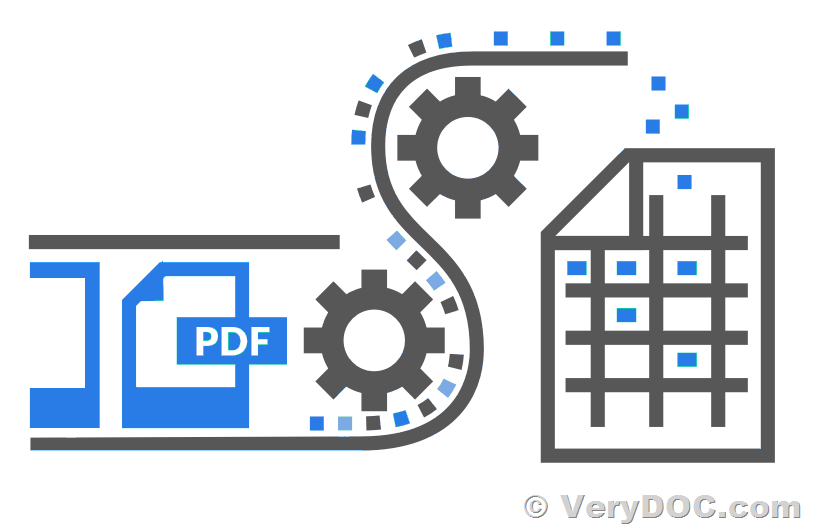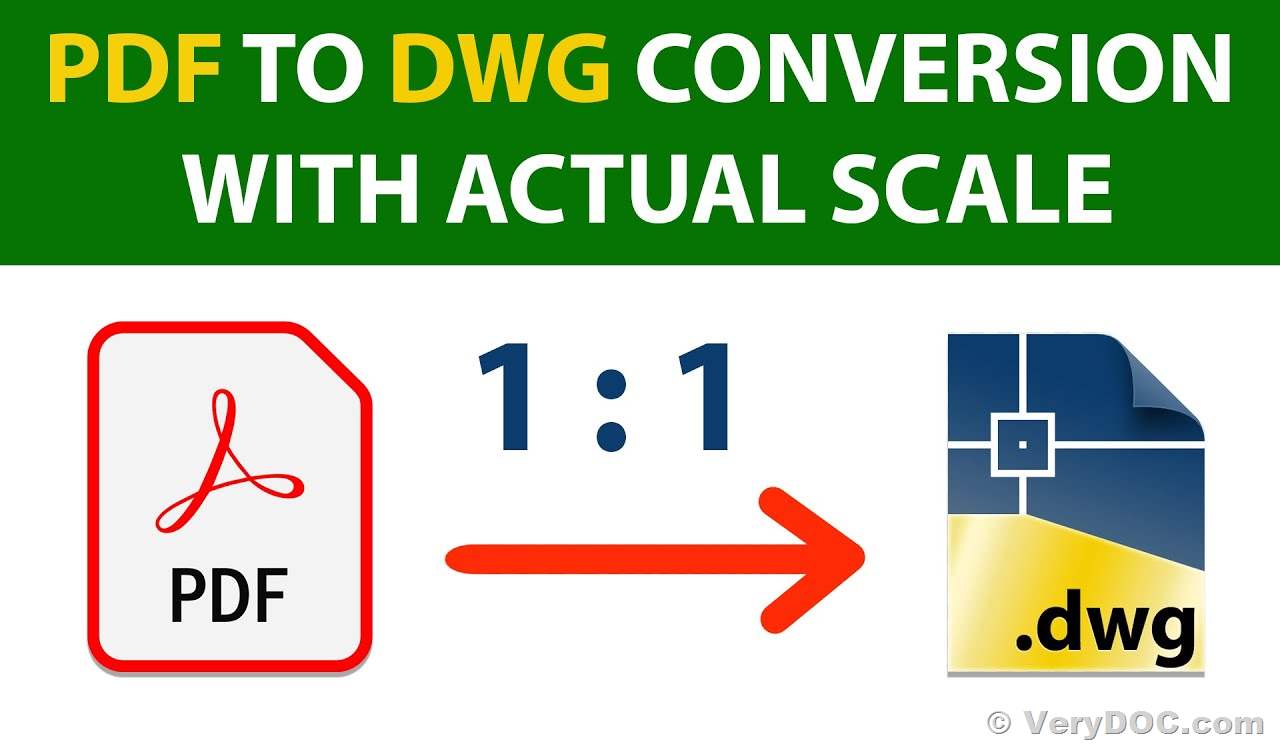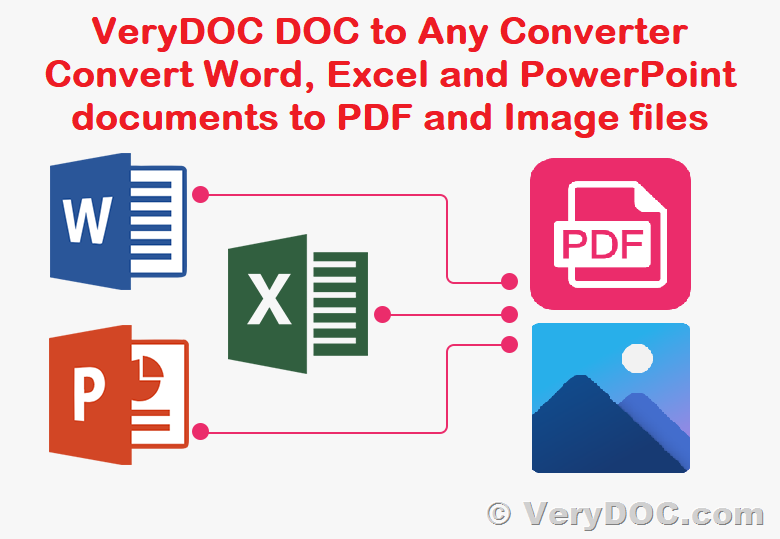VeryDOC PDF to PDF/A Converter Command Line software is a powerful tool for converting PDF files into PDF/A-1b documents that are fully compliant with ISO 19005-1 archiving standards. This software is royalty-free for developers and offers a range of features that make it ideal for archiving and preserving PDF files for long-term use.
https://www.verydoc.com/pdf-to-pdfa.html

One of the key features of this software is its ability to support owner password protected PDF files directly. This means that users can easily convert PDF files that have been secured with a password into a PDF/A document, ensuring that their files are protected from unauthorized access.
The software also replaces device specific color spaces with ICC based color spaces, ensuring that the output is of a high quality and that colors are consistent across different devices and platforms. An ICC profile for the output intent is also included, ensuring that the final output is true to the original document.
Another important feature of this software is its ability to embed necessary fonts into the PDF file, as well as embed and subset non-embedded fonts. This ensures that the document will display correctly on any device and that the font is included in the archive, preserving the original look of the document.
In addition, the software removes prohibited entries, such as JavaScript and Interactive Form, from the document, making it fully compliant with PDF/A standards. If XMP metadata is missing, the software will also add this information to the document, ensuring that it is fully compliant and that all the necessary information is included in the archive.
The PDF to PDF/A Converter is executed from the command line, making it easy to use for manual operation or inclusion in scripts. It supports all versions of Acrobat PDF files and is compatible with 2000/XP/Vista and later systems, both 32-bit and 64-bit, on Windows platforms.
In conclusion, the VeryDOC PDF to PDF/A Converter Command Line software is a reliable and effective tool for converting PDF files into fully compliant PDF/A-1b documents. Its range of features, including support for owner password protected files, embedding of necessary fonts, and removal of prohibited entries, make it ideal for archiving and preserving PDF files for long-term use.
== PDF/A is better than PDF for archiving
The primary purpose of PDF, which is why it is so popular, is to be opened and viewed on all systems and devices while keeping its layout. Since 1995, millions (billions?) of users generate and convert their files to PDF to archive them electronically. However, in 2005, a new PDF substandard specifically developed for long-term archiving was released. So why wasn't PDF sufficient for this need?
If "regular" PDF is perfect for day-to-day use, its specification allows actions that can hinder future viewing and prevent a flawless archiving of files. For instance, locking a document with a password goes against the idea of accessing files. Another issue is the use of dynamic content like launch, sound, and movies, as they require the use of third-party applications that may not be available in the future. On the contrary to PDF, PDF/A requires that all the information needed to provide a precise rendering of the document is contained in the file, including fonts, color profiles, images, to name a few.
== There are different PDF/A versions based on the different versions of PDF
PDF/A-1 is standardized under ISO 19005-1: 2005. Based on version 1.4 of the PDF specification, it lacks important functionalities such as JPEG2000 support, transparency, layers, and attachments.
The next version, PDF/A-2 (ISO 19005-2: 2011), is based on PDF 1.7 and includes what was missing before in PDF/A-1. An additional significant feature is embedding PDF/A files to facilitate archiving sets of documents in a single file.
PDF/A-3 (ISO 19005-3: 2012) is also based on PDF 1.7. The main difference is that it allows embedding arbitrary file formats (such as XML, CSV, CAD, word-processing documents, spreadsheet documents, and others) into PDF/A documents.
Finally, in 2020 PDF/A-4 (ISO 19005-4: 2020) was released to match the global improvements brought by PDF 2.0
== And there are many different PDF/A levels
In addition to versions, the PDF/A specification includes several levels, each for different purposes.
* Level a (with a for "accessible") is found in PDF/A-1, PDF/A-2, and PDF/A-3. It aims to increase the accessibility of the file thanks to a logical document structure and necessary tags and information to help users with assistive technologies.
* Level b (with b for "basic") is found in PDF/A-1, PDF/A-2, and PDF/A-3. It only includes the necessary features needed for reliable reproduction of the document's visual appearance.
* Level u (with u for "Unicode") is found in PDF/A-2 and PDF/A-3. It requires all text in the document to have Unicode mapping.
With the release of PDF/A-4, based on PDF 2.0 specification, a new f-level replaces the a, b, and u levels. Furthermore, PDF/A-4f allows files in any format to be embedded.
* Level e is also new and specific to PDF/A-4. It replaces the lesser-known and used PDF/E-1 (ISO 24517-1: 2008, Engineering document format using PDF standard) based on PDF 1.6. In addition, PDF/A-4e includes RichMedia annotations for 3D content in U3D or PRC format and embedded files.