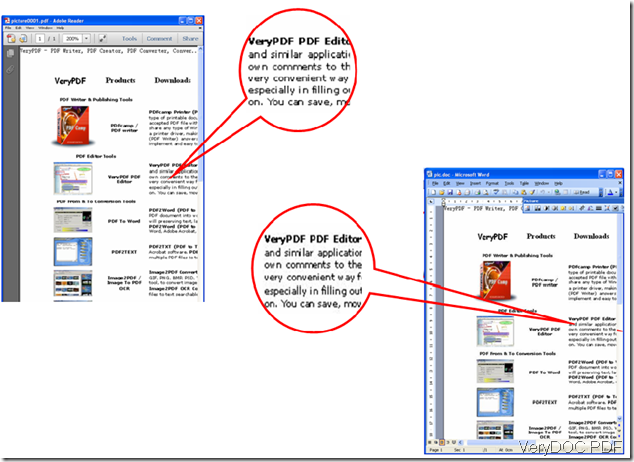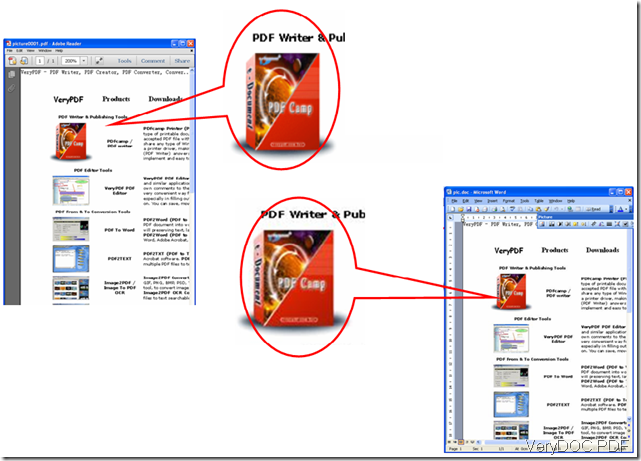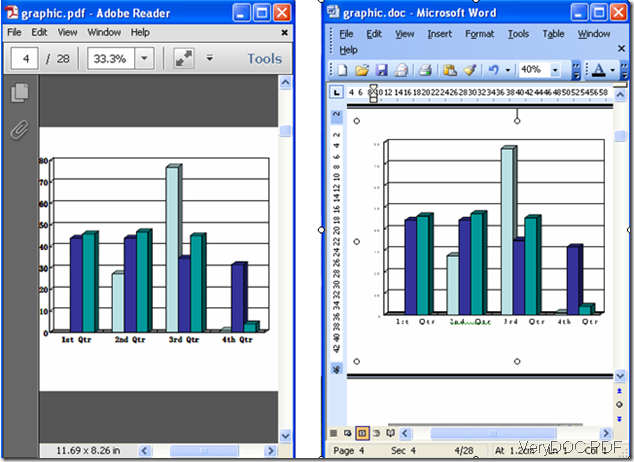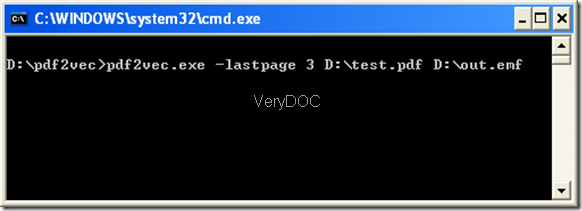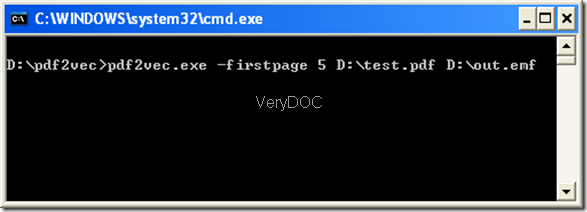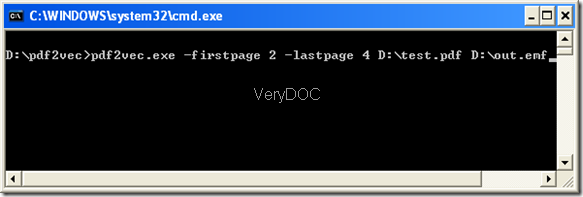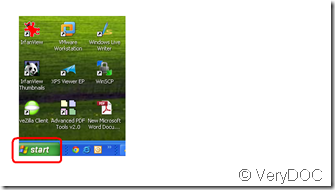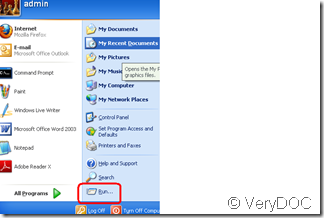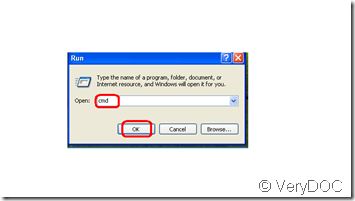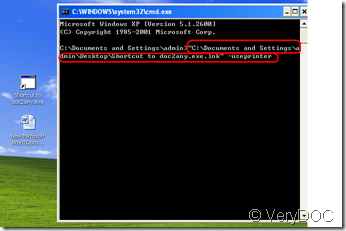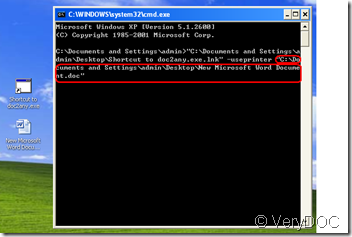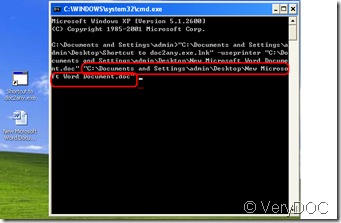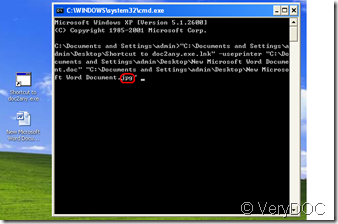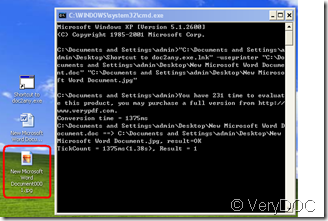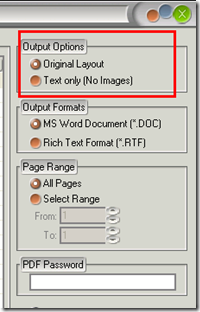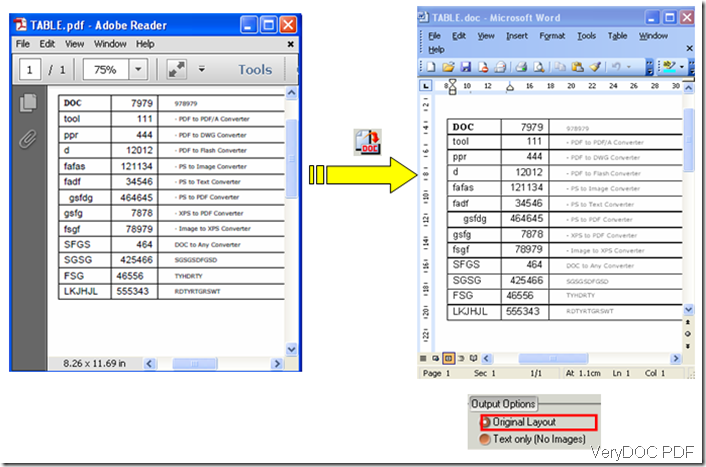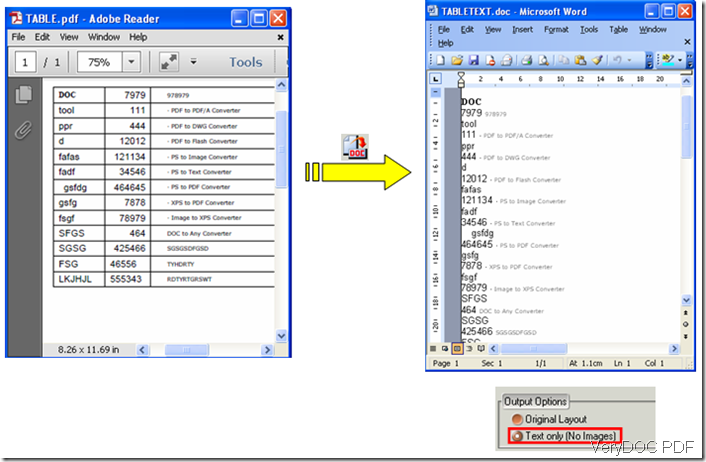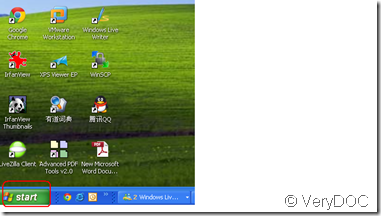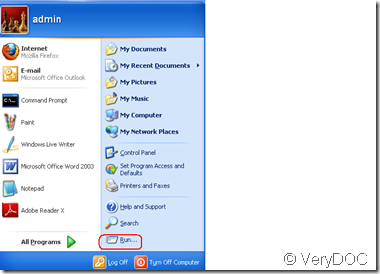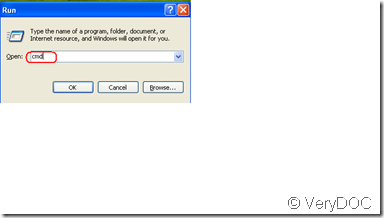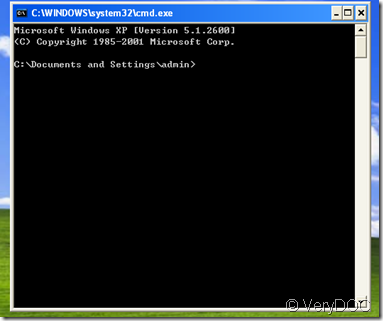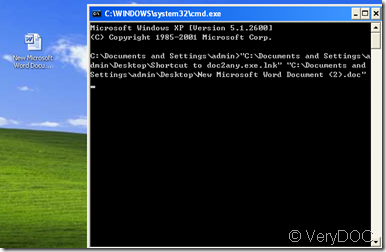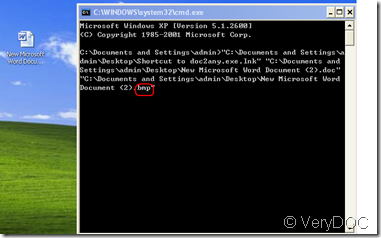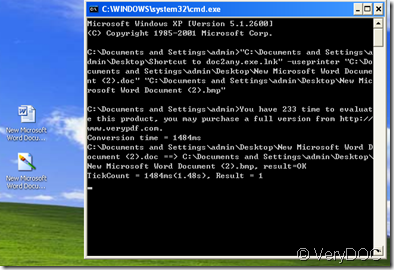How PDF to Word Converter able to preserve original texts, images, graphics, etc. objects?
VeryDOC PDF to Word Converteris easy-to-use professional software, providing you tools to accurately retain texts, images, graphics, etc., from original PDF files to Word documents. This software excellently handles texts,images,graphics,etc. As you can see in the following pictures, the texts, images, and graphics within the converted document look clear and are almost the same as in the original PDF files.
1 Excellent handle of texts
Actually, there are two ways to to preserve the original text. You can select either the Original Layout option or the Text only option. The latter one can only preserve text from the original PDF files. The default option is the first one, which will help you to retain all the original objects as images, tables, etc. In the screenshot below, the converted Word document well preserve the original layout.
2 Excellent handle of images
Compare the pictures in the original PDF file and in the output Word document, the converted pictures are as good as the original ones. The VeryDOC PDF to Word Converter really can well handle the images.
3 Excellent handle of graphic
The graphic in the Word document converted by VeryDOC PDF to Word Converter is not only good, and clear , but also can be edited freely by You.