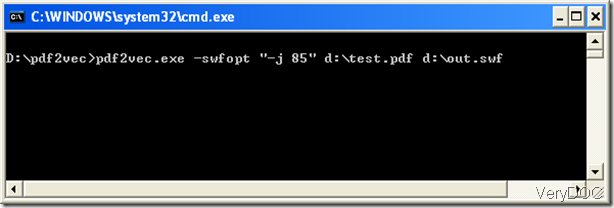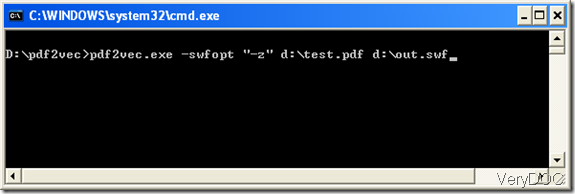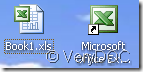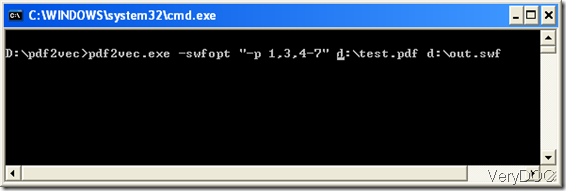When you are writing, you may need to quote lines from some articles or works written by famous people like Shakespeare; when you are working, you may need to extract some graphics or tables for your report paper or design. However, most of the useful documents you can find on the internet are in PDF format. A problem raises here: how can you copy PDF to word? In the following part of this article, I would like to show you two common methods to copy PDF to Word.
Method 1: Copy >> Paste
Step 1: Use a PDF Reader to open the PDF file.
Step 2: Select the contents you want to copy,then right-click with mouse on the highlighted area and select “Copy” on the down-drop menu or press Ctrl+C.
Step 3: Open a Word document, then right-click with the mouse and select “Paste” on the down-drop menu or press Ctrl+V.
Pros: This method is simple, and you do not need to install any converter.
Cons:Firstly, only text can be copied to Word. Secondly, it is time-consuming when there are many texts need to be copied. Thirdly, if the PDF files are protected from copying and pasting, nothing can be copied.
Method 2: PDF to Word Converter
Step 1: Install a PDF to Word Converter. Here I strongly recommend you to use the VeryDOC PDF to Word Converter, which is an easy-used software with friendly interface.
Step 2: Run the software, drag the PDF file into the panel and select the output options.
Step 3: Click on the Convert button and save the resulting Word document.
Pros: The content of the protected PDF files, which cannot be copied, can be converted to fully-formatted Word documents at a time. With the help of VeryDOC PDF to Word Converter, you can easily and accurately copy PDF to Word in a few seconds, and preserve the text, graphics, tables, images, etc.
Cons: You need to choose a good PDF to Word Converter to install in your computer.
Compared with method 1, the second method is more convenient.
To get more information on how to use the VeryDOC PDF to Word Converter, please read the articles on the website as follows: https://www.verydoc.com/blog/category/pdf-to-word-converter/page/2