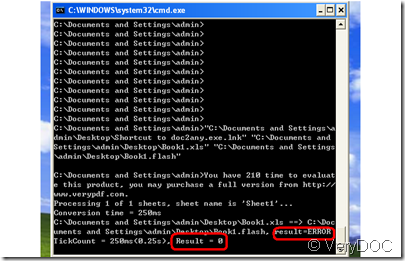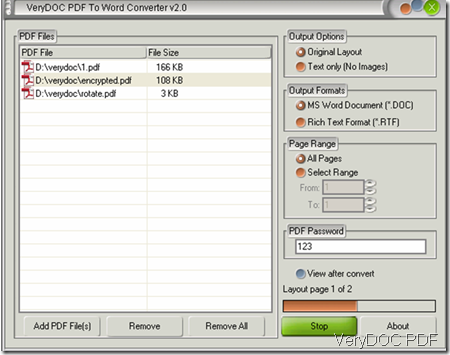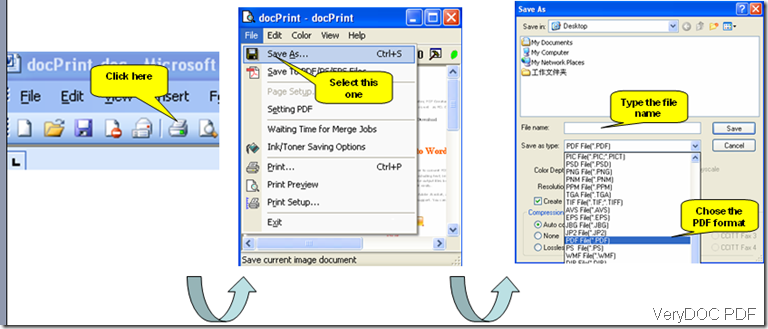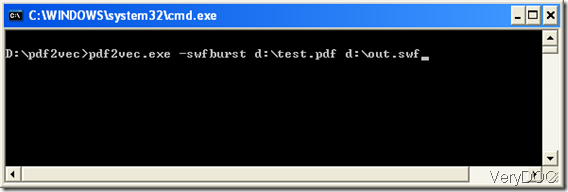How to Change PDF to Word?
When I read papers and books, I prefer PDF to Word because it is more convenient to take notes in PDF files. When I write, I prefer Word because it is easier to edit the content in Word documents.I used to copy and paste the content I wanted from PDF files to Word document. However, things became complicated when I wanted to quote some objects like lines and graphics within the PDF files. The format of the original PDF files could not be retained in the word documents, and the format messed up in the Word.
I recently find that with the help of PDF to Word converters, everything can be saved in Word from original PDF in a few seconds. In the following part of this article, I would like to take VeryDOC PDF to Word Converter as an example to show how effectively this software can change PDF to Word.
Step1: Run VeryDOC PDF to Word Converter
Step2: Import PDF files
Click on the Add file(s) button to import PDF files you want to change in the application. You can also drag all the files you want to change into the list box at one time.
Step3: Select Output Options
Step4: Transform PDF to Word.
Click on the Convert button, after seconds, a window will pop up to inform you type in the names of the converted Word files.