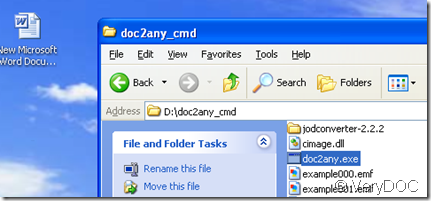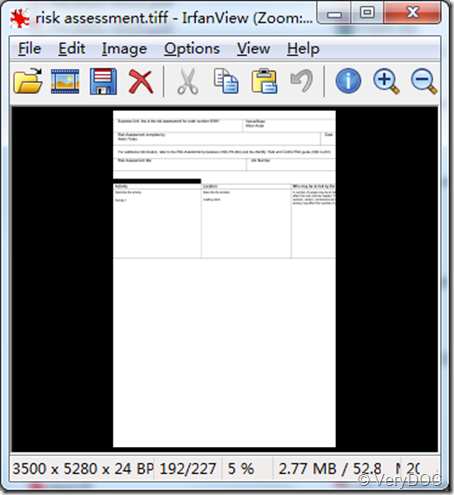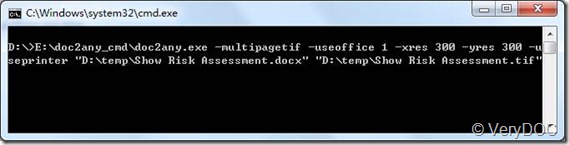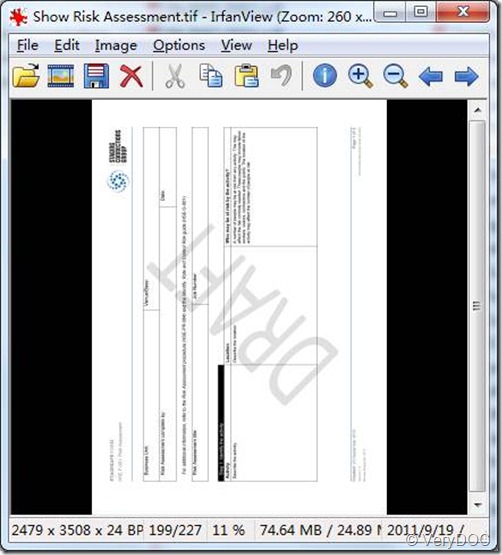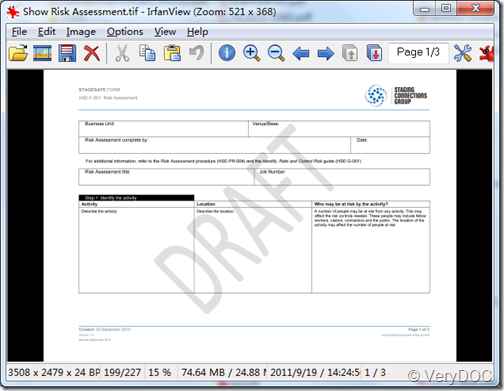There are various ways to change PDF files to PowerPoint documents. In this article, I would like to introduce three common methods to change PDF files to PowerPoint documents without buying any PDF to PowerPoint Converter.
Method 1:Insert PDF into PowerPoint.
Here let me take Ms PowerPoint 2007 as an example:
Step 1: Run PowerPoint and go to the slide you want to import PDF file.
Step 2: Click on the “Insert” drop-down menu and select “Object”.
Step 3: Once an interface appears, click the button on the left of “Create new” and choose object type to “Adobe Acrobat Document”.
Step 4: Again, a new interface will appear. Please select the PDF file with the content you want to convert from PDF to PowerPoint and open this file, then, copy what you want on the original PDF file and paste to the PowerPoint slide.
Method 2:Via taking a Snapshot
Step 1: Open the PDF via Adobe Reader, click on the “edit” drop-down menu, and select the “take a Snapshot” option.
Step 2: Left-click and hold to choose the content you want change from the PDF file to the PowerPoint document.
Step 3: Paste the PDF content from the original PDF file to the PowerPoint document. However, you cannot edit but just resize this snapshot, because the snapshot is not text but image.
Method 3:If you have a PDF to Word converter already, you can use it to help you to convert PDF to PowerPoint, retaining font, imagines, text, etc. of the original file. Taking VeryDOC PDF to Word as an example, I have introduced how tochange PDF to PPT with the help of VeryDOC PDF to Word Converter before, so I won’t discuss how to use it here. If you are interested in how to do it, please go to the website at https://www.verydoc.com/blog/ to read the following article:Can I use your PDF to Word Converter to convert from PDF files to PowerPoint documents?
However, if you have a large amount of PDF files to convert to PPT documents, I strongly recommend you to try VeryPDF PDF to PPT Converter,which is a real professional tool which can help you convert PDF to PowerPoint fast and accurately. You can download it at http://www.verypdf.com/pdf2ppt/