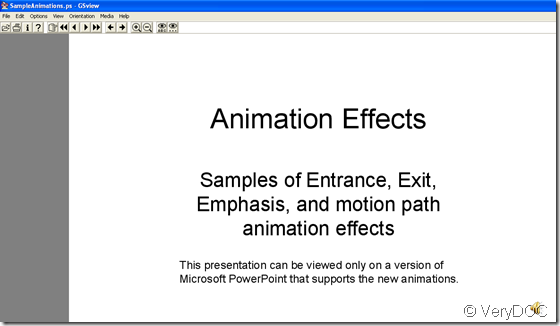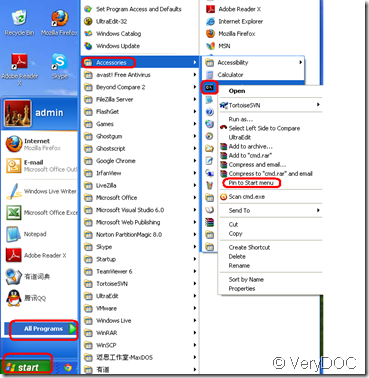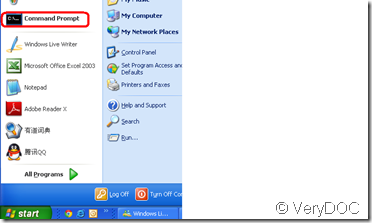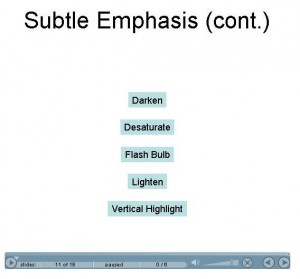How do I convert PowerPoint to Postscript by your software?
We should know what is postscript at first.Now postscript is widely used in many organization such as publishers,schools,companies all around the world.It is a kind of page description language with the extension name .ps or .eps.If you want to convert ppt to postscript,you can use VeryDOC PowerPoint Converter v3.0.
You should download the VeryDOC PowerPoint Converter v3.0 on https://www.verydoc.com/powerpoint-converter.html or https://www.verydoc.com/verydoc_pptconverter.exe and run it.
Then choose postscript format top right and start to convert ppt to postscript.You also need choose a right path to save the postscript.
With the help of GSview, you can see a new postscript.You also can zoom in and zoom out the current page of the postscript.Location can be done freely here.
It is so easy to convert ppt to postscript when using VeryDOC PowerPoint Converter v3.0