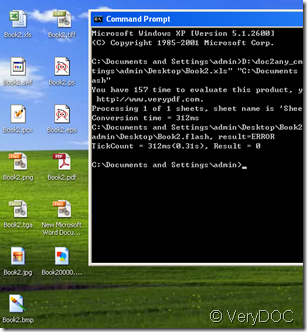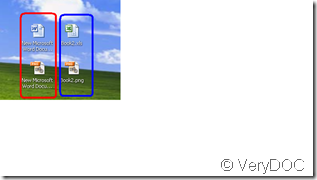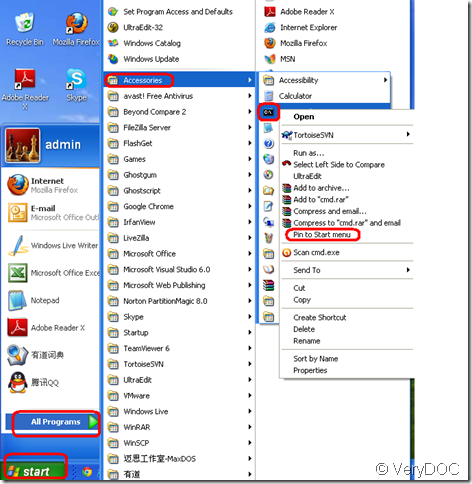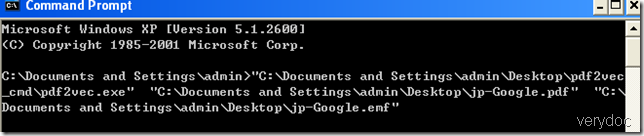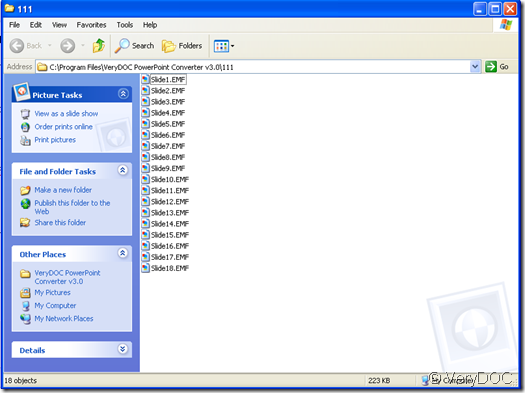Are all the conversion of xls to any other format similar?
Very exactly. But there is a strange phenomenon related to the series conversion, when you convert xle to any other format one by one, you will find in which the flash format is very strange, it must be created by VeryDOC DOC to any converter at last, otherwise other formats impending will affect it that has been created and make it disappear, the reason as yet I haven’t understood, so if you need convert xls to many other file formats, remember to convert the xls to flash at last.
I have tried, all the operation for every conversion from xls to any other format is the same. If you convert xls more one time to a same objective format, the result will not changed, if you not only convert xls to an objective format, but also convert doc to the objective format, the result will be two objective formats, with their same image, but the name.