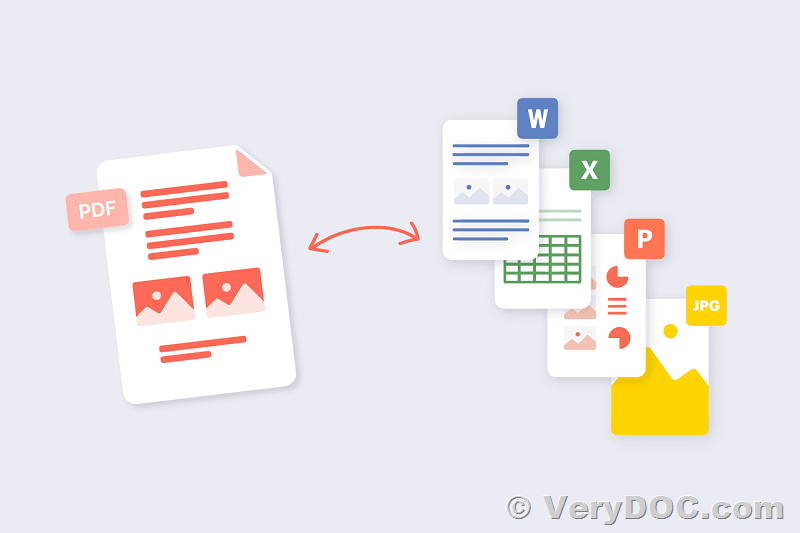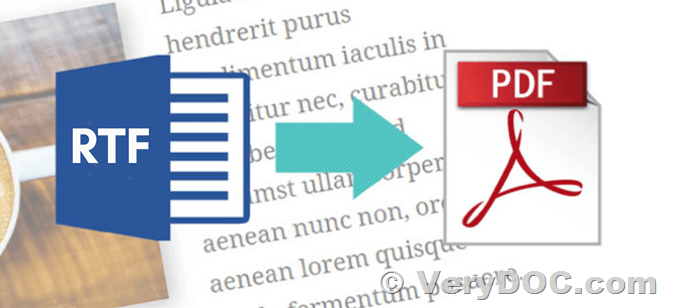Convert PDF to XPS and XPS to PDF using Command Line operation with VeryDOC XPSConvert software
In today's fast-paced digital world, document interchangeability is key to effective communication and data sharing. While PDF has been the go-to format for decades, the emergence of the XML Paper Specification (XPS) format has brought a new dimension to document management. VeryDOC's XPSConvert command-line tool bridges the gap between these two formats, providing a seamless way to convert PDF documents to XPS. In this article, we'll explore the features and benefits of VeryDOC XPSConvert and how it can streamline your document conversion needs.
VeryDOC PDF to XPS Converter Command Line,
https://www.verydoc.com/pdf2vector/pdf-to-xps.html
VeryDOC XPS to PDF Converter Command Line,
https://www.verydoc.com/xps-to-pdf.html
What is XPS?
"XPS" stands for "XML Paper Specification," and it is a document format developed by Microsoft. Similar to PDF, XPS is designed to create a reliable and consistent document format that retains the original layout, fonts, colors, and hyperlinks. XPS documents are self-contained and can be viewed, printed, and archived without the need for the original software used to create them. This format has gained popularity, particularly in Windows-based environments, as it serves as the native print spooler format.
Why Choose VeryDOC XPSConvert?
VeryDOC XPSConvert is a versatile command-line tool that addresses the growing need for interoperability between PDF and XPS formats. It offers several compelling reasons to choose it for your document conversion needs:
- High-Quality Conversion: XPSConvert excels at converting XPS and OpenXPS documents to PDF while preserving the original document's quality, including fonts, colors, and hyperlinks.
- Multi-Platform Support: This tool is available for various platforms and does not rely on Microsoft .NET or third-party components, making it suitable for high-throughput server environments.
- Wide Range of Output Formats: In addition to PDF, XPSConvert can convert XPS documents to popular image formats like PNG, TIFF, BMP, and JPEG, giving you flexibility in how you use your documents.
- Batch Conversion: XPSConvert supports batch conversion, making it easy to process multiple documents efficiently.
- Full XPS and OpenXPS Support: It fully adheres to the XPS and OpenXPS specifications, ensuring compatibility and accuracy in document conversion.
- Preservation of Embedded Elements: XPSConvert retains embedded fonts, ICC profiles, and hyperlinks during the conversion process.
- Advanced Options: Users can fine-tune their conversions with features like multi-page TIFF export, dithering control, wild card and subfolder processing, and adjustable output resolutions for raster image output.
Common Use Case Scenarios
Here are some scenarios where VeryDOC XPSConvert can be invaluable:
- Developer Integration: Developers can seamlessly integrate XPS support into their applications or workflows that already support PDF.
- Server-Based Conversion: Implement on-demand server-based conversion of XPS documents to PDF files or raster images.
- Batch Processing: Efficiently process collections of PDFs with the same rasterization options, making it ideal for assembling product catalogues and brochures.
- Thumbnail Generation: Generate thumbnails for XPS documents, aiding in document organization and management.
PDF SDK Integration
For developers seeking a deeper integration into their applications, VeryDOC offers a PDF SDK, a powerful software component that can be easily embedded into client and server-based applications. With support for various programming languages, the PDF SDK ensures seamless integration, allowing you to leverage VeryDOC XPSConvert as an add-on module for enhanced functionality.
VeryDOC XPSConvert is a versatile and powerful command-line tool that simplifies the conversion of XPS documents to PDF and various image formats. Its robust feature set, batch processing capabilities, and support for XPS specifications make it an essential tool for businesses and developers seeking efficient document conversion solutions. Whether you're looking to enhance your document management workflow or integrate XPS support into your applications, VeryDOC XPSConvert is your go-to solution.
✅ Want to buy this product from VeryDOC?
If you are interested in purchasing this software or developing a customized software based on it, please do not hesitate to contact us.
We look forward to the opportunity of working with you and providing developer assistance if required.